Samsung U540 Support and Manuals
Get Help and Manuals for this Samsung item
This item is in your list!

View All Support Options Below
Free Samsung U540 manuals!
Problems with Samsung U540?
Ask a Question
Free Samsung U540 manuals!
Problems with Samsung U540?
Ask a Question
Samsung U540 Videos
Popular Samsung U540 Manual Pages
User Manual (ENGLISH) - Page 4
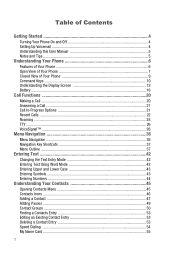
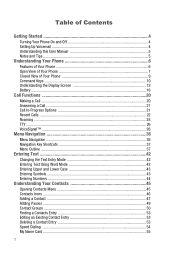
Table of Contents
Getting Started 4
Turning Your Phone On and Off 4 Setting Up Voicemail 4 Understanding this User Manual 5 Notes and Tips ...5
Understanding Your Phone 6
Features of Your Phone 6 Open View of Your Phone 7 Closed View of Your Phone 9 Command Keys ...10 Understanding the Display Screen 12 Battery ...16
Call Functions 20
Making a Call ...20 Answering a Call ...21 Call...
User Manual (ENGLISH) - Page 7


... together. appears in the display.
3.
Getting Started 4
Note: Once your voicemail account has been set up your voicemail, contacting customer support, or getting an understanding of how this manual is located along the top on the back side of your phone.
2.
You're now ready to place and receive calls. Section 1: Getting Started
Topics Covered
•...
User Manual (ENGLISH) - Page 16
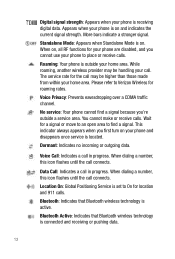
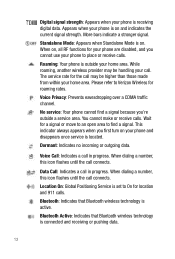
... from within your phone and disappears once service is outside a service area. Location On: Global Positioning Service is on and ...service: Your phone cannot find a signal because you cannot use your phone is set to find a signal. Dormant: Indicates no incoming or outgoing data. Data Call: Indicates a call in progress.
Appears when your phone to Verizon Wireless for your phone...
User Manual (ENGLISH) - Page 19


... hear a series of your phone. Note: When using a non-supported battery you receive this warning, battery charging has been disabled. Use a Samsung supported battery only. Understanding Your Phone 16
Using A Non-Supported Battery Samsung handsets do not support the use of beeps and you will see a warning message that indicates "NON SUPPORTED BATTERY SEE USER GUIDE" If you will only...
User Manual (ENGLISH) - Page 28
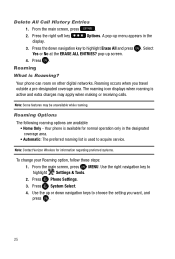
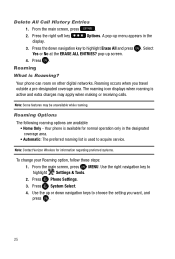
... options are available: • Home Only - Use the right navigation key to acquire service.
pop-up or down navigation key to choose the setting you travel outside a pre-designated coverage area.
Your phone is used to highlight Settings & Tools. 2. Note: Contact Verizon Wireless for normal operation only in the
3. Press the right soft key display.
A pop...
User Manual (ENGLISH) - Page 48


... Opening Contacts Menu • Contacts Icons • Adding a Contact • Adding Pauses • Contact Groups • Finding a Contact Entry • Editing an Existing Contact Entry • Deleting a Contact Entry • Storing Numbers After a Call • Speed Dialing • My Name Card • Finding My Phone Number
This section allows you to manage your daily contacts by Verizon...
User Manual (ENGLISH) - Page 81


...or No to highlight Settings & Tools.
2.
The most common scenario is accessing the Internet from the Contact list between the u540 and another handset that is turned on a mobile phone, wirelessly. •...MENU key and use the Bluetooth features available.
Phone does not support all Bluetooth OBEX profiles. Press the left soft key
to highlight Settings & Tools. 2. From the main screen, ...
User Manual (ENGLISH) - Page 89
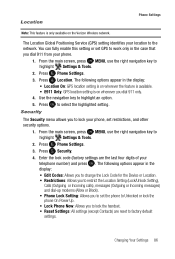
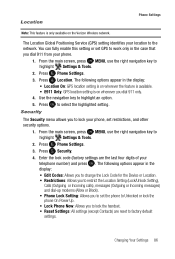
... options appear in the case that you dial 911 only.
4. Press Phone Settings.
3. Press Phone Settings.
3. Enter the lock code (factory settings are reset to set restrictions, and other security options.
1. Press Location. Press to highlight an option.
5. Location
Phone Settings
Note: This feature is on the Verizon Wireless network. Press Security.
4. You can fully enable this...
User Manual (ENGLISH) - Page 91


... edit the lock code for all setup options to write down or memorize the new code. If you to edit the lock code for only the handset. • Calls & Services: Allows you change this code to a lock code of your preference. 1. Press Location Setting. 8. At the "ENTER NEW CODE" prompt, enter the new lock code and press
. 8.
Note: Your phone does not...
User Manual (ENGLISH) - Page 96


...) on your service provider for an extended tone.
4. Press Memory. My Pictures: Pictures you have saved from a Video message, downloaded via the "Get It Now" application, or taken using your phone. - See your Phone Memory or Card Memory. Press DTMF Tones.
The following options are available: • Save Options: You can also set the memory usage...
User Manual (ENGLISH) - Page 108


... navigation key to review the pictures taken with the camera feature or downloaded and stored into ...Set the picture as the Main Wallpaper, or Picture ID.
• To PIX Place: Sends picture to PIX Place. • Take Picture: Activates the camera.
• Get New Pictures: Launches the internet to get online pictures.
• Slide Show: Allows you to make your phone and/or microSDTM card...
User Manual (ENGLISH) - Page 144


...8226; Use only Samsung-approved batteries and recharge your battery only with an internal antenna, obstructing the internal antenna could inhibit performance.
• Speak directly into the phone's receiver. • Avoid exposing your service provider for service. Downloadable Ring Tones may apply. Battery Precautions • Avoid dropping the cell phone. Other conditions and restrictions...
User Manual (ENGLISH) - Page 145
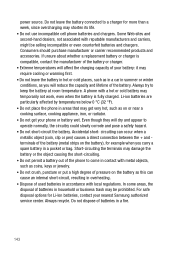
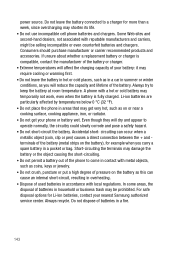
...carry a spare battery in a pocket or bag. Do not dispose of batteries in contact with local regulations. circuiting can cause an internal short-circuit, resulting in overheating. &#... get your nearest Samsung authorized service center. Accidental short- Short-circuiting the terminals may shorten its life. • Do not use incompatible cell phone batteries and chargers. Do not leave...
User Manual (ENGLISH) - Page 154
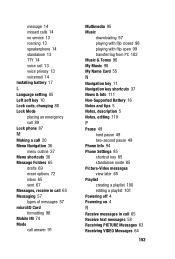
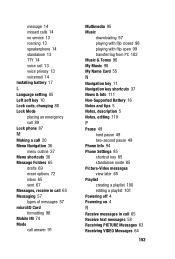
message 14 missed calls 14 no service 13 roaming 13 speakerphone 14 standalone 13 TTY 14 voice call 13 voice privacy 13 voicemail 14 Installing battery 17
L
Language setting 85 Left soft key 10 Lock code, changing 88 Lock Mode
placing an emergency call 89 Lock phone 87
M
Making a call 20 Menu Navigation 36
menu outline...
User Manual (ENGLISH) - Page 155


... options 25
S
Safe Use of your phone 129 Security
edit lock code 88 lock phone 87 voice privacy 92 Security settings 86 Send key 11 Sent, reviewing messages 67 Set an alarm 116 Settings 76 backlight 82 banner 82 display settings 81 edit lock code 88 language 85 lock phone 87 resetting your phone 88 security settings 86 tools 76
, Shortcut to...
Samsung U540 Reviews
Do you have an experience with the Samsung U540 that you would like to share?
Earn 750 points for your review!
We have not received any reviews for Samsung yet.
Earn 750 points for your review!

