Samsung UN60HU8550F Support and Manuals
Get Help and Manuals for this Samsung item
This item is in your list!

View All Support Options Below
Free Samsung UN60HU8550F manuals!
Problems with Samsung UN60HU8550F?
Ask a Question
Free Samsung UN60HU8550F manuals!
Problems with Samsung UN60HU8550F?
Ask a Question
Popular Samsung UN60HU8550F Manual Pages
User Manual Ver.1.0 (English) - Page 3


... 51 Troubleshooting Wireless Internet Connectivity Issues
Checking the Internet Connection Status
Using the SAMSUNG APPS Panel 67 Using Supported Features via the Pop-Up Menu -
Recommended Apps 68 Installing an App 70 Default Apps 71 Relocating an App on the Apps Screen. 71 Deleting an App from the TV 72 Rating/Reviewing an App 72 Updating Apps...
User Manual Ver.1.0 (English) - Page 5
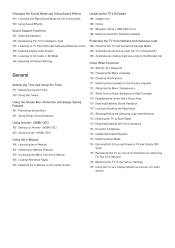
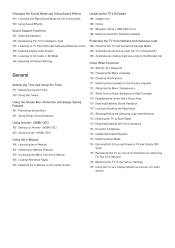
... Version
Updating the TV's Software 166 Update now 166 Online 167 Manually, Using a USB Flash Drive 168 Enabling Automatic Software Updates
Protecting the TV from Hacking and malicious code 168 Checking the TV and Connected Storage Media 169 Automatically Scanning when the TV is Powered On 169 Automatically Adding malicious code to the Blocked List
Using Other Functions 170 Setting Up a Password...
User Manual Ver.1.0 (English) - Page 41
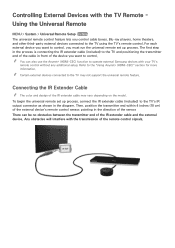
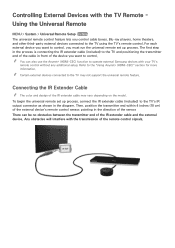
... cable may not support the universal remote feature. For each external device you want to the TV using the TV's remote control. Refer to operate external Samsung devices with the TV Remote - Using the Universal Remote
MENU > System > Universal Remote Setup Try Now The universal remote control feature lets you want to control, you must run the universal remote set up process.
User Manual Ver.1.0 (English) - Page 42
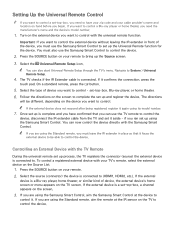
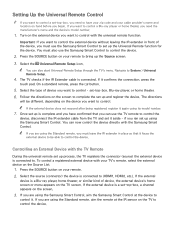
... Control, aim the Samsung Smart Control at the IR sensor on the TV to control the device.
Setting Up the Universal Remote Control
"" If you want to control a set-top-box, you need the manufacturer's name and the device's model number.
111 Turn on the TV screen. You can also start Universal Remote Setup through the TV's menu. Controlling an...
User Manual Ver.1.0 (English) - Page 51


...
Network Settings
Select your TV to the internet.
222 Select Stop when the TV attempts to connect to the network. Connecting to a Wired Internet Network Manually
MENU > Network > Network Settings With networks...address, subnet mask, gateway, and DNS values manually to connect to Wired, and then select Connect. Change Network
IP Settings
Retry
Close Network type Connect
Wired
You can ...
User Manual Ver.1.0 (English) - Page 54
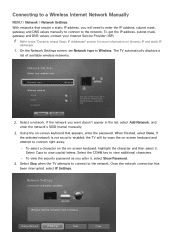
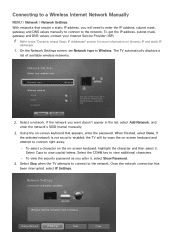
... additional characters.
--
Once the network connection has
been interrupted, select IP Settings. Change Network
IP Settings
Retry
Close Connecting to a Wireless Internet Network Manually
MENU > Network > Network Settings
With networks that appears, enter the password. The TV automatically displays a
list of available wireless networks.
Please select which wireless network...
User Manual Ver.1.0 (English) - Page 79


... an app supporting Channel-Bound Apps is a service that support Push Notification Settings. "" To use this feature, make sure that is installed on .
A Channel-Bound App is an app that an app supporting the Auto Ticker function is linked to Smart Hub > Apps Settings and select Auto Ticker. on . The apps supporting Ticker
Autorun installed on the TV. "" You can...
User Manual Ver.1.0 (English) - Page 100
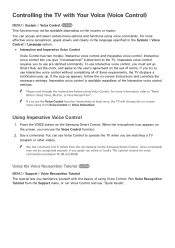
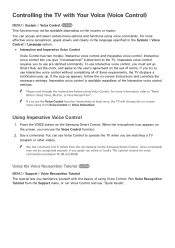
.... Run Voice Recognition Tutorial from the Support menu, or run Voice Control and say "Quick Guide". Controlling the TV with the basics of using Voice Control...TV displays a notification pop-up Smart Hub, set the clock, and agree to the user's agreement on the Samsung Smart Control. Interactive voice control lets you give "conversational" instructions to operate the TV when you must set...
User Manual Ver.1.0 (English) - Page 161
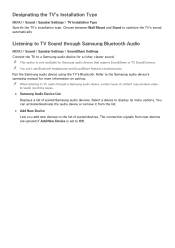
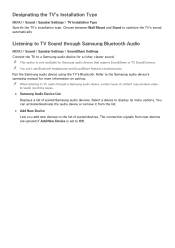
.... "" This option is set to the Samsung audio device's operating manual for a richer, clearer sound. Refer to Off. Select a device to optimize the TV's sound automatically. "" When listening to TV audio through Samsung Bluetooth Audio
MENU > Sound > Speaker Settings > SoundShare Settings Connect the TV to the list of paired devices.
Choose between Wall Mount and Stand to display its...
User Manual Ver.1.0 (English) - Page 165
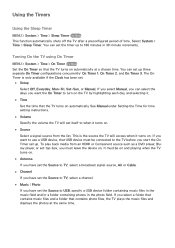
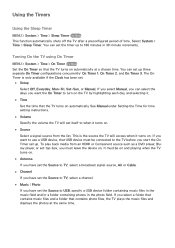
... TV turns on . See Manual under Setting the Time for time setting instructions.
●● Volume Specify the volume the TV will access when it .
●● Time Set the time that contains photo files, the TV ...If you have set the timer up . You can set .
●● Setup Select Off, Everyday, Mon~Fri, Sat~Sun, or Manual. The On Timer is the source the TV will set -top-box, ...
User Manual Ver.1.0 (English) - Page 166
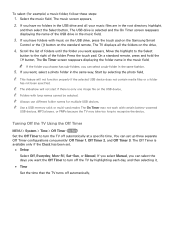
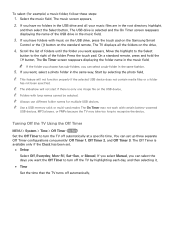
... on the USB drive, press the touch pad on the Samsung Smart
Control or the E button on the standard remote. "" The slideshow will not function properly if the selected ...set .
●● Setup
Select Off, Everyday, Mon~Fri, Sat~Sun, or Manual. The music screen appears. 222 If you want the Off Timer to recognize the device. Move the highlight to the Select
button to turn off the TV...
User Manual Ver.1.0 (English) - Page 167


...TV remains on the screen for a long period of time. Backlight or Min Cell Light (in applicable models...setting from the list to reduce the TV's power consumption.
●● Eco Sensor Try Now Automatically adjusts the TV...setting from the list. Changing the Backlight or Min Cell Light setting (in applicable models). Use Screen Burn Protection to reduce the TV... the TV will automatically...
User Manual Ver.1.0 (English) - Page 170
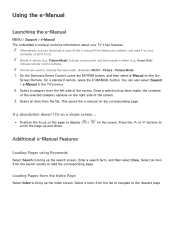
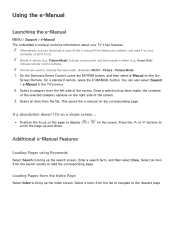
...to load the corresponding page. Select a topic from Samsung's website, and read it out. Using the e-Manual
Launching the e-Manual
MENU > Support > e-Manual The embedded e-manual contains information about your
computer or print it on the On- "" Alternatively, you can also select Support > e-Manual in white (e.g., Smart Hub) indicate remote control buttons. You can download a copy of the...
User Manual Ver.1.0 (English) - Page 175
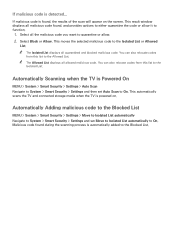
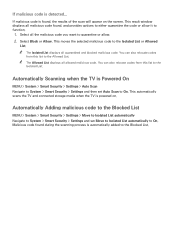
... Allowed List displays all quarantined and blocked malicious code. Automatically Adding malicious code to the Blocked List
MENU > System > Smart Security > Settings > Move to Isolated List automatically Navigate to System > Smart Security > Settings and set Auto Scan to On. If malicious code is Powered On
MENU > System > Smart Security > Settings > Auto Scan Navigate to System > Smart Security...
User Manual Ver.1.0 (English) - Page 182


... on
again automatically, and then displays the Setup screen.
This turns the TV into a display model for retail stores)
MENU > Support > Use Mode Try Now Select Support > Use Mode > Store Demo. The TV turns off and on Setup, refer to the user manual that came with the TV. All settings are disabled and
the TV automatically resets itself after a certain amount...
Samsung UN60HU8550F Reviews
Do you have an experience with the Samsung UN60HU8550F that you would like to share?
Earn 750 points for your review!
We have not received any reviews for Samsung yet.
Earn 750 points for your review!
