SanDisk SDCZ40-032G-E11 - Ultra Backup 32GB USB Flash Drive Support and Manuals
Get Help and Manuals for this SanDisk item
This item is in your list!

View All Support Options Below
Free SanDisk SDCZ40-032G-E11 manuals!
Problems with SanDisk SDCZ40-032G-E11?
Ask a Question
Free SanDisk SDCZ40-032G-E11 manuals!
Problems with SanDisk SDCZ40-032G-E11?
Ask a Question
Popular SanDisk SDCZ40-032G-E11 Manual Pages
Quick Start Guide - Page 2


QUICK START GUIDE
Table of Contents
Table of Contents 2 Introduction 3 Set-up 4
Getting Started 5 Set-up Your Backup Profile 6 Custom Backup 7 Launch Your Backup 9
Main Screen 10
Manage Your Files 10 Versioning 12 Restoring Files & Folders 13
Page 2
Quick Start Guide - Page 3


... files, thus reducing system overhead. The SanDisk® Backup software is designed for a consistent experience.
The SanDisk Backup delivers the same powerful backup features and ease-of-use . Supported Operating Systems:
Windows® XP (Service Pack 2 is seamlessly available whether you are using a Mac or a PC. QUICK START GUIDE
Introduction
With the strong growth in time...
Quick Start Guide - Page 4


QUICK START GUIDE
Set-up
After connecting your SanDisk® Ultra® Backup USB flash drive, you may be prompted to "Open file or folder". (Some computers may require you to open the computer directory to locate connected drive.) In the opened drive folder (Fig. 1), double-click the SanDiskBackup.exe (executable) file to run the SanDisk® Backup software. Fig. 1
Page 4
Quick Start Guide - Page 5


...) and accept the terms by checking the box at the bottom of the screen. Page 5 QUICK START GUIDE
Getting Started
To get started, select your preferred language from the drop-down menu (Fig. 2).
The SanDisk® Backup software is available in 19 languages: English, French, German, Italian, Spanish, Portuguese, Swedish, Danish, Norwegian, Dutch...
Quick Start Guide - Page 6


... for photos, videos, documents, music and Desktop folders. Note: The SanDisk Backup Manager will backup all files according to backup. Page 6
Create a password, along with 128-bit AES encryption as an option. It is independent from your SanDisk® Ultra® Backup USB flash drive. For added protection of your password.
QUICK START GUIDE
Set-up an "Automatic" or a "Custom...
Quick Start Guide - Page 7


By default, the SanDisk® Backup software will help you want to backup onto your SanDisk® Ultra® Backup USB flash drive (Fig. 4).
Page 7
Fig. 5
The memory indicator will backup all text documents, presentations, spreadsheets, photos, music and videos from your "My Documents" or "Documents" folder and from your computer Desktop. Fig. 4
Backup Settings This screen provides the...
Quick Start Guide - Page 8


... filters will launch each time you to keep allows you connect your SanDisk Ultra Backup USB flash drive to a computer. Backup files starting instructs the SanDisk Backup application to files and automatically backs them up . QUICK START GUIDE Main Options Start backup automatically launches the SanDisk Backup Manager software every time you can be easily restored to the computer.
Quick Start Guide - Page 9


QUICK START GUIDE
Launch Your Backup
Once you have configured your backup preferences and control settings, the SanDisk® Backup application is ready for your backup progress (Fig. 6). Fig. 6
Page 9 The following screen will appear showing your first backup.
Quick Start Guide - Page 10
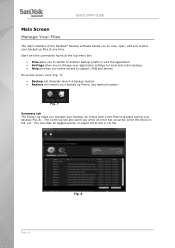
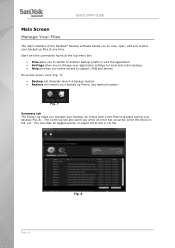
... to support, FAQ and demos. Fig. 7
Summary tab The Event Log helps you manage your backup, by listing each event that took place during your application settings for local and online backup. Help provides you when an error has occurred, when the device is full, etc. On-screen action icons (Fig. 7): Backup will manually launch a backup...
Quick Start Guide - Page 11


Page 11
Fig. 9 Note: You can always access your backed up on your SanDisk Ultra Backup USB flash drive by going to the "My Backup" folder, if the profile is not encrypted. QUICK START GUIDE View tab View specific files and folders backed up data manually from your SanDisk® Ultra® Backup USB flash drive in this tab (Fig. 9).
Quick Start Guide - Page 12


Click the sign to access the different versions of a file are only accessible by restoring them first within the respective application (i.e., Microsoft® Word, Microsoft® Excel, Microsoft® PowerPoint, etc.). Fig. 10 Note: Older versions of the file (Fig. 10).
Page 12 QUICK START GUIDE
Versioning
Backed-up files with more than one version will appear with a sign.
Quick Start Guide - Page 13


Choose where you restore files or folders to any computer. QUICK START GUIDE
Restoring Files & Folders
The SanDisk® Backup software simplifies the restoration of your files or folders to its original location, they will replace the existing copy on your computer. Select the files or folders you want to restore the selected files or...
SanDisk SDCZ40-032G-E11 Reviews
Do you have an experience with the SanDisk SDCZ40-032G-E11 that you would like to share?
Earn 750 points for your review!
We have not received any reviews for SanDisk yet.
Earn 750 points for your review!
