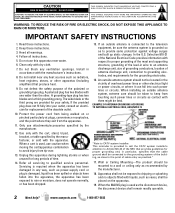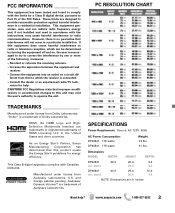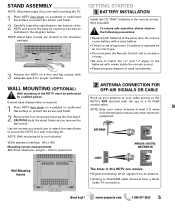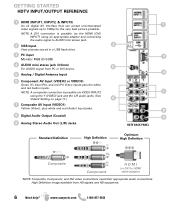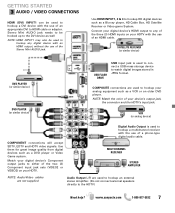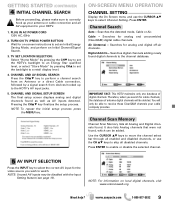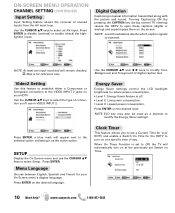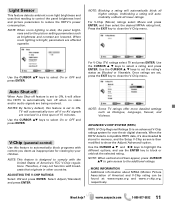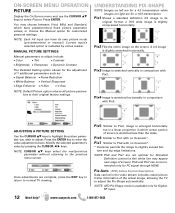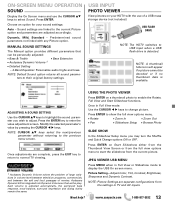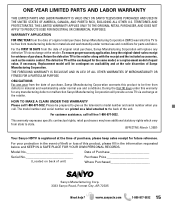Sanyo DP42841 Support and Manuals
Get Help and Manuals for this Sanyo item

View All Support Options Below
Free Sanyo DP42841 manuals!
Problems with Sanyo DP42841?
Ask a Question
Free Sanyo DP42841 manuals!
Problems with Sanyo DP42841?
Ask a Question
Most Recent Sanyo DP42841 Questions
Volume Goes Up And Down
When I'm watching tv my volume goes up and down. I was told that factory resetting it might help but...
When I'm watching tv my volume goes up and down. I was told that factory resetting it might help but...
(Posted by mggarrett09 2 years ago)
What Size Screws Do I Need Mount This Tv
(Posted by ailifeptodd 3 years ago)
Sanyo Dp42841 Where Is The Hdmi Connection Port.
I am trying to connect PlayStation 4 to sanyo dp42841. I can't find the HDMI port. if I need a cable...
I am trying to connect PlayStation 4 to sanyo dp42841. I can't find the HDMI port. if I need a cable...
(Posted by jeresmall11 4 years ago)
Where Is The Fuse Located On My 42-inch Sanyo Tv
my dp42841 Sanyo 42-inch TV where is the fuse located on it
my dp42841 Sanyo 42-inch TV where is the fuse located on it
(Posted by robertgill5530 4 years ago)
Color Lines On Screen
picture is distorted, how can this problem get fixed?
picture is distorted, how can this problem get fixed?
(Posted by mattiehart300 5 years ago)
Sanyo DP42841 Videos
Popular Sanyo DP42841 Manual Pages
Sanyo DP42841 Reviews
We have not received any reviews for Sanyo yet.