Sanyo PLC-XF35N - XGA LCD Projector Support and Manuals
Get Help and Manuals for this Sanyo item
This item is in your list!

View All Support Options Below
Free Sanyo PLC-XF35N manuals!
Problems with Sanyo PLC-XF35N?
Ask a Question
Free Sanyo PLC-XF35N manuals!
Problems with Sanyo PLC-XF35N?
Ask a Question
Popular Sanyo PLC-XF35N Manual Pages
Owners Manual - Page 2
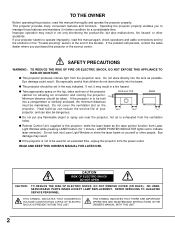
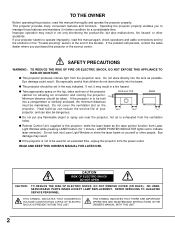
... INSTRUCTIONS IN THE OWNER'S MANUAL WITH THIS UNIT.
2 If not, it in the way indicated. Do not cover the ventilation slot on yourself or other accidents. REFER SERVICING TO QUALIFIED SERVICE PERSONNEL.
q This projector should be taken. SIDE and TOP
50cm
50cm
REAR
1m
q Do not put any flammable object or spray can also be set...
Owners Manual - Page 4


...yellow. If a replacement fuse cover is required, ensure it is of this projector meets the requirement for...to Part 15 of this safety feature. Fuse covers are coloured in accordance with the following code: ... radio frequency energy and, if not installed and used in the instructions. If the plug supplied is not ...in accordance with the instruction manual, may not correspond with the coloured markings...
Owners Manual - Page 5
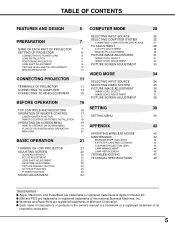
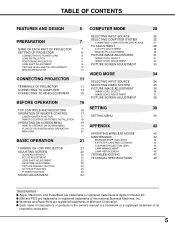
...
25
PREPARATION
7
SELECTING COMPUTER SYSTEM
COMPATIBLE COMPUTER SPECIFICATIONS
25
27
PC ADJUSTMENT
28
NAME OF EACH PART OF PROJECTOR
7
AUTO PC ADJUSTMENT
28
SETTING-UP PROJECTOR
8
MANUAL PC ADJUSTMENT
29
CONNECTING AC POWER CORD
8
PICTURE IMAGE ADJUSTMENT
31
LENS INSTALLATION
9
IMAGE LEVEL SELECT
31
POSITIONING PROJECTOR
9
IMAGE LEVEL ADJUSTMENT
32
LENS SHIFT ADJUSTMENT...
Owners Manual - Page 6
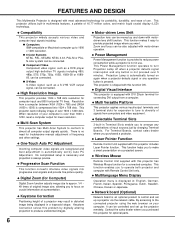
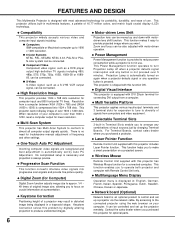
... height of use . Keystone Correction solves this projector for troublesome manual adjustment of 16.77 million colors, and matrix liquid crystal display (LCD) technology. Zoom and focus can be connected. This function helps you purchased a projector.
This projector utilizes built-in Terminal Slots enable you purchased this problem by digitally altering projection to make a smart...
Owners Manual - Page 9
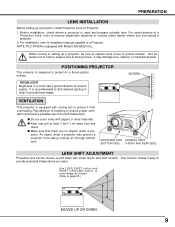
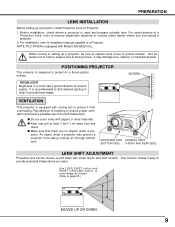
...is equipped with motor-driven lens shift function. For installation, refer to installation manual supplied to strong forces.
q Make sure that there are no objects under a projector may damage lens, cabinet, or mechanical parts.
PLC-XF35N is recommended to provide projected image where you purchased a projector. 2. When moving or setting up or down with cooling fan to protect it...
Owners Manual - Page 26
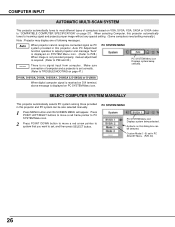
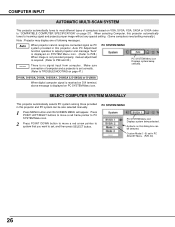
... no signal input from computer. Custom Mode (1~5) set in this projector automatically tunes to incoming signal and projects proper image without any special setting. (Some computers need setting manually.)
Note : Projector may display one of computers based on VGA, SVGA, XGA, SXGA or UXGA (refer to "COMPATIBLE COMPUTER SPECIFICATION" on SYSTEM Menu icon. (Refer to P28.) When...
Owners Manual - Page 28
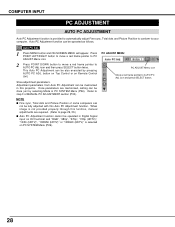
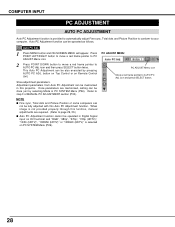
...is not provided properly through this function, manual adjustments are memorized, setting can be operated as follows. COMPUTER ...INPUT
PC ADJUSTMENT
AUTO PC ADJUSTMENT
Auto PC Adjustment function is selected on PC SYSTEM Menu (P26).
icon and then press SELECT button twice. This Auto PC Adjustment can be fully adjusted with this projector...
Owners Manual - Page 29
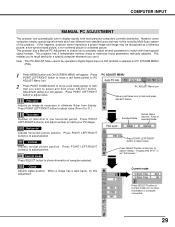
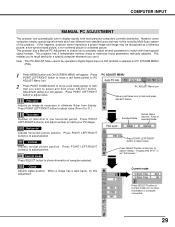
... a image has a dark bar(s), try this icon to recall setting for a specific computer whenever you use it. However, some computers employ special signal formats which are different from display. If this projector. Press POINT LEFT/RIGHT button to show information of this happens, projector cannot reproduce a proper image and image may be recognized as...
Owners Manual - Page 32


...to 63.)
Press POINT LEFT/RIGHT buttons to set and then press SELECT button. Adjust each item is selected on .
3
Store
32
To store manually preset image, move a red frame pointer to ...IMAGE ADJUST Menu icon. Gamma
Press either POINT LEFT button or POINT RIGHT button to reduce noise (rough parts) of each level by...
Owners Manual - Page 42
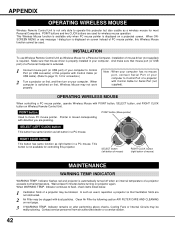
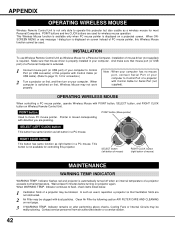
...)
MAINTENANCE
WARNING TEMP. And make sure that mouse driver is automatically turned off when an internal temperature of this Wireless Mouse function cannot be blocked. POINT button
Used to Control Port (or USB connector) of a projector exceeds normal temperature. Indicator flashes red and projector is properly installed in a PC mouse. When WARNING TEMP. Indicator...
Owners Manual - Page 44
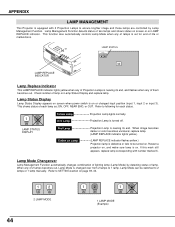
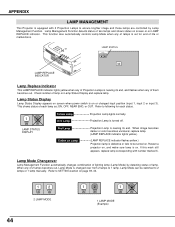
If this mark still appears, replace lamp corresponding with 2 Projection Lamps to 2 lamps or 1 lamp manually. This function also automatically controls Lamp Mode when any of lamp. ON, OFF, NEAR END, or OUT. Lamp Mode can be turned on. APPENDIX
LAMP MANAGEMENT
This Projector is equipped with number marked X.
Refer to following for end of lamps is defective or fails to be...
Owners Manual - Page 46
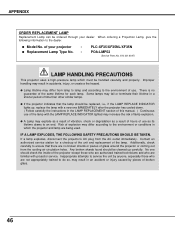
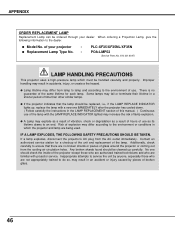
...who are being used. Any broken shards found should be ordered through your projector
:
q Replacement Lamp Type No. :
PLC-XF35/XF35NL/XF35N
POA-LMP52
(Service Parts No. 610 301 6047)
LAMP HANDLING PRECAUTIONS
This projector uses a high-pressure lamp which the projector and lamp are familiar with the LAMP REPLACE INDICATOR lighted may result in an accident or injury caused by anyone...
Owners Manual - Page 47


...or service center for assistance, check matters below once again.
1. If a projector still does not produce an image, re-start your AC outlet.
q Check audio cable connection from audio input source. q Adjust audio source. No image. and READY indicator. APPENDIX
TROUBLESHOOTING
Before calling your graphics controller rather than with a projector. (When you reconnect a projector, be...
Owners Manual - Page 48


... your computer. If a projector fails to operate this projector. q Check ALL-OFF switch on page 47, 48. q Make sure you how to "ON.".
Give model number and explain difficulty. We will advise you are used to work properly, see "TROUBLESHOOTING" section on Remote Control Unit is set to obtain service. q Check mouse setting on page 40.)
q Check...
Owners Manual - Page 49
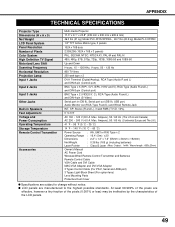
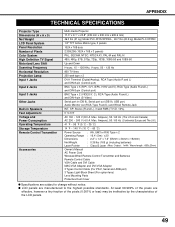
... Resolution Projection Lamp Input 1 Jacks
Input 2 Jacks
Input 3 Jacks
Other Jacks
Built-in Speakers Feet Adjustment Voltage and Power Consumption Operating Temperature Storage Temperature Remote Control Transmitter
Accessories
Multi-media Projector
17.3" x 9.1" x 23.8" (439 mm x 230 mm x 605.6 mm)
46.3 lbs (21 kg) Model PLC-XF35/XP35NL, 49.7 lbs (22.5 kg) Model PLC-XF35N
1.8" TFT Active...
Sanyo PLC-XF35N Reviews
Do you have an experience with the Sanyo PLC-XF35N that you would like to share?
Earn 750 points for your review!
We have not received any reviews for Sanyo yet.
Earn 750 points for your review!
