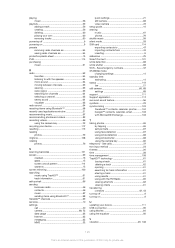Sony Ericsson Xperia L Support and Manuals
Get Help and Manuals for this Sony Ericsson item

View All Support Options Below
Free Sony Ericsson Xperia L manuals!
Problems with Sony Ericsson Xperia L?
Ask a Question
Free Sony Ericsson Xperia L manuals!
Problems with Sony Ericsson Xperia L?
Ask a Question
Most Recent Sony Ericsson Xperia L Questions
How To Lock Album In Xperia L
(Posted by atulmor6 9 years ago)
Popular Sony Ericsson Xperia L Manual Pages
Sony Ericsson Xperia L Reviews
We have not received any reviews for Sony Ericsson yet.