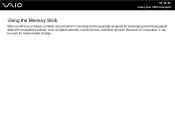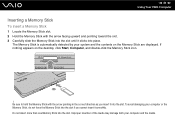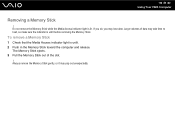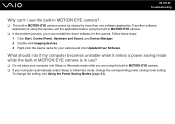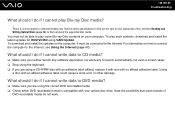Sony VGN-FW270J - VAIO FW Series Support and Manuals
Get Help and Manuals for this Sony item

View All Support Options Below
Free Sony VGN-FW270J manuals!
Problems with Sony VGN-FW270J?
Ask a Question
Free Sony VGN-FW270J manuals!
Problems with Sony VGN-FW270J?
Ask a Question
Most Recent Sony VGN-FW270J Questions
Sony VGN-FW270J Videos
Popular Sony VGN-FW270J Manual Pages
Sony VGN-FW270J Reviews
We have not received any reviews for Sony yet.