TP-Link RE505X Support and Manuals
Get Help and Manuals for this TP-Link item
This item is in your list!

View All Support Options Below
Free TP-Link RE505X manuals!
Problems with TP-Link RE505X?
Ask a Question
Free TP-Link RE505X manuals!
Problems with TP-Link RE505X?
Ask a Question
TP-Link RE505X Videos

This Wifi Range Extender can be setup with an App | TP-Link RE505X complete review
Duration: 7:18
Total Views: 3,766
Duration: 7:18
Total Views: 3,766
Popular TP-Link RE505X Manual Pages
RE603XUS V1 Quick Installation Guide - Page 1


...
TP-Link ID (Email)
Password
Sign Up
Log In
Forgot Password?
3. Via the WPS Button
1. Smartphone
Tablet
Laptop
Smart TV Game Console Desktop Welcome to complete the setup.
Follow app instructions to the other band.
Plug in with videos
Scan the QR code, or visit https://www.tp-link.com/support/setup-video/#range-extenders and search...
RE603XUS V1 Quick Installation Guide - Page 2
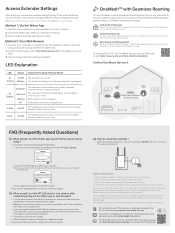
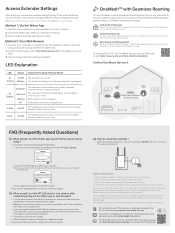
... when operating the device. Check the password and try turning off . (Power) Blinking The system is receiving a weak signal.
Please use the device where wireless devices are still having problems, contact our technical support.
Follow app instructions to your extender.
Please read and follow any method on after completing setup via any of the device.
RE505XUS V1 User Guide - Page 3
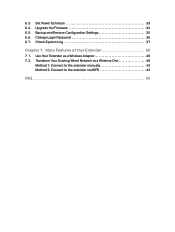
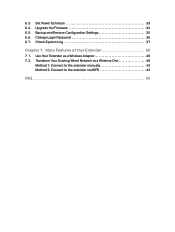
...Your Extender 39
7. 1. Use Your Extender as a Wireless Adapter 40 7. 2. Set Power Schedule 33 6. 4. Backup and Restore Configuration Settings 35 6. 6. Transform Your Existing Wired Network to a Wireless One 40
Method 1: Connect to the extender manually 42 Method 2: Connect to the extender via WPS 42
FAQ 43 Change Login Password 36 6. 7. 6. 3. Upgrade the Firmware 34 6. 5.
RE505XUS V1 User Guide - Page 4
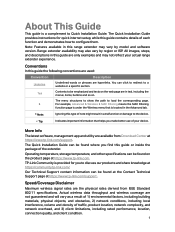
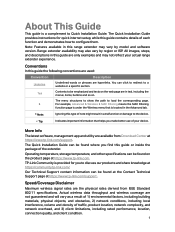
...://www.tp-link.com. The Quick Installation Guide can be found where you to discuss our products and share knowledge at https://www.tp-link.com/support. The Quick Installation Guide provides instructions for you find this type of each function and demonstrates how to a website or a specific section. Our Technical Support contact information can click to redirect...
RE505XUS V1 User Guide - Page 10
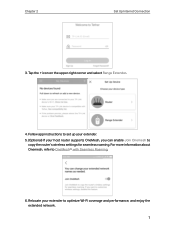
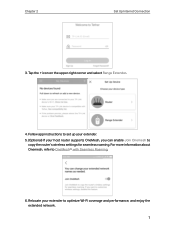
Tap the + icon on the upper-right corner and select Range Extender.
4. For more information about Onemesh, refer to
copy the router's wireless settings for seamless roaming. Follow app instructions to set up your extender. 5. (Optional) If your extender to optimize Wi-Fi coverage and performance, and enjoy the extended network. 7 Relocate your host...
RE505XUS V1 User Guide - Page 21
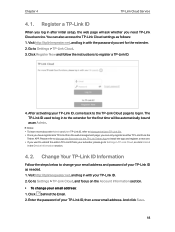
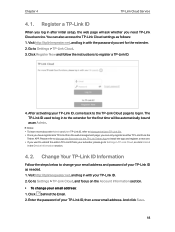
... log in after initial setup, the web page will be automatically bound as an Admin. Go to the extender for the first time will ask whether you set for the extender. 2. And click Save.
18 Visit http://tplinkrepeater.net, and log in with the password you need TP-Link Cloud service. After activating your...
RE505XUS V1 User Guide - Page 22
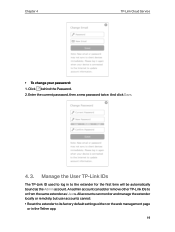
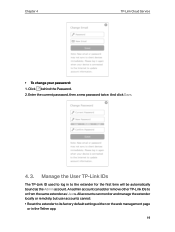
Enter the current password, then a new password twice. An admin account can monitor and manage the extender locally or remotely, but user accounts cannot: &#... to or from the same extender as the Admin account. Click behind the Password. 2. Manage the User TP-Link IDs
The TP-Link ID used to log in to its factory default settings either on the web management page
or in the Tether app.
19 And ...
RE505XUS V1 User Guide - Page 23
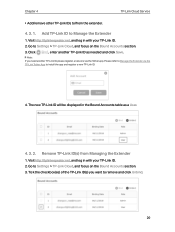
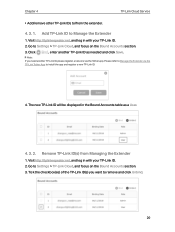
...Service
• Add/remove other TP-Link IDs to/from Managing the Extender
1. Click
, enter another TP-Link ID, please register a new one via the TP-Link Tether App to remove and click Unbind.
20 Note: If you want to install the app and register a new TP-Link ID.
4. Go to Settings...Go to Manage the Extender
1. Add TP-Link ID to Settings > TP-Link Cloud, and focus on the Bound Accounts...
RE505XUS V1 User Guide - Page 24
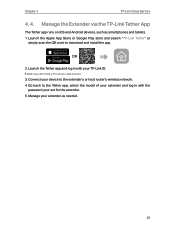
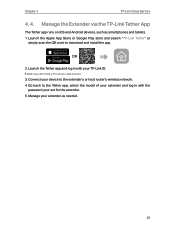
... Tether app and log in with your set for the extender. 5. Go back to the Tether app, select the model of your extender and log in with the
password your TP-Link ID. OR
2. Connect your extender as smartphones and tablets. 1.
Manage your device to download and install the app. Chapter 4
TP-Link Cloud Service
4. 4.
RE505XUS V1 User Guide - Page 26
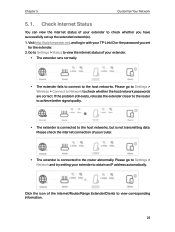
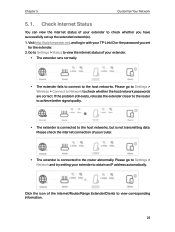
... whether the host network passwords are correct. Please go to Settings > Wireless > Connect to Network to check whether you set up the extended network(s). 1. If the problem still exists, relocate the... Visit http://tplinkrepeater.net, and log in with your TP-Link ID or the password you have successfully set
for the extender. 2. Click the icon of your router.
• The extender ...
RE505XUS V1 User Guide - Page 27
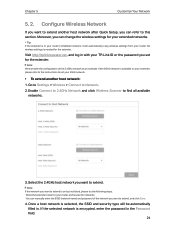
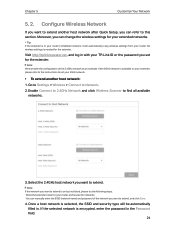
... extend another host network after Quick Setup, you can refer to this section. If the selected network is on your extender, please refer to the instructions to set for your router. Visit http://tplinkrepeater.net, and log in the Password field. 24 Select the 2.4GHz host network you can manually enter the SSID (network name...
RE505XUS V1 User Guide - Page 28
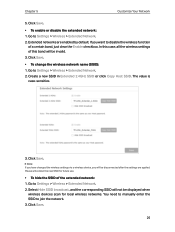
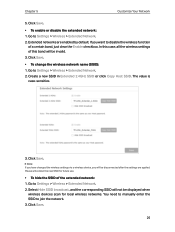
If you will be disconnected after the settings are enabled by default. Go to Settings > Wireless > Extended Network. 2. Go to Settings > Wireless > Extended Network. 2.
You need to manually enter the SSID to Settings > Wireless > Extended Network. 2. Extended networks are applied. In this case, all the wireless settings of this band will not be invalid. 3. Click Save....
RE505XUS V1 User Guide - Page 32
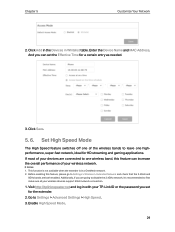
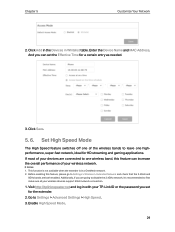
... ID or the password you can increase the overall performance of your wireless network. If most of the wireless bands to first make sure all your devices are going to disable the 2.4GHz network, it's recommended to leave one of your wireless devices support 5GHz network connection.
1. Go to Settings > Wireless > Extended Network...
RE505XUS V1 User Guide - Page 37
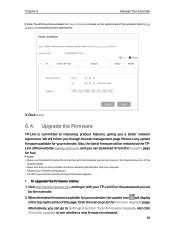
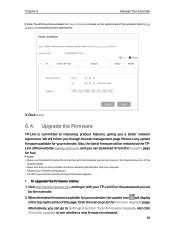
... is available for your TP-Link ID or the password you through the web management page if there's any update firmware available for the extender. 2. We will inform you set
for your extender configuration. • Do NOT power off the extender during the firmware upgrade.
• To upgrade the firmware online: 1. Visit http://tplinkrepeater.net, and log in...
RE505XUS V1 User Guide - Page 45
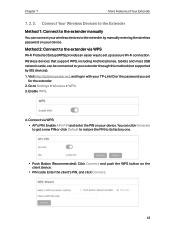
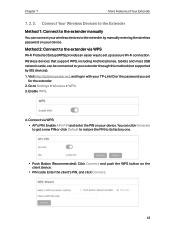
... WPS button on the client device.
• PIN code: Enter the client's PIN, and click Connect.
42 You can be connected to your extender through this method (not supported by manually entering the wireless password on your device.
Go to set
for the extender. 2. Wireless devices that support WPS, including Android phones, tablets and most USB...
TP-Link RE505X Reviews
Do you have an experience with the TP-Link RE505X that you would like to share?
Earn 750 points for your review!
We have not received any reviews for TP-Link yet.
Earn 750 points for your review!
