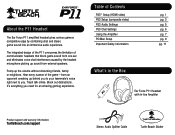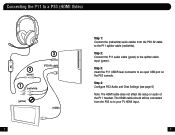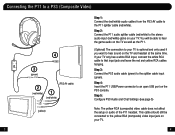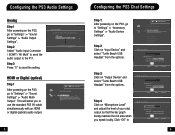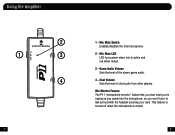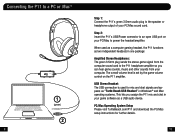Turtle Beach Ear Force P11 Support and Manuals
Get Help and Manuals for this Turtle Beach item

View All Support Options Below
Free Turtle Beach Ear Force P11 manuals!
Problems with Turtle Beach Ear Force P11?
Ask a Question
Free Turtle Beach Ear Force P11 manuals!
Problems with Turtle Beach Ear Force P11?
Ask a Question
Most Recent Turtle Beach Ear Force P11 Questions
Help Needed Please.
My p11 keeps making weird clicking noises. And the green light keeps on blinking repeatedly. Setup i...
My p11 keeps making weird clicking noises. And the green light keeps on blinking repeatedly. Setup i...
(Posted by tobiasfazlee 8 years ago)
How Do I Hear Game Audio In My Turtle Beach X32
I can't hear the game audio even though I did everything it said and it says I did it correctly and ...
I can't hear the game audio even though I did everything it said and it says I did it correctly and ...
(Posted by jaredsellis 9 years ago)
Can U Use The Red P11 On
(Posted by Janejjras58 9 years ago)
Ear Force P11 Cant Hear Sound From Tv
(Posted by sajul 9 years ago)
How To Set Up Earforce P11
(Posted by rvlojurban 9 years ago)
Turtle Beach Ear Force P11 Videos
Popular Turtle Beach Ear Force P11 Manual Pages
Turtle Beach Ear Force P11 Reviews
 Turtle Beach has a rating of 1.00 based upon 1 review.
Get much more information including the actual reviews and ratings that combined to make up the overall score listed above. Our reviewers
have graded the Turtle Beach Ear Force P11 based upon the following criteria:
Turtle Beach has a rating of 1.00 based upon 1 review.
Get much more information including the actual reviews and ratings that combined to make up the overall score listed above. Our reviewers
have graded the Turtle Beach Ear Force P11 based upon the following criteria:
- Durability [1 rating]
- Cost Effective [1 rating]
- Quality [1 rating]
- Operate as Advertised [1 rating]
- Customer Service [1 rating]