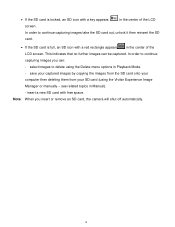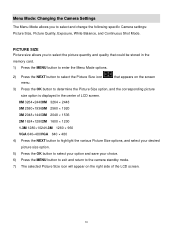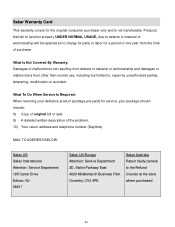Vivitar CV-1225V Support and Manuals
Get Help and Manuals for this Vivitar item

View All Support Options Below
Free Vivitar CV-1225V manuals!
Problems with Vivitar CV-1225V?
Ask a Question
Free Vivitar CV-1225V manuals!
Problems with Vivitar CV-1225V?
Ask a Question
Most Recent Vivitar CV-1225V Questions
I Inserted Sd Card And Nothing Comes On Screen..
(Posted by johnnlillovely 10 years ago)
Popular Vivitar CV-1225V Manual Pages
Vivitar CV-1225V Reviews
We have not received any reviews for Vivitar yet.