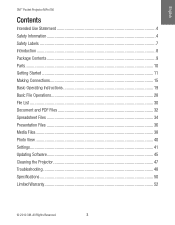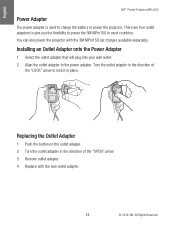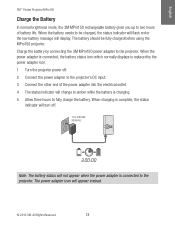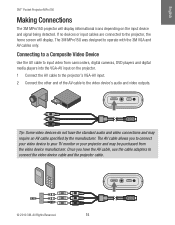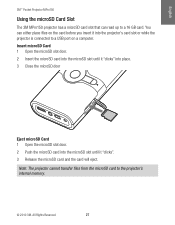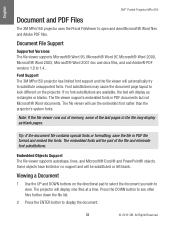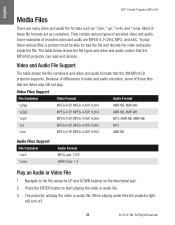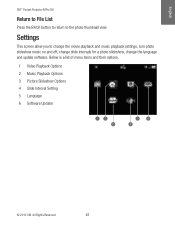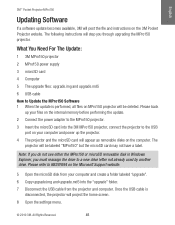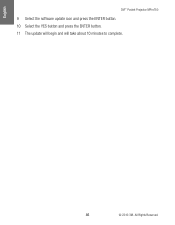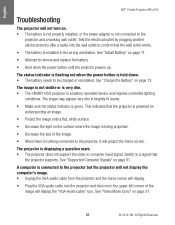3M MPRO150 Support Question
Find answers below for this question about 3M MPRO150.Need a 3M MPRO150 manual? We have 2 online manuals for this item!
Question posted by kristhardy on May 23rd, 2022
3m Mpro150 Firmware Update
where can I find a firmware update for mpro150 or at least a compatible version, to read a card bigger than 2GB??
Current Answers
Answer #1: Posted by SonuKumar on May 24th, 2022 8:05 AM
Please respond to my effort to provide you with the best possible solution by using the "Acceptable Solution" and/or the "Helpful" buttons when the answer has proven to be helpful.
Regards,
Sonu
Your search handyman for all e-support needs!!
Related 3M MPRO150 Manual Pages
Similar Questions
3m X36 Projector
The lamp blew out and we replaced the lamp now were getting a lamp power error
The lamp blew out and we replaced the lamp now were getting a lamp power error
(Posted by mopearson1 6 years ago)
X75 Projector Replacement Air Filter
I am looking for a replacement air filter for an X75 projector
I am looking for a replacement air filter for an X75 projector
(Posted by kimberleeholder 8 years ago)
Can't Connect To Usb My Mpro 150
I have Windows 8.1 and Windows 7 and trying to connect via USB but no drive appears in file manager....
I have Windows 8.1 and Windows 7 and trying to connect via USB but no drive appears in file manager....
(Posted by hmarenco 8 years ago)
How Can I Restart My 3m X55 Projector
My 3M X55 projector refuses to start and the temp led indicator is flashing
My 3M X55 projector refuses to start and the temp led indicator is flashing
(Posted by emmaekaba 11 years ago)