Acer S201HL Support Question
Find answers below for this question about Acer S201HL.Need a Acer S201HL manual? We have 2 online manuals for this item!
Question posted by Kpetei on August 15th, 2014
How Do I Adjust The Brightness Of My New S201hl Lcd Monitor
The person who posted this question about this Acer product did not include a detailed explanation. Please use the "Request More Information" button to the right if more details would help you to answer this question.
Current Answers
There are currently no answers that have been posted for this question.
Be the first to post an answer! Remember that you can earn up to 1,100 points for every answer you submit. The better the quality of your answer, the better chance it has to be accepted.
Be the first to post an answer! Remember that you can earn up to 1,100 points for every answer you submit. The better the quality of your answer, the better chance it has to be accepted.
Related Acer S201HL Manual Pages
Quick Start Guide - Page 1
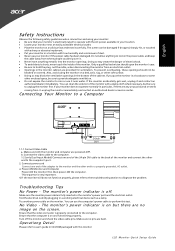
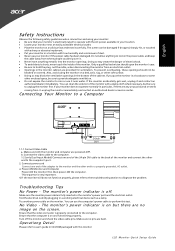
..., then power-ON the computer. Connecting Your Monitor to operate with a damp cloth when necessary, but there are bent. English
Safety Instructions
Observe the following safety guidelines when connection and using the monitor on a bed, sofa, rug, or other end to perform this monitor
LCD Monitor Quick Setup Guide The monitor's power indicator is very important.
4.
Quick Start Guide - Page 2
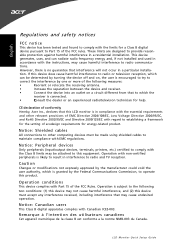
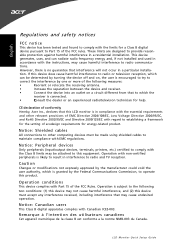
... or an experienced radio/television technician for help.
These limits are designed to this equipment.
CE declaration of conformity Hereby, Acer Inc., declares that this LCD monitor is in interference to the following measures:
•
Reorient or relocate the receiving antenna.
•
Increase the separation between the device and receiver.
•
Connect...
Quick Start Guide - Page 3
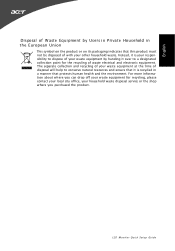
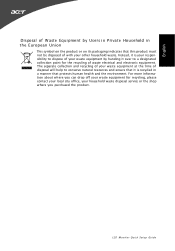
The separate collection and recycling of your other household waste. Instead, it is recycled in a manner that protects human health and the environment. LCD Monitor Quick Setup Guide English
Disposal of W aste Equipment by handing it is your responsibility to dispose of your waste equipment by Users in Private Household ...
User Manual - Page 1
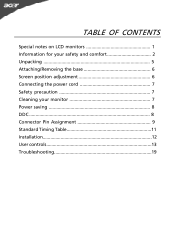
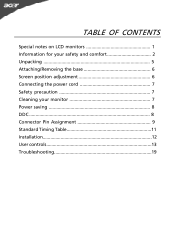
TABLE OF CONTENTS
Special notes on LCD monitors 1 Information for your safety and comfort 2 Unpacking 5 Attaching/Removing the base 6 Screen position adjustment 6 Connecting the power cord 7 Safety precaution 7 Cleaning your monitor 7 Power saving 8 DDC 8 Connector Pin Assignment 9 Standard Timing Table 11 Installation 12 User controls 13 Troubleshooting 19
User Manual - Page 2
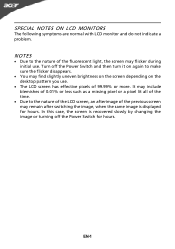
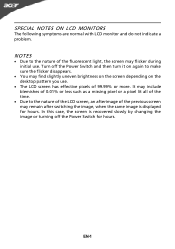
...light, the screen may find slightly uneven brightness on the screen depending on the desktop pattern you use .
Turn off the Power Switch and then turn it on again to the nature of the LCD screen, an afterimage of the time.... the image or turning off the Power Switch for hours. SPECIAL NOTES ON LCD MONITORS
The following symptoms are normal with LCD monitor and do not indicate a problem.
User Manual - Page 4
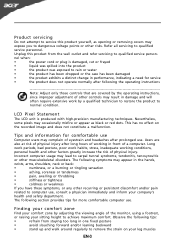
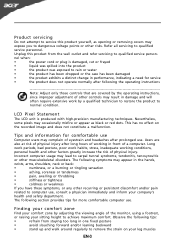
Finding your comfort zone
Find your comfort zone by adjusting the viewing angle of the monitor, using a footrest,
or raising your company's
health and safety... hours of a computer.
Observe the following section provides tips for more comfortable computer use . LCD Pixel Statement
The LCD unit is damaged, cut or frayed
•
liquid was spilled into the product
•
the...
User Manual - Page 5
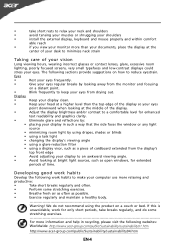
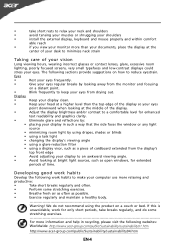
... eyes
point downward when looking at the middle of the display.
•
Adjust the display brightness and/or contrast to a comfortable level for extended
periods of time.
Warning!... display, keyboard and mouse properly and within comfort
able reach
•
if you view your monitor more relaxing and
productive:
•
Take short breaks regularly and often.
•
Perform some...
User Manual - Page 6


UNPACKING
Please check the following items are present when you unpack the box, and save the packing materials in case you will need to ship or transport the monitor in future.
· LCD Monitor
· AC Adapter
· AC Power Cord
· D-Sub Cable (Optional)
· DVI Cable (Optional)
· User Manual
· Quick Start Guide
S2 1HL LCD monitor
31
08/1
User Manual - Page 7
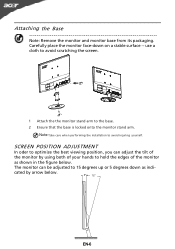
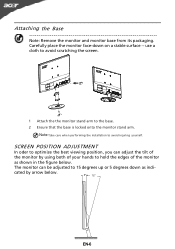
... when performing the installation to the base. 2 Ensure that the base is locked onto the monitor stand arm. The monitor can be adjusted to optimize the best viewing position, you can adjust the tilt of the monitor
as indi- SCREEN POSITION ADJUSTMENT
In oder to 15 degrees up or 5 degrees down on a stable surface --
Attaching the...
User Manual - Page 8
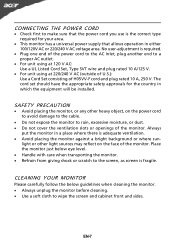
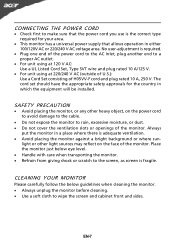
...to the screen, as screen is adequate ventilation. · Avoid placing the monitor against a bright background or where sun- CONNECTING THE POWER CORD
· Check first to...No user-adjustment is the correct type required for the country in a place where there is fragile.
EN-7
Place the monitor just below guidelines when cleaning the monitor. · Always unplug the monitor before ...
User Manual - Page 9
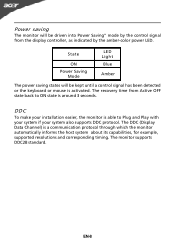
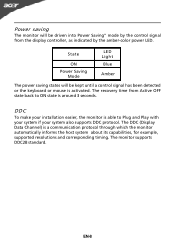
... Blue
Amber
The power saving states will be kept until a control signal has been detected or the keyboard or mouse is activated. Power saving
The monitor will be driven into Power Saving" mode by the control signal from Active OFF state back to Plug and Play with your system if your...
User Manual - Page 10
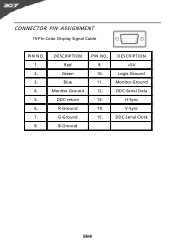
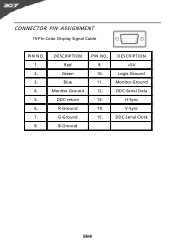
DESCRIPTION +5V
Logic Ground Monitor Ground DDC-Serial Data
H-Sync V-Sync DDC-Serial Clock
EN-9
DESCRIPTION Red
Green Blue Monitor Ground DDC-return R-Ground G-Ground B-Ground
PIN NO. 9. 10. 11. 12. 13. 14. 15. CONNECTOR PIN ASSIGNMENT
15-Pin Color Display Signal Cable
PIN NO. 1. 2. 3. 4. 5. 6. 7. 8.
User Manual - Page 13
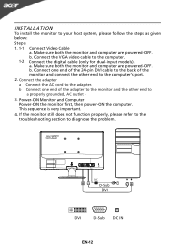
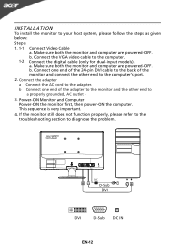
... follow the steps as given below:
Steps
1. 1-1 1-2
Connect Video Cable a. Connect one end of the monitor and connect the other end to the computer's port.
2. b Connect one end of the 24-pin DVI... cable to the back of the adapter to the monitor and the other end to
a properly grounded, AC outlet .
3. Connect the VGA video cable to diagnose...
User Manual - Page 14
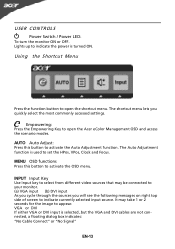
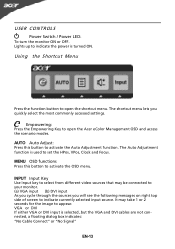
... following messages on right top side of screen to activate the OSD menu. AUTO Auto Adjust: Press this botton to indicate currently selected input source. MENU OSD functions Press this button... seconds for the image to activate the Auto Adjustment function.
USER CONTROLS
Power Switch / Power LED: To turn the monitor ON or OFF. The Auto Adjustment function is used to indicate the power is ...
User Manual - Page 16
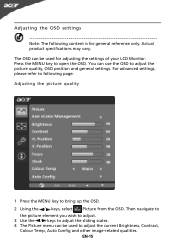
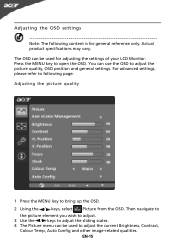
... the OSD. For advanced settings, please refer to following content is for adjusting the settings of your LCD Monitor. The OSD can be used to open the OSD. Then navigate to
the picture element you wish to adjust. 3 Use the / keys to adjust the sliding scales. 4 The Picture menu can be used for general reference...
User Manual - Page 19


Product information
1 Press the MENU key to bring up for current input. EN-18 Then the
basic information of LCD monitor will show up the OSD. 2 Using the / keys, select Information from the OSD.
User Manual - Page 20


...LCD monitor for a few seconds after adjusting the size of graphics adapter and monitor is ON. Unstable Picture
· Check if the specification of the image before changing or disconnecting the signal cable or powering OFF the monitor... ON
· Using OSD, adjust brightness and contrast to maximum or reset to the monitor.
shift, or too
POSITION with non-standard signals.
User Manual - Page 21
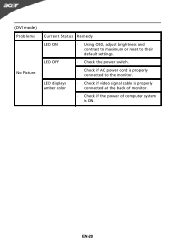
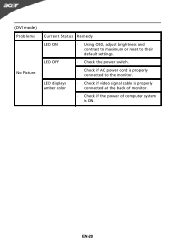
EN-20 (DVI mode) Problems
No Picture
Current Status Remedy
LED ON
· Using OSD, adjust brightness and contrast to maximum or reset to the monitor.
LED OFF
· Check the power switch.
· Check if AC power cord is ON. LED displays amber color
· Check if video signal cable ...
User Manual - Page 22
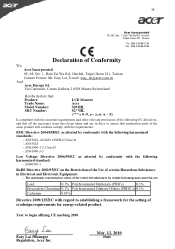
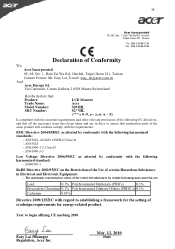
...: [email protected] And,
Acer Europe SA Via Cantonale, Centro Galleria 2 6928 Manno Switzerland
Hereby declare that: Product: Trade Name: Model Number: SKU Number:
LCD Monitor Acer S201HL S2**HL ("*" = 0~9, a ~ z, or A ~ Z)
Is compliant with the essential requirements and other relevant provisions of the following EC directives, and that all the necessary steps...
User Manual - Page 23
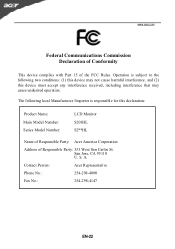
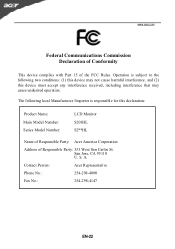
... device must accept any interference received, including interference that may not cause harmful interference, and (2) this declaration:
Product Name: Main Model Number: Series Model Number:
LCD Monitor S201HL S2**HL
Name of Responsible Party: Acer America Corporation
Address of the FCC Rules. Contact Person:
Acer Representative
Phone No.:
254-298-4000
Fax No...
Similar Questions
How To Adjust An Acer S201hl Lcd Monitor User Manual For Mac
(Posted by ceciharyk 9 years ago)
Adjusting Brightness On Acer P238hl Monitor
How do you use the buttons at the front of the monitor to adjust for brightness?
How do you use the buttons at the front of the monitor to adjust for brightness?
(Posted by tomleo 10 years ago)
How Do You Adjust Brightness On Acer P236h Monitor Please? Mine Came Set At 77%
(Posted by skyroad 11 years ago)

