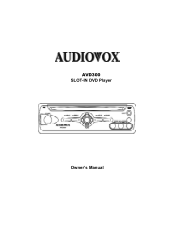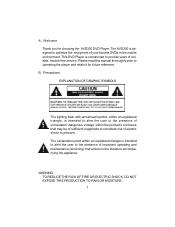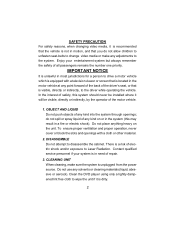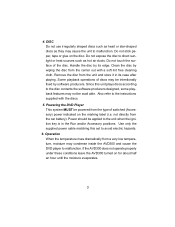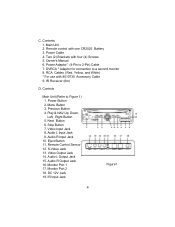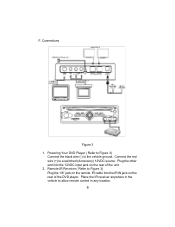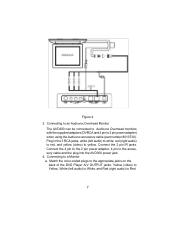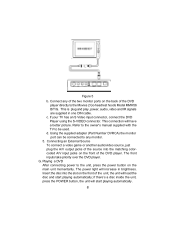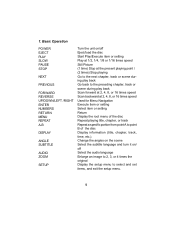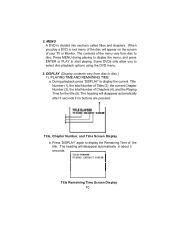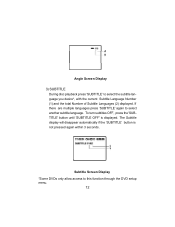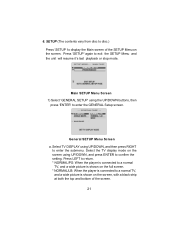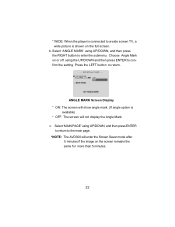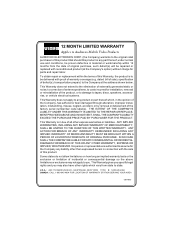Audiovox AVD300 Support Question
Find answers below for this question about Audiovox AVD300.Need a Audiovox AVD300 manual? We have 1 online manual for this item!
Question posted by servicexp1 on February 23rd, 2012
Momeory Problems
so my avd300 dvd unit will not keep memory .
Current Answers
Related Audiovox AVD300 Manual Pages
Similar Questions
Troubleshooting/avd300 Slot In Dvd Player And Voh1042dl Tv/monitor
Put a DVD in Audiovox ADV300 hearing sounds but no picture on Audivox Voh1042DL TV monitor, I have t...
Put a DVD in Audiovox ADV300 hearing sounds but no picture on Audivox Voh1042DL TV monitor, I have t...
(Posted by wjeffery2 9 years ago)
Fm Station We Could Hear R Avd300 Thru Now Plays Music. How Do I Change Station
(Posted by rabernr 11 years ago)
Problem Using Home Dock
My onyx is model # xdnx1. It works fine in the vehicle dock. In the home dock, when in the menu mode...
My onyx is model # xdnx1. It works fine in the vehicle dock. In the home dock, when in the menu mode...
(Posted by jsorb99 11 years ago)
This Dvd Unit Avd300 Won't Keep A Dvd Memory When Off
i have this dvdunit Avd300 ,and it won't keep the memory of the dvd after the car is turned off does...
i have this dvdunit Avd300 ,and it won't keep the memory of the dvd after the car is turned off does...
(Posted by servicexp1 12 years ago)