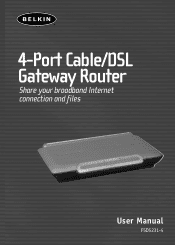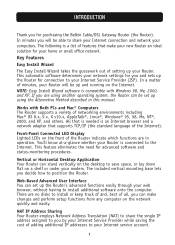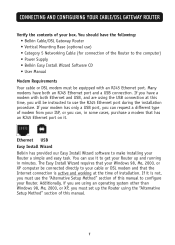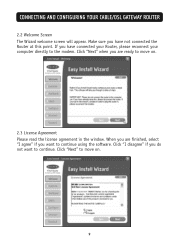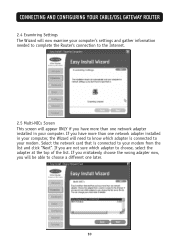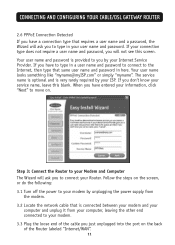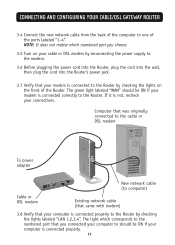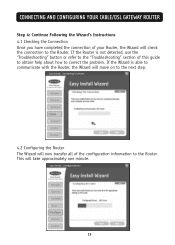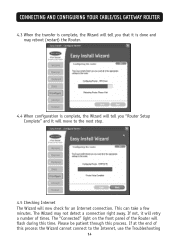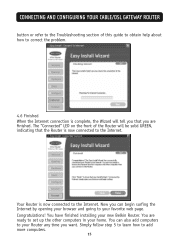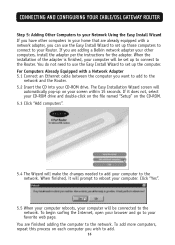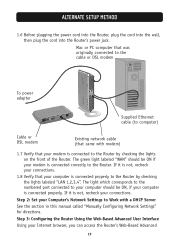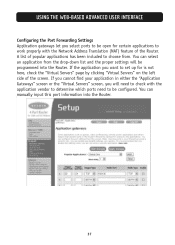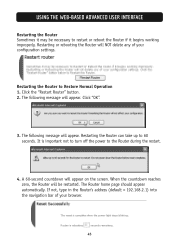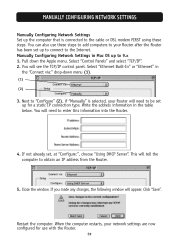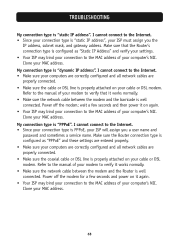Belkin F5D52314 Support Question
Find answers below for this question about Belkin F5D52314 - Cable/DSL Gateway Router.Need a Belkin F5D52314 manual? We have 1 online manual for this item!
Question posted by boakley2 on June 18th, 2011
I Was Trying To Configure Settings And Wont Let Me
The person who posted this question about this Belkin product did not include a detailed explanation. Please use the "Request More Information" button to the right if more details would help you to answer this question.
Current Answers
Related Belkin F5D52314 Manual Pages
Similar Questions
How To Set Parental Control In A Belkin Router Model F5d8236-4
(Posted by pepibout 10 years ago)
F5d 4076s Not Working
bought 2 off ebay but they lit up yellow on the middle LED but the box wasnt receiving the signal. I...
bought 2 off ebay but they lit up yellow on the middle LED but the box wasnt receiving the signal. I...
(Posted by robing26 11 years ago)
How Do You Reset A Password On Belkin Router
(Posted by corvett48 12 years ago)
'' Belkin.3880 Password Word Changed'
This morning I received a message that my password had been changed. I need to reset and get online....
This morning I received a message that my password had been changed. I need to reset and get online....
(Posted by Anonymous-38482 12 years ago)