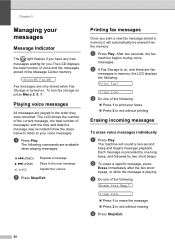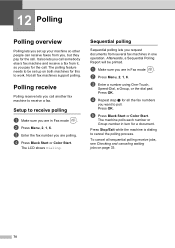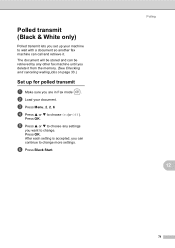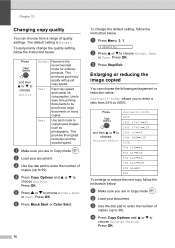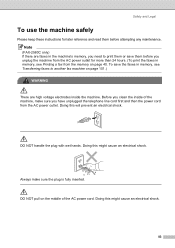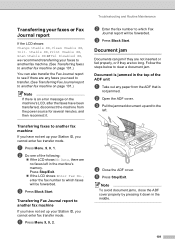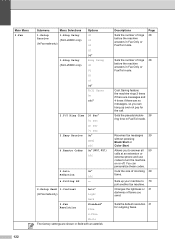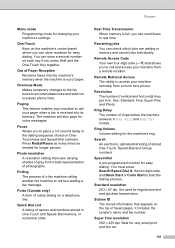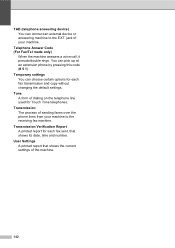Brother International IntelliFax-2480C Support Question
Find answers below for this question about Brother International IntelliFax-2480C.Need a Brother International IntelliFax-2480C manual? We have 2 online manuals for this item!
Question posted by angelacya76 on November 10th, 2011
Printing
i cant get it to print my documents from the laptop
Current Answers
Answer #1: Posted by techie12330 on November 10th, 2011 10:25 PM
If this is the first time that you use this printer on you latop it wont print. Unless you install the printer on this laptop. Use the sofware that came with this pinter, if don't have it you could down load the driver from www.bother.com
Related Brother International IntelliFax-2480C Manual Pages
Similar Questions
How To Turn Off Ecm On Brother Fax Machine Intellifax 2820
(Posted by rambg 10 years ago)
Machine Says Need Ink Even After I've Installed A New Cartridge. It Won't Print.
(Posted by kspear28937 11 years ago)
How Do I Get The Fax To Receive On Easy Receive ?
(Posted by reesemelanee 12 years ago)
Our Fax Machine Intellifax 2910 Has Been Getting Several Paper Jams
(Posted by w01015phm 12 years ago)
Brother Intellifax-2480c?
HOW TO DESMANTLE THE BROTHER INTEELIFAX-2480C,I WOULD LIKE TO CHECK BECAUSE I PLUG IT TO THE 220 VOL...
HOW TO DESMANTLE THE BROTHER INTEELIFAX-2480C,I WOULD LIKE TO CHECK BECAUSE I PLUG IT TO THE 220 VOL...
(Posted by eacmil 12 years ago)