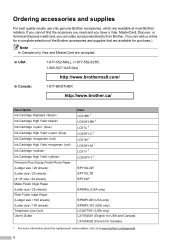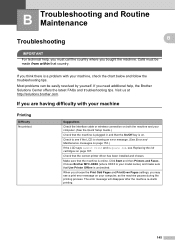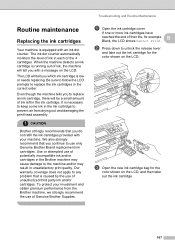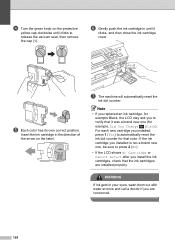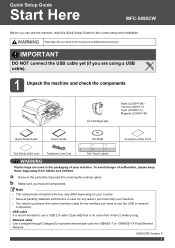Brother International MFC-5895cw Support Question
Find answers below for this question about Brother International MFC-5895cw.Need a Brother International MFC-5895cw manual? We have 4 online manuals for this item!
Question posted by mkzomorrodian on October 9th, 2015
How Can You Override The Do Not Detect Comment For The Ink Jet Mfc 5895 Cw.i
have put several new catriges and the printer does not detect any of them.
Current Answers
Answer #1: Posted by TommyKervz on October 9th, 2015 2:26 AM
Click here and follow the instructions.
Related Brother International MFC-5895cw Manual Pages
Similar Questions
Brother Mfc-5895cw Scanner Problem
My brother MFC-5895cw will print and fax but won't scan. It used to scan but now it doesn't. The mes...
My brother MFC-5895cw will print and fax but won't scan. It used to scan but now it doesn't. The mes...
(Posted by mdbeng 9 years ago)
How To Override Replace Toner On Brother Mfc 7360n
(Posted by riramro 10 years ago)
Override Brother Mfc-5895cw Low Ink Message And Get Brother To Print
(Posted by jamiecidzik 11 years ago)
Ink Level For Mfc-5895cw
How do I determiind the INK level for MFC-5895CW?
How do I determiind the INK level for MFC-5895CW?
(Posted by larryasmith 12 years ago)