Brother International MFC-7360N Support Question
Find answers below for this question about Brother International MFC-7360N.Need a Brother International MFC-7360N manual? We have 6 online manuals for this item!
Question posted by ScPm on June 21st, 2014
Mfc-7860 Dw Is In Sleep Mode And Won't Come Out
The person who posted this question about this Brother International product did not include a detailed explanation. Please use the "Request More Information" button to the right if more details would help you to answer this question.
Current Answers
There are currently no answers that have been posted for this question.
Be the first to post an answer! Remember that you can earn up to 1,100 points for every answer you submit. The better the quality of your answer, the better chance it has to be accepted.
Be the first to post an answer! Remember that you can earn up to 1,100 points for every answer you submit. The better the quality of your answer, the better chance it has to be accepted.
Related Brother International MFC-7360N Manual Pages
Network Users Manual - English - Page 3


...
(For HL-2280DW, DCP-7070DW and MFC-7860DW)
8
Overview...8 Step by step chart for wireless network configuration 9
For Infrastructure mode ...9 For Ad-hoc mode...10 Confirm your network environment...11 Connected ...to configure your machine for a wireless network (Push Button Configuration) (Infrastructure mode only 12
Configuration using the Brother installer application on the CD-ROM to ...
Network Users Manual - English - Page 14


... with a WLAN access or point/router
Connected to a wireless capable computer without a WLAN access point/router
3
3
b Confirm your machine for wireless network configuration 3
For Infrastructure mode
a Confirm your network environment.
Configuring your machine for a wireless network (For HL-2280DW, DCP-7070DW and MFC-7860DW)
Step by step chart for a wireless network.
Network Users Manual - English - Page 15


... Wizard from the control panel (Recommended)
Using the Brother installer application
c Configure your machine for a wireless network (For HL-2280DW, DCP-7070DW and MFC-7860DW)
For Ad-hoc mode 3
a Confirm your network environment. See page 12. See page 16.
Configuring your machine for a wireless network. See page 16
See page 22
Installing...
Network Users Manual - English - Page 16


... the wireless network connection with Windows Server® products in the network (Ad-hoc mode)
3
This type of network does not have a central WLAN access point/router. Each...for a wireless network (For HL-2280DW, DCP-7070DW and MFC-7860DW)
Confirm your network environment
Connected to a computer with a WLAN access point/router in the network (Infrastructure mode)
1
4 2
3
3
3
3
1 WLAN access ...
Network Users Manual - English - Page 17


...'s control panel to configure your machine for a wireless network (Push Button Configuration) (Infrastructure mode only)
3
We recommend that you use WPS or AOSS™ from the control panel menu... this installation. Configuring your machine for a wireless network (For HL-2280DW, DCP-7070DW and MFC-7860DW)
Confirm your wireless network setup method 3
There are four methods to configure your WLAN ...
Network Users Manual - English - Page 21


...to installation. See the Quick Setup Guide for a wireless network (For Infrastructure mode and Ad-hoc mode)
3
IMPORTANT
• If you can configure the machine easily without knowing ...will restart automatically. Configuring your machine for a wireless network (For HL-2280DW, DCP-7070DW and MFC-7860DW)
Configuring your machine for more information.
1 Push Button Configuration
16 Press a or b ...
Network Users Manual - English - Page 23


This will search for a wireless network (For HL-2280DW, DCP-7070DW and MFC-7860DW)
e Press a or b to choose Setup Wizard.
Press OK.
None
If you chose None...System
If you chose Shared Key, go to step l. Do one of the following:
Auth. is displayed, choose On.
Mode Select Infrastructure
Do one of the following : If you chose WPA/WPA2-PSK, go to step m.
Do one of ...
Network Users Manual - English - Page 25


...for instructions on how to access the Wi-Fi Protected Setup mode.
See the user's guide supplied with your machine) to the Registrar (a device that support Wi-Fi Protected Setup have a symbol as the... see Wireless configuration using the Brother installer application (For HL-2280DW, DCP-7070DW and MFC-7860DW) on the brand of the connection methods
developed by an Enrollee (your WLAN ...
Network Users Manual - English - Page 28


...2 Double-click the Utilities icon. 3 Double-click the Wireless Device Setup Wizard. Click Initial Installation.
When you choose No, you ... Configuring through the control panel manually Using Ad-hoc mode
Note For Ad-hoc setup users: • If a message ... using the Brother installer application (For HL-2280DW, DCP-7070DW and MFC-7860DW)
b Put the supplied CD-ROM into your CD-ROM drive...
Network Users Manual - English - Page 33


... point/router supports either Wi-Fi Protected Setup (PBC 1) or AOSS™ (Automatic Wireless mode), you through the wireless network configuration. (For more information, see the Quick Setup Guide or...name. Control panel setup
Status (For DCP-7065DN, MFC-7360N, MFC-7460DN and MFC-7860DN)/Wired Status (For HL-2280DW, DCP-7070DW and MFC-7860DW)
5
This field displays the current wired network ...
Network Users Manual - English - Page 47


Control panel setup
Main menu
4.Network (HL-2280DW and DCP-7070DW)
6.Network (MFC-7860DW)
(continued)
Submenu 2.WLAN (continued)
Menu selections
Options
1.TCP/IP
7.WINS Server Primary
(continued...
Connection Fail
2.Signal
Signal:Strong
Signal:Medium
Signal:Weak
3.SSID
Signal:None -
4.Comm. Mode Ad-hoc
Infrastructure
42 Off
4.WPS w/PIN Code On
-
Off
3.WPS/AOSS
On
-
Network Users Manual - English - Page 56


...User's Guide for this setting is port 21.
c Click FTP Scan Profile on the MFC-XXXX web page, and then click FTP Scan Settings. The default for more details on... Store Directory
File Name
Quality
File Type
File Size
Passive Mode
Port Number
You can be entered in each of the two fields.
After setting, click Submit.
Note...
Users Manual - English - Page 24


..., see the Software User's Guide.) When using a wireless connection.
0
Max
6 Mode keys:
FAX Puts the machine in Fax mode. SCAN Puts the machine in fax or standby mode. Menu Lets you access the Menu to program your machine.
8
(MFC-7860DW) In FAX mode and SCAN mode a four level indicator shows the current wireless signal strength if...
Users Manual - English - Page 45


... calls. You can record a message on the
external TAD. (For more information, see Connecting an external TAD (telephone answering device) on page 31.)
Receiving a fax
External TAD 5
External TAD mode lets an external answering device manage your machine. (Also see Easy Receive on page 35.)
5
29 You may want to receive a fax. To...
Advanced Users Manual - English - Page 3


...2 Ecology features ...3 Toner Save ...3 Sleep Mode ...3 Deep Sleep mode 3 Toner Settings ...4 Toner Setting (Continue Mode 4 Receiving faxes in Continue Mode 4 Toner End in Continue Mode 4 LCD Contrast ...5 Dial Prefix ...5 Setting up the prefix number 5 Changing the prefix number 6 Mode Timer...6
2 Security features
7
Security...7 TX Lock (MFC-7360N and MFC-7460DN 7 Secure Function Lock...
Advanced Users Manual - English - Page 9


.... You can choose how long the machine must be reset. When you press a key on the control panel.
(For MFC-7860DW) If a wireless network is Off.
The machine will be idle before entering sleep mode. Ecology 1.Toner Save
b Press a or b to choose On or Off. a Press Menu, 1, 4, 2. a Press Menu, 1, 4, 1. Press OK.
Press OK...
Advanced Users Manual - English - Page 73


...19 custom comments 19 for all faxes 19 for next fax only 19 printed form 20
D
Deep Sleep mode 3 Delayed batch transmission 18 Dialing
access codes and credit card numbers 34 dial prefix 5 Groups ...
turning off 25
turning on 23
Fax, stand-alone
receiving
at end of conversation 28
Continue Mode 4 fax forwarding 27
C
fax receive stamp 28
into memory (fax storage 23
paging 23
...
Advanced Users Manual - English - Page 75


S
Security restricting dialing 13 Secure function lock administrator password 8 Public user mode 9 restricted users 9 Setting lock 11
Setting up the password 7 Sleep mode 3 Sort 46
T
TAD (telephone answering device), external 33
with two-line jack 33 Telephone line
converting wall outlets 32 roll over lines 32 two-line telephone system 32 Temporary copy settings ...
Basics Guide - Page 24


... call.
9 Start Lets you want to Tone during the F/T ring (pseudo double-rings). OK Lets you pick up and use your machine.
8
(MFC-7860DW) In FAX mode and SCAN mode a four level indicator shows the current wireless signal strength if you access the Menu to scroll backwards or forwards through the menus and...
Basics Guide - Page 45
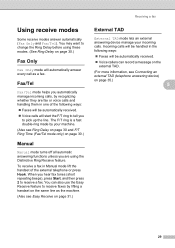
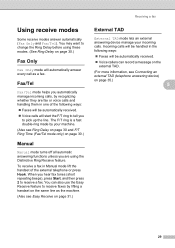
... the machine. (Also see Easy Receive on page 31.)
Receiving a fax
External TAD 5
External TAD mode lets an external answering device manage your machine. (Also see Connecting an external TAD (telephone answering device) on page 30.)
Manual 5
Manual mode turns off all automatic answering functions unless you hear fax tones (short repeating beeps), press...
Similar Questions
Brother Mfc 7860 Dw How To Avoid Deep Sleep Mode
(Posted by ChiHidd 10 years ago)
How To Remove Low Toner Message From Brother Mfc-7860 Dw
(Posted by peRyan21 10 years ago)
Is It Ok To Leave A Mfc 7860 Dw In The Sleep Mode
(Posted by Lioniale 10 years ago)
How To Get Low Toner Message Off Of Brother Mfc-7860 Dw
(Posted by emeldqui 10 years ago)
Brother Mfc 7860 Dw Printer
How to reset Counter for Brother MFC 7860 DW Printer
How to reset Counter for Brother MFC 7860 DW Printer
(Posted by dixonwong 11 years ago)

