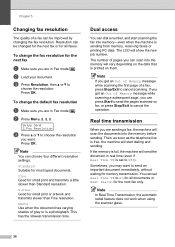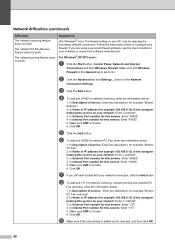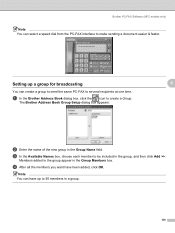Brother International MFC7840W Support Question
Find answers below for this question about Brother International MFC7840W - B/W Laser - All-in-One.Need a Brother International MFC7840W manual? We have 5 online manuals for this item!
Question posted by yourstruly1031 on January 30th, 2012
How Do I Add A New Computer To List Of Computers I Send Scanned Documents To?
The person who posted this question about this Brother International product did not include a detailed explanation. Please use the "Request More Information" button to the right if more details would help you to answer this question.
Current Answers
Related Brother International MFC7840W Manual Pages
Similar Questions
Mfc-7840w Will No Longer Scan To Email. How Do I Correct?
See above.
See above.
(Posted by glincolln8227 6 years ago)
How Do I Add Computer To Scan To Mfc-7840w
(Posted by chriskhau 9 years ago)
Brother Mfc 7840w Scan To Pdf How
(Posted by tigjudy 10 years ago)
How Can I Save My Scanned Documents As A Pdf File Using Brother Mfc 7340
(Posted by r151Jamie 10 years ago)
Scan Document In Word On Windows 8
Scanned documents are automatically written in PDF. Would like to scan in word
Scanned documents are automatically written in PDF. Would like to scan in word
(Posted by tvermeulen 11 years ago)