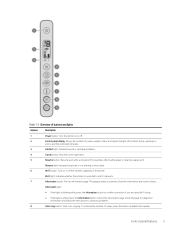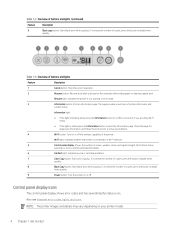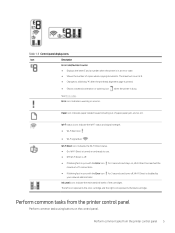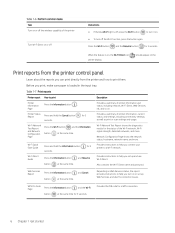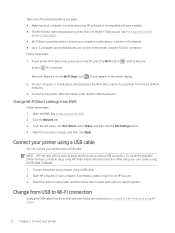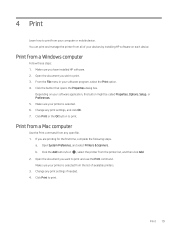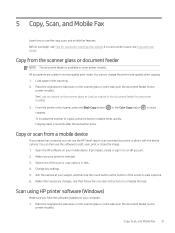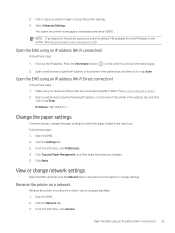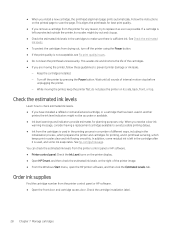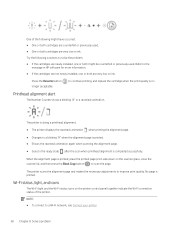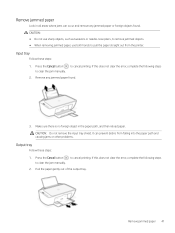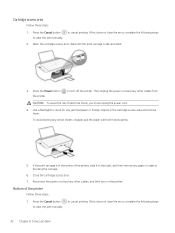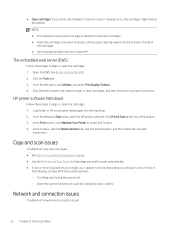HP DeskJet 2800e Support Question
Find answers below for this question about HP DeskJet 2800e.Need a HP DeskJet 2800e manual? We have 2 online manuals for this item!
Question posted by charlesjle on June 10th, 2024
What Button Do I Press To Print A Copy?
What button do I press to print a copy?
Current Answers
Answer #1: Posted by SonuKumar on June 11th, 2024 10:02 AM
Please respond to my effort to provide you with the best possible solution by using the "Acceptable Solution" and/or the "Helpful" buttons when the answer has proven to be helpful.
Regards,
Sonu
Your search handyman for all e-support needs!!
Related HP DeskJet 2800e Manual Pages
Similar Questions
Where To Get Staples For A Hp Laserjet M4345mfp Multifunction Device
(Posted by jrodrarmand 9 years ago)
How To Print Copy On Hp Deskjet J510
(Posted by glimncar 10 years ago)
Won't Print Copies
My HP1050 will not print copies . It printed one after I put a new ink carteridge in but I have not ...
My HP1050 will not print copies . It printed one after I put a new ink carteridge in but I have not ...
(Posted by mgrmartha 11 years ago)
Hp Deskjet 3070a Won't Print, Copy Or Shutdown
I have just changed the toner cartridges in my Deskjet 3070a printer and now it won't print, copy, s...
I have just changed the toner cartridges in my Deskjet 3070a printer and now it won't print, copy, s...
(Posted by sue65 11 years ago)
Printer Will Not Print Copies.
I can sent a document from my computer to my printer and it prints, however, I get nothing but a bla...
I can sent a document from my computer to my printer and it prints, however, I get nothing but a bla...
(Posted by ndlamrow 12 years ago)