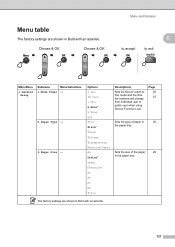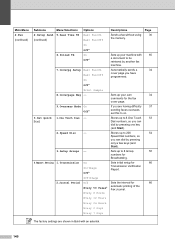Brother International MFC7840W Support Question
Find answers below for this question about Brother International MFC7840W - B/W Laser - All-in-One.Need a Brother International MFC7840W manual? We have 5 online manuals for this item!
Question posted by kakwildfl on March 4th, 2014
How To Restore Mfc7840w Fax To Factory Settings
The person who posted this question about this Brother International product did not include a detailed explanation. Please use the "Request More Information" button to the right if more details would help you to answer this question.
Current Answers
Related Brother International MFC7840W Manual Pages
Similar Questions
How To Restore Factory Setting To Mmfc 7840w
(Posted by Galzackma 9 years ago)
How To Set Back To Factory Settings Mfc-7840w Brother Printer
(Posted by mumen 9 years ago)
How Do I Set Fax Speed Dial In My Brother Mfc 7840w?
(Posted by lovintjhar 10 years ago)
How Do I Reset Mfc-5490cn To Factory Settings
how do i reset mfc-5490cn to factory settings
how do i reset mfc-5490cn to factory settings
(Posted by michaelrinke65 10 years ago)
Reset Brother Fax 8070p To Factory Settings
Hello, We are concerned about avoiding the possibility of disclosure of confidential data when disp...
Hello, We are concerned about avoiding the possibility of disclosure of confidential data when disp...
(Posted by LoneTech 11 years ago)