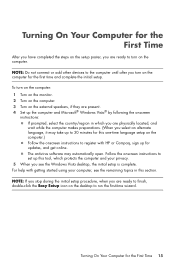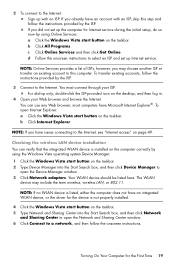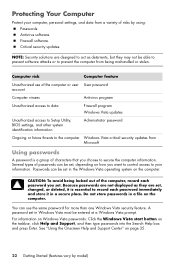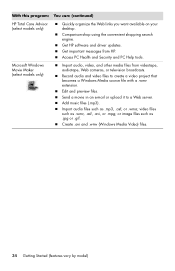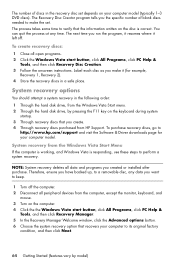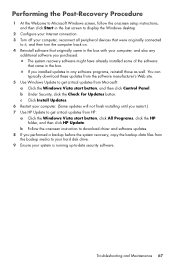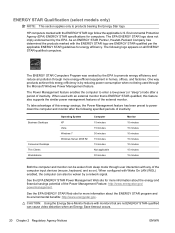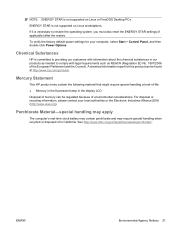Compaq Presario CQ3000 Support Question
Find answers below for this question about Compaq Presario CQ3000 - Desktop PC.Need a Compaq Presario CQ3000 manual? We have 10 online manuals for this item!
Question posted by jajanpruwitan1208 on June 26th, 2024
Windows 10 To Windows 11 Upgrade
Current Answers
Answer #1: Posted by SonuKumar on June 26th, 2024 9:45 AM
Step 1: Check System Requirements for Windows 11
Before upgrading, make sure your PC meets the minimum system requirements for Windows 11:
Processor: 1 gigahertz (GHz) or faster with at least 2 cores on a compatible 64-bit processor or System on a Chip (SoC).
RAM: 4 GB or more.
Storage: 64 GB or larger storage device.
System firmware: UEFI, Secure Boot capable.
TPM: Trusted Platform Module (TPM) version 2.0.
Graphics card: Compatible with DirectX 12 or later with WDDM 2.0 driver.
Display: >9" with HD Resolution (720p).
Internet connection: Internet connectivity is necessary to perform updates and to download and take advantage of some features.
To check if your PC meets these requirements:
Download and run the PC Health Check tool: This tool will tell you if your PC can run Windows 11.
You can download it from the official Microsoft website here.
Check manually: Go to Settings > System > About to check your processor, RAM, and system type.
Step 2: Fix the Settings App Issue
If the settings app disappears quickly, you can try the following steps:
1. Run Windows Update Troubleshooter
Go to Control Panel > Troubleshooting > View all.
Click on Windows Update and run the troubleshooter.
2. Restart Windows Explorer
Press Ctrl + Shift + Esc to open the Task Manager.
Find and select Windows Explorer under the Processes tab.
Click Restart.
3. Run System File Checker and DISM Tool
Open Command Prompt as an administrator (right-click Start, select "Command Prompt (Admin)").
Type sfc /scannow and press Enter. Wait for it to complete.
After the SFC scan completes, type DISM /Online /Cleanup-Image /RestoreHealth and press Enter.
4. Reset the Settings App
Open PowerShell as an administrator (right-click Start, select "Windows PowerShell (Admin)").
Type Get-AppxPackage *windows.immersivecontrolpanel* | Reset-AppxPackage and press Enter.
5. Create a New User Account
Open Command Prompt as an administrator.
Type net user newusername newpassword /add and press Enter.
Type net localgroup administrators newusername /add and press Enter.
Log in to the new account and check if the issue persists.
Step 3: Upgrade to Windows 11
If your PC meets the requirements and the settings issue is resolved:
Back Up Your Data: Ensure all your important files are backed up.
Download Windows 11 Installation Assistant:
Go to the official Microsoft Windows 11 download page here.
Download and run the Installation Assistant.
Follow the On-Screen Instructions: The tool will guide you through the upgrade process.
If you encounter any issues or need further assistance, feel free to ask!
Please respond to my effort to provide you with the best possible solution by using the "Acceptable Solution" and/or the "Helpful" buttons when the answer has proven to be helpful.
Regards,
Sonu
Your search handyman for all e-support needs!!
Related Compaq Presario CQ3000 Manual Pages
Similar Questions
1.Can I upgrade Ram and what is the high capacity?2. Is my Compaq Presario Cq3000 Ram is DDR3or DDR4...
i got the harddrive in the computer to be ready for a motherboard cou and ram change, it doesnt boot...
drivers for windows 2300 server N° of product CQ3611L
I have a desktop Compaq computer Model # sr5010nx and Serisl # cnh71614v2 and need the disk to reins...