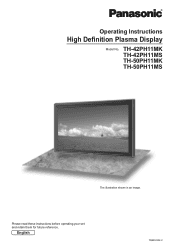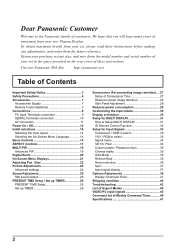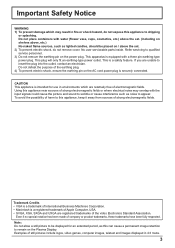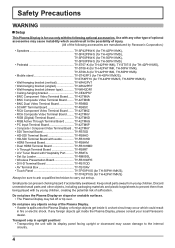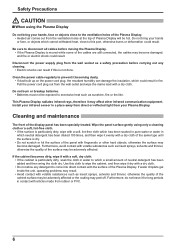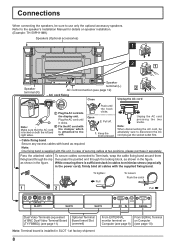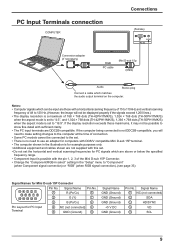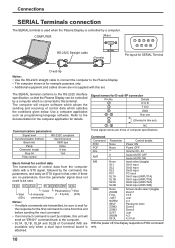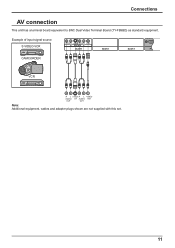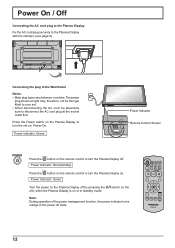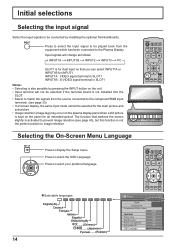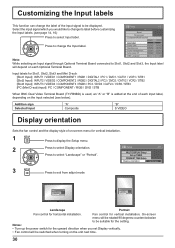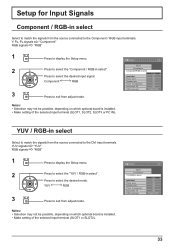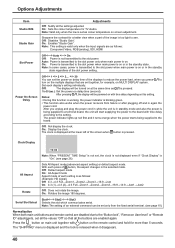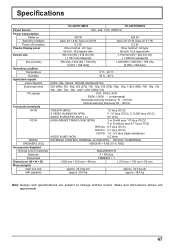Panasonic TH-42PH11MK Support Question
Find answers below for this question about Panasonic TH-42PH11MK.Need a Panasonic TH-42PH11MK manual? We have 1 online manual for this item!
Question posted by tebatsoadolph6111 on June 26th, 2024
How Can I Connect My Tv With Dstv Decoder?
Current Answers
Answer #1: Posted by SonuKumar on June 26th, 2024 9:42 AM
1. Gather Necessary Cables
Ensure you have the right cables for the connection. Depending on your DStv decoder model and the available ports on your TV, you might use:
HDMI cable (preferred for best quality)
RCA cables (composite cables, with yellow, red, and white connectors)
Component cables (with red, blue, green connectors for video and red, white for audio)
2. Check TV and Decoder Ports
Look at the back of your TV and decoder to see the available ports. The Panasonic TH-42PH11MK likely has the following:
HDMI ports
Component ports (Y, Pb/Cb, Pr/Cr)
Composite (AV) port
3. Connect the Cables
Depending on the cables you have:
HDMI Connection
Plug one end of the HDMI cable into the HDMI port on the DStv decoder.
Plug the other end into the HDMI port on the Panasonic TV.
RCA Connection
Plug the yellow RCA cable into the yellow video output on the DStv decoder.
Plug the red and white RCA cables into the corresponding audio outputs on the DStv decoder.
Plug the other ends of these cables into the corresponding inputs on your TV (yellow for video, red and white for audio).
Component Connection
Plug the green, blue, and red video component cables into the corresponding color-coded outputs on the DStv decoder.
Plug the red and white audio component cables into the audio outputs on the DStv decoder.
Plug the other ends of these cables into the corresponding inputs on your TV.
4. Power On and Select Input
Turn on both your TV and the DStv decoder.
Use the TV remote to select the correct input/source. For HDMI, choose the HDMI input; for RCA, select AV; for component, select Component.
5. Configure the Decoder (if necessary)
You may need to adjust settings on the DStv decoder to ensure it outputs correctly to your TV. Refer to the DStv manual for specific instructions.
If you follow these steps and still have issues, please let me know which step you are having trouble with, and I can provide more specific assistance.
Please respond to my effort to provide you with the best possible solution by using the "Acceptable Solution" and/or the "Helpful" buttons when the answer has proven to be helpful.
Regards,
Sonu
Your search handyman for all e-support needs!!
Related Panasonic TH-42PH11MK Manual Pages
Similar Questions
Have Lenovo think centre M58,can't connect panasonic monitor-out of range(using vga cable). When I c...
Monitor will not power up occasionally after it is cold or not in use for awhile. Not freezing cold,...
hey there were can buy 2nd hand sreen, my plasma fell down so my sreen is broken, so want to know we...
The operations manual says this is an "Inverter error". How do I reset this monitor?
Dear Sir,I am in need of 2 Nos of Th42PH11MK series with built-in PC slot and serial port including ...