Brother International MFC-7860DW Support Question
Find answers below for this question about Brother International MFC-7860DW.Need a Brother International MFC-7860DW manual? We have 5 online manuals for this item!
Question posted by tamorr on February 2nd, 2014
Mfc7860dw Won't Connect To Pc To Scan
The person who posted this question about this Brother International product did not include a detailed explanation. Please use the "Request More Information" button to the right if more details would help you to answer this question.
Current Answers
There are currently no answers that have been posted for this question.
Be the first to post an answer! Remember that you can earn up to 1,100 points for every answer you submit. The better the quality of your answer, the better chance it has to be accepted.
Be the first to post an answer! Remember that you can earn up to 1,100 points for every answer you submit. The better the quality of your answer, the better chance it has to be accepted.
Related Brother International MFC-7860DW Manual Pages
Network Users Manual - English - Page 6


... Brother machine can be shared on a network supporting TCP/IP.
PC Fax Send 1 See Software User's Guide. PC Fax Receive 1 See Software User's Guide. Status Monitor See Software...chart shows what network features and connections are available as a download from http://solutions.brother.com/. 3 Windows® 7 only.
1 Operating Systems
Printing Scanning See Software User's Guide. BRAdmin ...
Network Users Manual - English - Page 24


... the WLAN Report. If you have chosen.
p The machine starts to connect to the wireless device you would like to step p. q If your wireless device is connected successfully, the display shows Connected. Configuring your machine for a wireless network (For HL-2280DW, DCP-7070DW and MFC-7860DW)
l Enter the WEP key you wrote down in step a. TKIP
3
n Enter...
Network Users Manual - English - Page 77


... Brother machine connecting to check my network devices are set correctly.
For the
details of the Network Connection Repair Tool, see the instructions of the Brother
wireless Wireless Link Status is not connected to know the necessary port number for Brother network features: wireless Network scanning i Port number 54925 / Protocol UDP
PC-FAX RX...
Software Users Manual - English - Page 70


... function, click Help.
4
1 Scan directly to a file, E-mail, word processor or graphics application of your choice. 2 Access the PC-FAX applications available for your device. 3 Access the settings available to configure your device. 4 Link to Brother Solutions Center, Brother CreativeCenter and the Help file. 5 You can select which machine ControlCenter4 will connect with from the...
Software Users Manual - English - Page 72
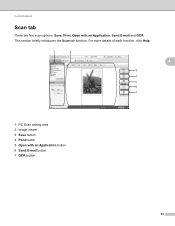
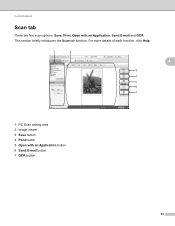
ControlCenter4
Scan tab 4
There are five scan options: Save, Print, Open with an Application button 6 Send E-mail button 7 OCR button
64 For more details of each function, click Help.
4
1 PC Scan setting area 2 Image viewer 3 Save button 4 Print button 5 Open with an Application, Send E-mail and OCR. This section briefly introduces the Scan tab function.
Software Users Manual - English - Page 74


...-down list and click OK. b Configure the settings in the image viewer. d Confirm and edit (if necessary) the scanned image in the PC Scan setting area.
ControlCenter4
Saving the scanned image 4
The Save button lets you scan an image to a folder on the machine and print copies using any of the features of the file...
Software Users Manual - English - Page 75
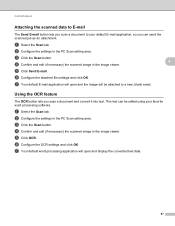
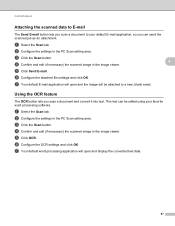
.... e Click Send E-mail. f Configure the attached file settings and click OK. d Confirm and edit (if necessary) the scanned image in the PC Scan setting area.
a Select the Scan tab. a Select the Scan tab. b Configure the settings in the image viewer. g Your default E-mail application will be attached to your favorite word processing software. Using the...
Software Users Manual - English - Page 76


ControlCenter4
PC-FAX tab (MFC models only) 4
This section briefly introduces the PC-FAX tab function. For more details of each function, click Help. Note
The PC-FAX software can only send Black & White fax documents in Letter size.
4
1 Send Image File button 2 Send Scanned Image button 3 Received PC-FAX button 4 PC Scan setting area 5 Scan Image area 6 Send button
68
Software Users Manual - English - Page 77


... receiving function activates and starts to send.
4
d Click the Send button.
e Confirm and edit (if necessary) the scanned image in the PC Scan setting area. a Select the PC-FAX tab. a Select the PC-FAX tab. g The PC-FAX sending dialog will appear. To view the data, click View.
ControlCenter4
Sending an image file from your computer...
Software Users Manual - English - Page 82


.... For more details on each function, click Help.
4
1 Scan directly to a file, E-mail, word processor or graphics application of your choice. 2 Access the PC-Copy feature available via your PC. 3 Access the PC-FAX applications available for your device. 4 Access the settings available to configure your device. 5 Link to Brother Solutions Center, Brother CreativeCenter and the...
Software Users Manual - English - Page 84


... button by right-clicking the appropriate button or clicking
Configuration. This section briefly introduces the Scan tab function. ControlCenter4
Scan tab 4
There are four scan options: Image, OCR, E-mail and File. For more details of each function, click Help.
4
1 PC Scan setting area 2 Image button 3 OCR button 4 E-mail button 5 File button
Note • You can...
Software Users Manual - English - Page 122


... any description, for example "Brother PC-Fax". 2 In Port number: Enter "54926". 3 Make sure UDP is checked, and then click OK. Then, click OK. i Make sure that the new setting is added and is selected.
j If you still have trouble with your network connection such as Network Scanning or Printing, check File
and...
Software Users Manual - English - Page 124


Firewall settings (For Network users)
f To add a port enter the information below:
For network scanning Choose UDP and enter "54925" in the Specific local ports:. h Check the applicable items and click Next.
116 Click Next.
For Network PC-Fax Choose UDP and enter "54926" in the Specific local ports:. Click Next.
7
g Choose Allow the connection and click Next.
Software Users Manual - English - Page 174


... via your machine. ControlCenter2 has
a Scan directly to a file, E-mail, word processor or graphics application of your Macintosh and access the PC-FAX applications available
for each function by... quickly and easily access your device. (4)
e You can also open the Device Selector window by clicking the Configuration button. (6)
166 The icon will connect with from the Model pop-up...
Software Users Manual - English - Page 203


... the Brother NL-5 pack which is unable to network scan, you want to connect at a time, 5 of those clients will not be configured for up to 5 PCs on page 110.)
Before using the Brother software on the network. 13 Network Scanning
13
To use more than 5 PCs with a TCP/IP address.
If you may need...
Software Users Manual - English - Page 208


... page 61 or ControlCenter2
Scan to E-mail 13
When you choose Scan to E-mail (PC) your document will activate the default E-mail application on the designated computer.
c Press a or b to choose Scan to choose E-mail.
Press OK.
Scanning from the
(SCAN)
button follows the configuration of the Device Scan Settings screen of ControlCenter4 or Device Button tab
of your...
Users Manual - English - Page 85


...PC.
d Press Stop/Exit.
You will be asked if you want to transfer the faxes to which the Fax
Journal report will ask if you have installed MFL- Troubleshooting
Transferring your faxes or Fax Journal report
B
If the LCD shows:
Init Unable XX
Print Unable XX
Scan Unable XX
(MFC...-7360N and MFC-7460DN) If it is an ...
Users Manual - English - Page 105


... HD/Library/Printers/Brother/Utilities/Device Selector or from the Network control panel menu. You can read FAQs and troubleshooting suggestions at http://solutions.brother.com/.
89 To add port 54925 for Network scanning, enter the information below :
B
In Name: Enter any description, for example Brother PC-FAX Rx.
In Port...
Users Manual - English - Page 131


... Enter the Node name.
6.WINS Config
Auto* Static
Chooses the WINS
configuration mode. Level 1
Level 2
6.Network
1.Wired LAN
(MFC-7860DW)
Level 3 1.TCP/IP
See Network User's Guide. Restore all network settings to send the scanned data via FTP.
Reset
See Network User's Guide.
C
The factory settings are shown in Bold with an asterisk...
Users Manual - English - Page 140


.../ for details.
Printer Type
Laser
Print Method
Electrophotography by semiconductor laser beam scanning
Memory Capacity
32 MB
LCD (liquid crystal display)
16 characters ...connected to PC 2 When making a copy from one sheet
Dimensions
12.45 in. (316 mm)
Weight 124
15.95 in. (405 mm)
With Consumables:
15.7 in. (398.5 mm)
(MFC-7360N) 11.4 kg (25.1 lb) (MFC-7460DN / MFC-7860DW...
Similar Questions
Brother Mfc 490cw Cannot Scan To File On Connected Pc
(Posted by Puppyrob 9 years ago)
Mfc 7860 Error Check Connections When Scanning
(Posted by embni 10 years ago)
Mfc-j430w Scan To Won't Connect Pc
(Posted by hotmNewone 10 years ago)
Mfc7860dw Why Can't I Scan To My Network Folder
(Posted by Diamomedina 10 years ago)
Brother Mfc7860dw Won't Connect Wireless
(Posted by ahmGedi 10 years ago)

