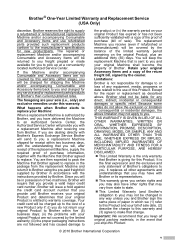Brother International MFC-J410w Support Question
Find answers below for this question about Brother International MFC-J410w.Need a Brother International MFC-J410w manual? We have 10 online manuals for this item!
Question posted by jajam on August 6th, 2014
How Can I Change My Phone Number On My Brother Mfc-j410w Fax
The person who posted this question about this Brother International product did not include a detailed explanation. Please use the "Request More Information" button to the right if more details would help you to answer this question.
Current Answers
Related Brother International MFC-J410w Manual Pages
Similar Questions
How Do You Change Fax Number Brother Mfc-7440n Manual
(Posted by defazer 9 years ago)
How To Clear Memory On Brother Mfc J410w Fax Machine
(Posted by adriafayeal 9 years ago)
Brother Mfc J410w Fax Machine Won't Receive Faxes
(Posted by pisengs 10 years ago)
Changing Printer Head Brother Mfc-j410w
steps how to replace printer head brother mfc-j10ww
steps how to replace printer head brother mfc-j10ww
(Posted by lorenzosamson 10 years ago)
Mfc-j435w How To Change Phone Number
(Posted by dldiancar 10 years ago)