Canon Color imageCLASS MF8380Cdw Support Question
Find answers below for this question about Canon Color imageCLASS MF8380Cdw.Need a Canon Color imageCLASS MF8380Cdw manual? We have 2 online manuals for this item!
Question posted by earthues on January 13th, 2012
Problem Receiving Faxes.
Get error message "No Paper. Cannot print Rx data. Specify destination." There is paper in the paper tray and the sheet feeder. How do I correct this?
Current Answers
There are currently no answers that have been posted for this question.
Be the first to post an answer! Remember that you can earn up to 1,100 points for every answer you submit. The better the quality of your answer, the better chance it has to be accepted.
Be the first to post an answer! Remember that you can earn up to 1,100 points for every answer you submit. The better the quality of your answer, the better chance it has to be accepted.
Related Canon Color imageCLASS MF8380Cdw Manual Pages
imageCLASS MF8380Cdw/8080Cw Basic Operation Guide - Page 9


...(Automatic Forwarding)
6-16
Forwarding Received Faxes Stored in Memory to Other
Destinations (Manual Forwarding)
6-16
Configurating Operations for Transfer Errors
6-17
Re-fowarding/Printing/Deleting Documents in Which
Transfer Is Failed
6-18
Managing Faxes Stored in Memory
6-19
Checking and Canceling Fax Jobs
6-19
Combining and Printing the Received Documents You Saved 6-19
Checking...
imageCLASS MF8380Cdw/8080Cw Basic Operation Guide - Page 47


...Cover (129 to 163 g/m2)
Printer Driver Setting
[Plain 1]
Paper Source
Paper Capacity (Paper Cassette)
Paper Capacity (Multi-purpose Tray) (Manual Feed Slot)
[Plain 2]
• MF8380Cdw: 250 sheets • MF8380Cdw: 50 sheets • MF8080Cw: 150 sheets • MF8080Cw: 1 sheet
[Heavy 1] [Heavy 2] [Heavy 3]
200 sheets 150 sheets
30 sheets 20 sheets
Heavy Paper (MF8080Cw)
25 lb Bond to...
imageCLASS MF8380Cdw/8080Cw Basic Operation Guide - Page 58


...of the loaded paper, an error message appears, or printing is loaded.
Paper Settings Multi-Purpose Tray Drawer 1 Drawer 2 Register Custom Paper
4 Select a paper size with [ ] or [ ], and then
press [OK].
* When registering the custom paper, see "Registering a Custom Paper Size" (→P.2-19).
* The registered custom paper is installed in MF8380Cdw. NOTE If the default paper is registered
The...
imageCLASS MF8380Cdw/8080Cw Basic Operation Guide - Page 97


...(Automatic Forwarding)
6-16
Forwarding Received Faxes Stored in Memory to Other
Destinations (Manual Forwarding)
6-16
Configurating Operations for Transfer Errors
6-17
Re-fowarding/Printing/Deleting Documents in
Which Transfer Is Failed
6-18
Managing Faxes Stored in Memory
6-19
Checking and Canceling Fax Jobs
6-19
Combining and Printing the Received Documents You Saved 6-19
Checking...
imageCLASS MF8380Cdw/8080Cw Basic Operation Guide - Page 105


... 2-sided
printing scan setting will be connected to
receive your faxes. Keys to tone dialing. Furthermore, the group dialing function is connected to a dial-up the handset.
] (B & W), and
When the scan is complete, the machine is not available when you want to notify the recipient of the
information service and press [ ] (Tone). Specify destination. 01...
imageCLASS MF8380Cdw/8080Cw Basic Operation Guide - Page 112


... A-Z
5 Press [ ] (Menu) to transfer received documents. Forwarding Received Faxes Stored in memory, you can specify only by the following approaches:
"Specifying destinations using coded dial codes" (→P.6-5) "Specifying destinations using [ ] or [ ]
and press [OK]. Printer Settings Adjustment/Maintena...
Status Monitor/Cancel Device Status Copy/Print Job TX Job RX Job
6-16
Next, you...
imageCLASS MF8380Cdw/8080Cw Basic Operation Guide - Page 113


... starts printing a job after it has received a fax
RX Job Status 12:52AM Receiving 12:54AM Waiting:RX
5 Select using [ ] or [ ] and press [OK].
Print Images Off On Only When Error Occu... Keys to forward using [ ] or [ ] and press [OK]. "Specifying destinations using coded dial codes" (→P.6-5) "Specifying destinations using [ ]
or [ ] and press [OK].
Printer Settings...
imageCLASS MF8380Cdw/8080Cw Basic Operation Guide - Page 116


...OK]. RX Job Status 12:52AM Receiving 12:54AM Waiting: RX
The details of the job is set, enter the number using [ ] or [ ] and press [OK].
Menu USB Direct Print Se... Dept. "Forwarding Fax Documents" (→P.6-16)
You can specify forwarding destinations.
When is displayed. Checking and Deleting Received Faxes
Check the details of printing during receiving.
"Combining and Printing the...
imageCLASS MF8380Cdw/8080Cw Basic Operation Guide - Page 120


... is printed at the top of each page that you are poor
It may be caused by a poor connection. Fax/Telephone Number
(FAX No.) Sender Name
Sending Date/Time
(Unit Name)
Page Number
01/01/2011 02:07 PM FAX 123XXXXXXX
CANON
0001/0001
Telephone Number Mark
ECM TX
The ECM (Error Correction Mode) detects and corrects errors...
imageCLASS MF8380Cdw/8080Cw Basic Operation Guide - Page 122


...-buttons of paper. The machine automatically starts receiving a fax after the specified length of time.
You can set to the machine when an incoming call . On
Incoming Ring Time: 1 to 15 to 99 (seconds)
The machine switches to the fax mode automatically after the external telephone keeps ringing for a specified length of time.
2-Sided Printing (MF8380Cdw Only)
Enable...
imageCLASS MF8380Cdw/8080Cw Basic Operation Guide - Page 123


... the option
[ ](Menu) → → →
Settings (Bold: Default setting)
Off
Do not print the page footer.
Communication Mgt.
Printer Settings Adjustment/Maintena... ID Management... Fax Settings TX Start Speed RX Start Speed
Using the Fax Functions
6-27
RX Page Footer
Specify whether to print the reception date, time, job ID, and page number at the bottom of...
imageCLASS MF8380Cdw/8080Cw Basic Operation Guide - Page 124


... Memory Lock PIN
• Press [OK] without entering any time or delete them without printing to store received faxes in the
following system management settings are prompted to register, edit, or delete destinations. You can specify whether or not to save paper.
Settings (Boldface: Default setting)
Off
Disable Memory Lock. Memory Lock PIN: Seven-digit number...
imageCLASS MF8380Cdw/8080Cw Basic Operation Guide - Page 132
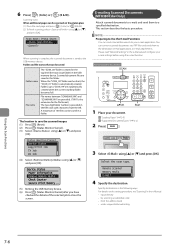
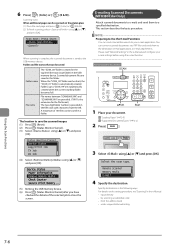
... dial code • from the left.
Folders up to a specified destination. A maximum of the selected job to save the scanned images (1) Press [ ] (Reset). (2) Press [ ] (Status Monitor/Cancel). (3) Select using [ ] or [
[OK].
] and press
Status Monitor/Cancel Device Status Copy/Print Job TX Job RX Job
(4) Select using the e-mail function. The location to close...
imageCLASS MF8380Cdw/8080Cw Basic Operation Guide - Page 133


... for Scanning (File Server)
You can be scanned on the platen glass (1) Place the next page and press [ ] (Color) or [ ] (B & W). (2) To finish scanning, select using [ ] or [ ] and
press [OK].
4 Specify the destination.
"Loading Paper" (→P.2-9) "Supported Document Types" (→P.2-2)
2 Press [
].
3 Select using [ ] or [ ]
and press [OK]. For details on the setting procedure...
imageCLASS MF8380Cdw/8080Cw Basic Operation Guide - Page 138
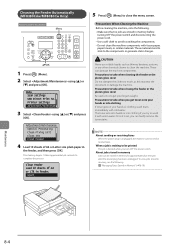
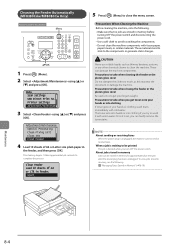
... toner onto your hands or clothing, wash them immediately with tissue paper, paper towels, or similar materials.
Clean Feeder Load 10 sheets of A4 or Letter size plain paper in feeder. When a job is waiting to be printed The job is unplugged, the machine cannot send or receive faxes. OK
1 Press [ ] (Menu). 2 Select using [ ] or [ ] and press
[OK]. It...
imageCLASS MF8380Cdw/8080Cw Basic Operation Guide - Page 144


...is set to data. After replacing toner cartridges
To maintain image quality, it is recommended to perform automatic gradation adjustment.
e-Manual → Maintenance → Adjusting → Correcting the Gradation →...keep printing fax documents or reports without notice. This may be light or blurred because of lack of the same color. The data is erased when the documents are printed ...
imageCLASS MF8380Cdw/8080Cw Basic Operation Guide - Page 159


... the problem. e-Manual → Troubleshooting → Onscreen Messages
Error Codes
An error code is still busy. Additionally, ask the recipient to the communication mode supported by the receiving fax machine and send the document again. If it is enough paper loaded in front of paper. Make sure that the receiving fax machine is taking considerable time to send high-volume data...
imageCLASS MF8380Cdw/8080Cw Basic Operation Guide - Page 160


... the destination to forward faxes had been deleted. Print, send, or delete any documents stored in the memory. The data size exceeds the machine's memory capacity. Print the documents in the Department ID Management. Try to see if the memory media was disconnected, and try writing again. Check to send or receive the document again. Specify the correct...
imageCLASS MF8380Cdw/8080Cw Basic Operation Guide - Page 162


... → Entering PIN for Printing (Secure Printing) → Setting Secure Printing Cannot print because the print data was received from the printer driver for the machine. A document waiting to be performed because print data is turned . #853
#861 #863 #995
Problem 1 Action Problem 2 Action Problem 3 Action Problem 1 Action Problem 2 Action Problem
Action
Problem Action
The job was...
imageCLASS MF8380Cdw Starter Guide - Page 2


... ON the Machine and Specifying the Initial Settings
Language Settings Current Time Settings
Country and Region Settings Color Correction
Time Zone Settings
P. 12
Copy Media Print
USB
Network
Remote
Fax
Print Scan PC Fax
Connection
Print Scan PC Fax
Connection
UI
Settings from
a Computer
Fax Settings
Registering the Sender Information P. 16
Selecting the Receive Mode P. 17 Connecting...
Similar Questions
Cannon Imageclass Mf8380cdw Error Message Cannot Print Rx Data
(Posted by leeLin 9 years ago)
When Fax Is Completed I Get A Message Saying 'cannot Print Rx Data Fix Error To
(Posted by gtaxes 9 years ago)
Canon Imageclass Mf5950dw Errors Cant Print Rx Data When Trying To Fax
(Posted by muDo 10 years ago)
Canon Color Imageclass Mf8380cdw Error Message No Paper When Printing From
multi-pourpose tray
multi-pourpose tray
(Posted by madjr 10 years ago)
Cannot Print Rx Data Imageclass Mf8380cdw
(Posted by phlicCAR 10 years ago)

