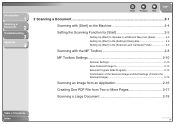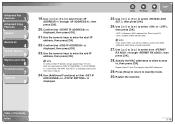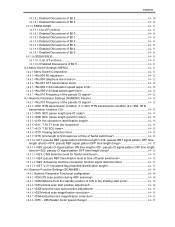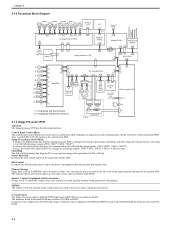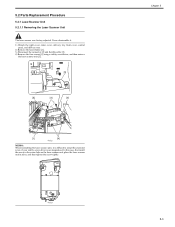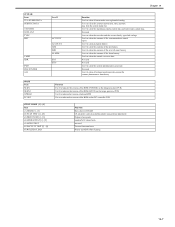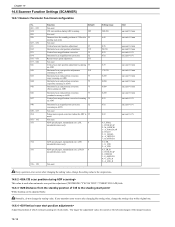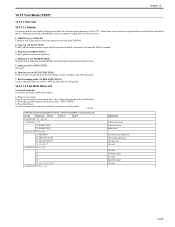Canon MF6530 Support Question
Find answers below for this question about Canon MF6530 - ImageCLASS B/W Laser.Need a Canon MF6530 manual? We have 5 online manuals for this item!
Question posted by 8318buck on August 24th, 2014
Cant Use Scanner Function On Networked Mf 6530
The person who posted this question about this Canon product did not include a detailed explanation. Please use the "Request More Information" button to the right if more details would help you to answer this question.
Current Answers
Related Canon MF6530 Manual Pages
Similar Questions
How To Scan Using Mac In Canon Mf 6590
(Posted by shjvs1 9 years ago)
In Canon D1150 Multifuction, Can We Use Scanner Through Network ?
Problem in scanner in network
Problem in scanner in network
(Posted by kkkabir 12 years ago)
Canon Image Class Mf 6530 Replace Frame Transfer Tray
how do I replace the frame transfer tray on canon image class mf6530?
how do I replace the frame transfer tray on canon image class mf6530?
(Posted by jgarcia57925 12 years ago)
How To Remove Cover And Replace Thin Film On Mf-6530
(Posted by ayeko 12 years ago)
My Canon Mf 6530 Has The Error Message
Download Standby.
It Wont Clear ??????
(Posted by gvandeputte 13 years ago)