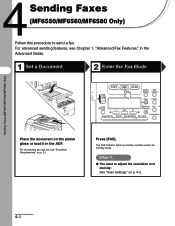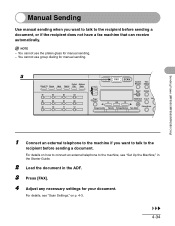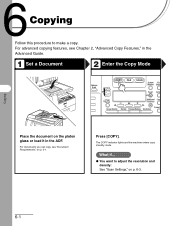Canon MF6530 Support Question
Find answers below for this question about Canon MF6530 - ImageCLASS B/W Laser.Need a Canon MF6530 manual? We have 5 online manuals for this item!
Question posted by klb1467 on September 26th, 2012
How Do I Clean The Platen Glass?
The person who posted this question about this Canon product did not include a detailed explanation. Please use the "Request More Information" button to the right if more details would help you to answer this question.
Current Answers
Related Canon MF6530 Manual Pages
Similar Questions
Canon Imageclass Mf6530 Won't Feed
(Posted by kathgrizz3 10 years ago)
Canon Imageclass 6530 Won't Print
(Posted by kevofdyl 10 years ago)
How To Center Image On Canon Imageclass Mf6530
(Posted by espirsharw 10 years ago)
How Can I Clean Platen Glass
My canon mf6540 is giving me problem. It says Platen Glass is dirty and I don't known why It's
My canon mf6540 is giving me problem. It says Platen Glass is dirty and I don't known why It's
(Posted by saintpeterking 11 years ago)
How Can I Clean The Glass On The Inside?
The glass is already foggy on the inside. How do I clean it?
The glass is already foggy on the inside. How do I clean it?
(Posted by joen0202 12 years ago)