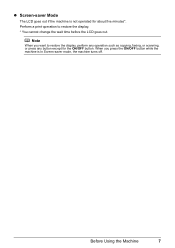Canon MX300 Support Question
Find answers below for this question about Canon MX300 - PIXMA Color Inkjet.Need a Canon MX300 manual? We have 2 online manuals for this item!
Question posted by Resurrectioncc107 on October 18th, 2012
Machine Scans But Won't Fax
Canon MX300 scans docs, but does not fax. Prompt says "Redo operation".
Current Answers
Related Canon MX300 Manual Pages
Similar Questions
Scan Multiple Pages Into Single File Using Canon Mx300
How do I scan multiple pages into a single file using the Canon MX300?
How do I scan multiple pages into a single file using the Canon MX300?
(Posted by hellojudes 9 years ago)
Pixma M892 As Soon As Phone Line Is Plugged In When Phone Rings It Goes To Fax
Business Phone Line Is Connected To At&t Ringmaster Which After Five Rings Will Either Go To Fax If ...
Business Phone Line Is Connected To At&t Ringmaster Which After Five Rings Will Either Go To Fax If ...
(Posted by MIKEHORNE356 9 years ago)
I Have A Pixma Mp990 Inkjet And It Will Not Print From The Computer.
It will print test pages but just puts out blank sheets when trying to print from a computer. Does i...
It will print test pages but just puts out blank sheets when trying to print from a computer. Does i...
(Posted by jssmith15 10 years ago)
Scanning Problems
I press the scan button but nothing is happening
I press the scan button but nothing is happening
(Posted by deprimano1 11 years ago)
How Would You Send A Fax Off On This Fax Machine?
(Posted by yamof5 12 years ago)