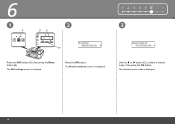Canon MX320 Support Question
Find answers below for this question about Canon MX320.Need a Canon MX320 manual? We have 1 online manual for this item!
Question posted by kev1kill on April 10th, 2015
Says Paper Jammed Even After I Press Ok Can Not Print
my canon mx 320 when i press print it keeps saying paper jammed even when i press OK as there is no paper jammed in it , [ pulled the plug from my computer to move the table and then put the plug back since that it keeps saying paper is jammed when its not jammed .
Current Answers
Answer #1: Posted by sabrie on April 11th, 2015 4:12 AM
Try cleaning the paper sensor and rollers.
visit the link below for more solution instructions.
https://answers.yahoo.com/question/index?qid=20130917152404AAegJnH
www.techboss.co.za
Related Canon MX320 Manual Pages
Similar Questions
Cannon Mx320 Ser Problem Scanning
Used to work. I go to devices, right click on start scan: set it for documents not pictures. The pre...
Used to work. I go to devices, right click on start scan: set it for documents not pictures. The pre...
(Posted by realitycheckong 8 years ago)
Where Can I Obtain A Windows (cd-1) Cd-rom For A Canon Mx700 Multifunction Devic
(Posted by jdebanne 11 years ago)
Mx320 When I Swich On Writing: Adf Paper Problem Take Off The Paper
But No Pape
(Posted by tamer1639 11 years ago)
Paper Jams
When I try to print or copy the paper feeds down some then it jams. he left side of the paper doesnt...
When I try to print or copy the paper feeds down some then it jams. he left side of the paper doesnt...
(Posted by ladinalaney2008 12 years ago)
Continues To Say Paper Jam But Can't See Any Jam At All...
(Posted by clairelove1960 12 years ago)