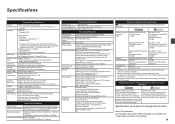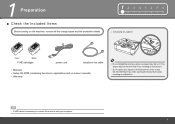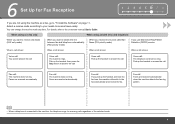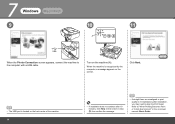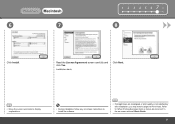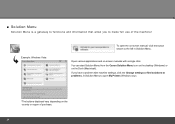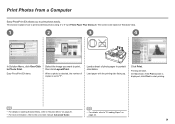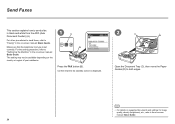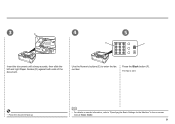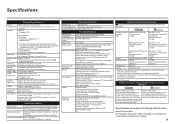Canon MX330 Support Question
Find answers below for this question about Canon MX330 - PIXMA Color Inkjet.Need a Canon MX330 manual? We have 2 online manuals for this item!
Question posted by lanxner on September 4th, 2010
I Have An Mx330 Combination Printer, Fax, Copier, Scanner.When I Want To Print
I have a Dell computer and I really need to print for my job. We just connected it to the printer, it is new, and it is saying, Contact One-note, printer not available. The printer is not showing up on the control panel HELPKate
Current Answers
Related Canon MX330 Manual Pages
Similar Questions
Canon Mx330 Printer Paper Output Slot With Paper Jam, How To Correct It, Diy
how to correct the paper jam, diy
how to correct the paper jam, diy
(Posted by vayyagarimd 2 years ago)
Canon Mx330 Do You Need Both Color And Black Ink?
(Posted by matt8ken 10 years ago)
I Can't Delete A Print Job On Hold. I Have Tried All Options On The Help Menu
Have done everything mentioned in the help menu. clicked on the print job and then clicked on job, d...
Have done everything mentioned in the help menu. clicked on the print job and then clicked on job, d...
(Posted by dianeb5744541 11 years ago)
No More Blue
I had to print a lot of powerpoint slides with blue background for school. Now, after replacing the ...
I had to print a lot of powerpoint slides with blue background for school. Now, after replacing the ...
(Posted by aweema79 12 years ago)