Canon MX7600 Support Question
Find answers below for this question about Canon MX7600 - PIXMA Color Inkjet.Need a Canon MX7600 manual? We have 4 online manuals for this item!
Question posted by ybnrmlooops on April 13th, 2012
How To Clear A Rear Paper Jam. Followed Steps But See No Paper
The person who posted this question about this Canon product did not include a detailed explanation. Please use the "Request More Information" button to the right if more details would help you to answer this question.
Current Answers
There are currently no answers that have been posted for this question.
Be the first to post an answer! Remember that you can earn up to 1,100 points for every answer you submit. The better the quality of your answer, the better chance it has to be accepted.
Be the first to post an answer! Remember that you can earn up to 1,100 points for every answer you submit. The better the quality of your answer, the better chance it has to be accepted.
Related Canon MX7600 Manual Pages
Network Setup Guide - Page 9
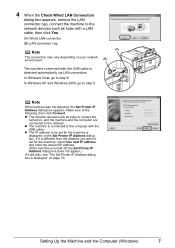
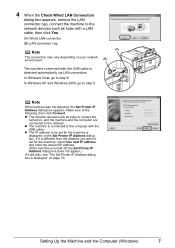
...dialog box is displayed on the Set Printer IP Address dialog box. Make sure of the following, then click Connect.
4 When the Check Wired LAN Connection
dialog box appears, remove the LAN connector ... the machine to the network devices such as hubs or routers are
turned on, and the machine and the computer are connected to the network. In Windows Vista, go to step 5.
Note
If the machine was...
Network Setup Guide - Page 12
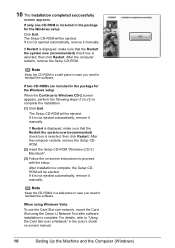
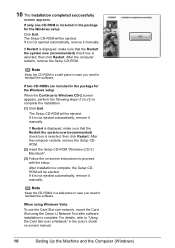
... restarts, remove the Setup CDROM. (2) Insert the Setup CD-ROM "Windows (CD-2) Macintosh".
(3) Follow the on -screen manual.
10
Setting Up the Machine and the Computer (Windows) For details, refer...the package for the Windows setup
When the Continue to Windows CD-2 screen appears, perform the following steps (1) to (3) to reinstall the software. The Setup CD-ROM will be ejected. If Restart...
Network Setup Guide - Page 17
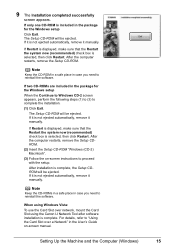
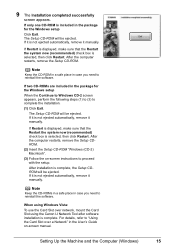
...remove the Setup CDROM. (2) Insert the Setup CD-ROM "Windows (CD-2) Macintosh".
(3) Follow the on -screen manual.
When using the Canon IJ Network Tool after software installation is ...package for the Windows setup
When the Continue to Windows CD-2 screen appears, perform the following steps (1) to (3) to reinstall the software. 9 The Installation completed successfully
screen appears. If...
Network Setup Guide - Page 23
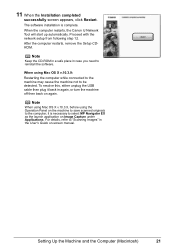
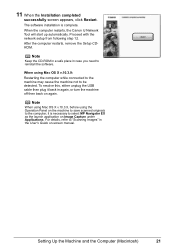
The software installation is necessary to select MP Navigator EX as the launch application on again. Proceed with the network setup from following step 12. After the computer restarts, remove the Setup CDROM. Note
Keep the CD-ROM in a safe place in again, or turn the machine off then ...
Network Setup Guide - Page 26
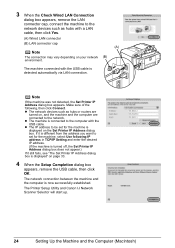
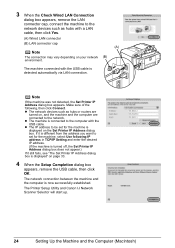
...the Computer (Macintosh) The machine connected with the USB cable is now successfully established. z The network devices such as hubs with a LAN cable, then click Yes.
(A) Wired LAN connector
(B) LAN connector .... If it is different from the address you want to set for the machine, select Use following , then click Connect.
z The IP address to be set for the machine is displayed on...
Quick Start Guide - Page 26


...jam or malfunction.
We recommend checking the area being printed in the Cassette. z Media Types You Cannot Use
Do not use paper...Guide on-screen manual. *8 This paper cannot be fed from the Rear Tray.
If you cannot print ...paper. We recommend using art paper, refer to "Before Printing on Art Paper" in "Printing Media" of the User's Guide on A5 or smaller sized paper, do not use the following...
Quick Start Guide - Page 29
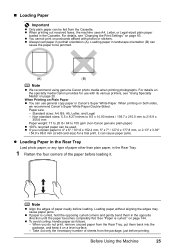
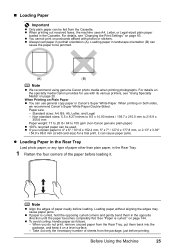
... 93.
z To avoid curling, handle paper as follows. - Take out only the necessary number of sheets from the Rear Tray, put them in the Rear Tray.
1 Flatten the four corners of the paper before loading it can
cause the paper to 105 gsm (non-Canon genuine plain paper) z 100% recycled paper can be jammed.
(A)
(B)
Note
z We recommend using genuine...
Quick Start Guide - Page 84


... to automatically redial the number after a specified interval. Note
If you pressed the Black button in step 2, a colored original will be sent in ADF.
z In case the machine was not able to send a ... to connect a telephone to your machine is being sent, press the Stop/Reset button, then follow the instructions on page 82.
3 Lift the handset of the telephone connecting to the machine, ...
Quick Start Guide - Page 91
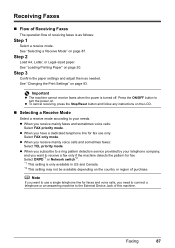
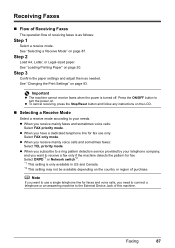
...on page 87.
Note
If you want to the External Device Jack of receiving faxes is as needed. Step 3
Confirm the paper settings and adjust them as follows:
Step 1
Select a receive mode. z When you need ... not be available depending on . z To cancel receiving, press the Stop/Reset button and follow any instructions on page 20. Faxing
87 Press the ON/OFF button to a ring pattern...
Quick Start Guide - Page 105
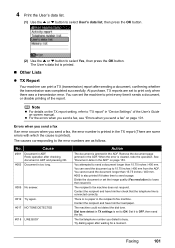
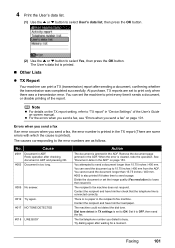
...document is jammed in the TX report (There are as follows. Faxing
101
See "Document Jams in ADF....tone detect in TX settings is no paper in the recipient's fax machine.
You... was a transmission error.
Remove the document page jammed in "Device Settings" of the report. No. Errors when ...cleared, redo the operation.
Redo operation after waiting for a moment.
Quick Start Guide - Page 109


... received under the clear ink out condition, see ""The clear Ink has run out during printing. The clear ink is empty. The clear ink tank is low. U045" on plain paper.
The following error message will be displayed on plain paper. If you to print on photo paper, or any type of paper other than plain paper, loaded in the...
Quick Start Guide - Page 110
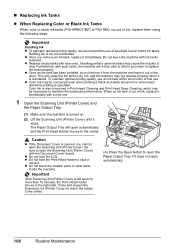
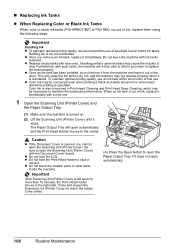
... immediately. To maintain optimal printing quality, use of ink, replace it stops. Color ink is reinstalled. The Paper Output Tray will not be consumed even when printing a black-and-white document...we recommend the use an ink tank within six months of ink, replace them using the following steps.
z Once you when to inform you remove an ink tank, replace it . Inserting ...
Quick Start Guide - Page 113
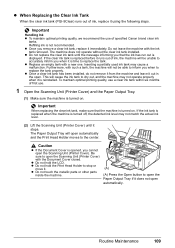
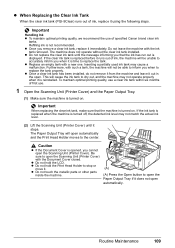
... printing quality, we recommend the use of ink, replace it using the following steps. The machine does not operate without the clear ink tank installed. If the ink tank is replaced when the machine is... may not operate properly when it stops. z Do not hold the Print Head Holder to open the Paper Output Tray if it out in the open the Scanning Unit (Printer Cover) with a new one.
...
Quick Start Guide - Page 141


...You pressed a One-touch Speed Dial button in which a group is cleared, make sure that the paper size suitable for A4 or Letter-sized documents.
Make sure that the ...device, you still cannot send the fax, set Dial tone detect to turn on ADF and pressing OK." If the error is set Color TX to the machine. "An unsupported USB hub is cleared, redo the operation. The document is jammed...
Quick Start Guide - Page 142
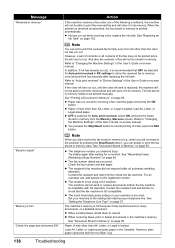
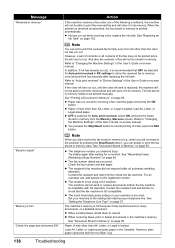
...a part of the following conditions, the machine ...Document in memory." z Paper has run out while...clear ink tank is replaced, the machine will not be printed since the ink has run out, it in memory from the Rear Tray.
138
Troubleshooting
z The fax number dialed was incorrect. Check the fax number and dial again. z The recipient's fax machine did not print the fax stored in "Device...
Quick Start Guide - Page 153


... Feed
Properly" on page 20. Cause
Action
Paper jammed in the Paper Output Slot Remove the paper following . z When reloading the paper in memory are printing from the Paper Output
Slot, whichever is receiving a fax. z A5-sized paper are loading it into the machine correctly. If you turned off the machine in step (1), all print jobs in memory), you...
Quick Start Guide - Page 154


... to remove the paper out in the landscape orientation. (2)Turn off the machine. (3)Turn on the machine. Reprint if necessary.
Do not load it ejects. Paper jammed inside the machine.
Remove the paper following the procedure below . (1)Open the Rear Cover.
(2)If you cannot remove the jammed paper or the paper jam error continues after removing the paper, contact your Canon...
Quick Start Guide - Page 155


... on . Troubleshooting
151 The paper may be ejected automatically.
(5)Close the Rear Cover.
(6)If any paper is sticking out of the Cassette, align the edges of the paper to confirm that you cannot remove the paper or the paper tears inside the machine, or if the paper jam error continues after removing the paper, contact your Canon service representative...
Quick Start Guide - Page 156
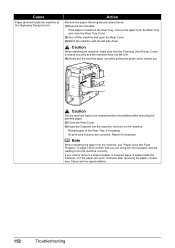
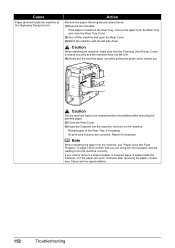
... the left side down. Note
When reloading the paper into the machine, see "Paper Does Not Feed Properly" on the machine. Action
Remove the paper following the procedure below. (1)Remove the Cassette.
Cause
Paper jammed inside the machine, or if the paper jam error continues after removing the jammed paper. (5)Close the Rear Cover. (6)Insert the Cassette into the machine, and...
Quick Start Guide - Page 158


...machine, or if the document jam error continues after clearing the error, rescan it from...following the procedure below.
(1)If printing is in progress, press the Stop/Reset button.
(2)Turn off the machine.
(3)If a multi-page document is loaded, remove any pages other than the jammed page from the ADF, then open the Document Feeder Cover.
(4)Raise the Paper Release Lever (A), then remove the jammed...
Similar Questions
Mx7600 Printer Rear Cover Won't Open
(Posted by voijay 10 years ago)
Rear Paper Tray Part Missing
Where may I buy a rear paper tray for my 610 printer. The guide on the upper left side fell off and ...
Where may I buy a rear paper tray for my 610 printer. The guide on the upper left side fell off and ...
(Posted by azack43298 12 years ago)

