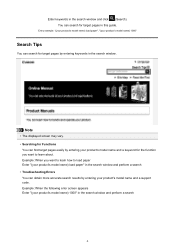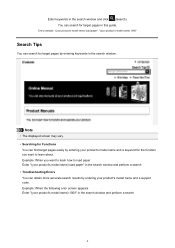Canon PIXMA MG5320 Support Question
Find answers below for this question about Canon PIXMA MG5320.Need a Canon PIXMA MG5320 manual? We have 5 online manuals for this item!
Question posted by Anonymous-106174 on April 4th, 2013
Paper Is Not Loading And As I Look At The Roller Area, The Paper Is Not Even Clo
The person who posted this question about this Canon product did not include a detailed explanation. Please use the "Request More Information" button to the right if more details would help you to answer this question.
Current Answers
Related Canon PIXMA MG5320 Manual Pages
Similar Questions
How Fix Canon Printer:pixma Mg5320 Paper Load Signal
(Posted by sargbrad 10 years ago)
How Do You Get The Jammed Paper Out On The Printer Of Mg5320
(Posted by wallsyzyg 10 years ago)