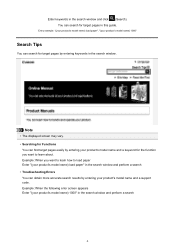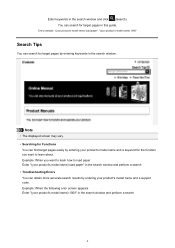Canon PIXMA MG5320 Support Question
Find answers below for this question about Canon PIXMA MG5320.Need a Canon PIXMA MG5320 manual? We have 5 online manuals for this item!
Question posted by cfd2 on March 6th, 2013
Paper Is Loaded, I'm Getting Message That Says Rear Tray.. No Paper. What To Do?
Current Answers
Answer #1: Posted by tintinb on March 6th, 2013 8:08 PM
http://www.helpowl.com/manuals/Canon/PIXMAMG5320/118826
If you have more questions, please don't hesitate to ask here at HelpOwl. Experts here are always willing to answer your questions to the best of our knowledge and expertise.
Regards,
Tintin
Related Canon PIXMA MG5320 Manual Pages
Similar Questions
printer will not load from cassette
How do i remove a 3.5 x 5 card jammed in rear tray