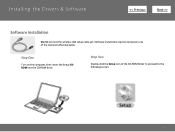Canon PIXMA MP499 Support Question
Find answers below for this question about Canon PIXMA MP499.Need a Canon PIXMA MP499 manual? We have 8 online manuals for this item!
Question posted by terryrobinson7 on June 5th, 2012
My Cd Rom Does Not Work, How Can I Go Wifi
The person who posted this question about this Canon product did not include a detailed explanation. Please use the "Request More Information" button to the right if more details would help you to answer this question.
Current Answers
Answer #1: Posted by bargeboard on June 26th, 2012 8:55 AM
There are guides for how to set up wireless printing at the Canon support site here:
Drivers and software are available here:
Related Canon PIXMA MP499 Manual Pages
Similar Questions
I Lost My Cd Rom For My Pixma Mp499 Computer Can I Still Setup The Wifi?
(Posted by kenatass 9 years ago)
Lost Disk For Canon Printer Pixma Mp499 How Do You Set It Up Without It
(Posted by albKared 9 years ago)
How To Setup Wifi Printer Canon Mp499 Installation Cd
(Posted by bullevin 10 years ago)