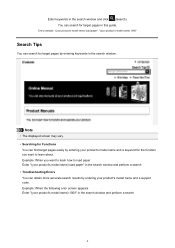Canon PIXMA MX410 Support Question
Find answers below for this question about Canon PIXMA MX410.Need a Canon PIXMA MX410 manual? We have 3 online manuals for this item!
Question posted by konjohnt on December 30th, 2013
Canon Mx 410 How To Scan Multiple Pages
The person who posted this question about this Canon product did not include a detailed explanation. Please use the "Request More Information" button to the right if more details would help you to answer this question.
Current Answers
Related Canon PIXMA MX410 Manual Pages
Similar Questions
Scan Multiple Pages On My Canon Pixma Mg6821 Printer?
How do I scan multiple pages on my Canon Pixma MG6821 printer?
How do I scan multiple pages on my Canon Pixma MG6821 printer?
(Posted by scottcusker 7 years ago)
How To Scan Multiple Pages To Pdf Using The Mx 410 Canon Printer/scanner
(Posted by Linjrakno 10 years ago)
Scanning Multiple Pages
How can you scan multiple pages into one document?
How can you scan multiple pages into one document?
(Posted by jmorrione 12 years ago)