Canon PIXMA MX410 Support Question
Find answers below for this question about Canon PIXMA MX410.Need a Canon PIXMA MX410 manual? We have 3 online manuals for this item!
Question posted by ecb3kmcc on October 15th, 2013
How To Load 4x6 Photo Paper In Printer Canon Mx410
The person who posted this question about this Canon product did not include a detailed explanation. Please use the "Request More Information" button to the right if more details would help you to answer this question.
Current Answers
There are currently no answers that have been posted for this question.
Be the first to post an answer! Remember that you can earn up to 1,100 points for every answer you submit. The better the quality of your answer, the better chance it has to be accepted.
Be the first to post an answer! Remember that you can earn up to 1,100 points for every answer you submit. The better the quality of your answer, the better chance it has to be accepted.
Related Canon PIXMA MX410 Manual Pages
Network Setup Troubleshooting - Page 2


... their possible causes and solutions. may be detected. is Displayed
P.2
Check Access Point to Be Used Screen is Displayed
P.3
Check Settings Screen is Displayed
P.3
Set Printer IP Address Screen is Displayed
P.4
The Machine is Displayed
P.6
Reference Information
Configuring Wireless LAN Settings Manually Restoring the Machine's Default LAN Settings to your access...
Network Setup Troubleshooting - Page 4


... to each network device. • SSID
An identifier to provide seamless communication when multiple access points with the same SSID are in Check 4 of "Set Printer IP Address Screen is Displayed
Action
The message appears when multiple access points
with the same name are found. Check 1
If the network key is...
Network Setup Troubleshooting - Page 5


...; DHCP function A function to automatically assign required information (IP address, etc.) to computers, printers or other devices connected to the network.
• IP address A numerical identification assigned to ...always allow access. A Check 3
When obtaining an IP address automatically, make sure that Canon software is not solved even after following Check 1 to 3, follow the procedure below to...
Network Setup Troubleshooting - Page 6


... its manufacturer.
• To check the IP address of "Connection Checklist" on the Detected Printers List Screen
Check
Check 1 Make sure that the DHCP function of an IP address.
•...; DHCP function A function to automatically assign required information (IP address, etc.) to computers, printers or other devices connected to the network.
• Subnet mask A number used to distinguish ...
Network Setup Troubleshooting - Page 7


... the privacy separator feature. • For details on an additional computer.
Set Up New Printer Screen is not connected to a network, perform setup again by using WPS or WCN, ...function A function to automatically assign required information (IP address, etc.) to computers, printers or other devices connected to the network.
• Privacy separator feature A function to prevent communication...
Network Setup Troubleshooting - Page 12


... setup cable connected properly? • The network setup cable is attempting to the manual
supplied with the access point or contact its manufacturer. so that Canon software is required for network settings when configuring wireless settings
without using the WPS or WCN function. It protects computers and corporate networks against unauthorized...
MX410 series Getting Started - Page 65


...Canon FINE Cartridge Total 1472 nozzles (BK 320 nozzles, C/M/Y each 384 nozzles)
ADF capacity A4 or Letter size: max. 30 sheets (20 lb/75 gsm paper), up to 0.16 inches/4 mm in height Legal size: max. 5 sheets (20 lb/75 gsm paper...Black Standard: 203 pels/inch X 98 lines/inch (8 pels/mm X 3.85 lines/mm) Black Fine, Photo: 203 pels/inch X 196 lines/inch (8 pels/mm X 7.70 lines/mm) Black Extra Fine: ...
Quick Menu Guide - Page 3


...are based on Online Manual Usage
• Reproduction, diversion or copying of any text, photo or image published in the Online Manual (hereinafter referred to as a result of changes...have been prepared with the product when using a product that is prohibited.
• In principle, Canon shall change or delete the contents of this guide without prior notice to customers. Select the Print ...
Quick Menu Guide - Page 5


... herein may be trademarks or registered trademarks of Microsoft Corporation in the U.S. and licensed to Canon Inc. • All other countries. and/or other
countries. • Internet Explorer is...Vista is a trademark or registered trademark of their respective companies. and other countries. • Photo Rag is a trademark of Hahnemühle FineArt GmbH. • Bluetooth is a trademark ...
Quick Menu Guide - Page 6
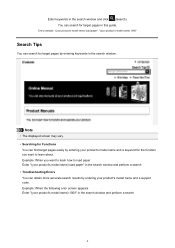
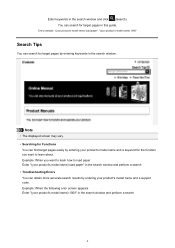
... search for target pages in the search window. Entry example: "(your product's model name) load paper", "(your product's model name) 1000"
Search Tips
You can find target pages easily by ... product's model name and a keyword for the function you want to load paper Enter "(your product's model name) load paper" in the search window and perform a search • Troubleshooting Errors You...
Quick Menu Guide - Page 8


...to image analysis of My Image Garden appears; You can download My Image Garden from the Canon website. click OK.
• When Image Display is not displayed, click Menu.
(Start... is subject to download My Image Garden.
Internet connection is required depending on your scanner or printer. Internet connection is required for selecting the folders to be subject to be used. Read the...
Quick Menu Guide - Page 10


... display the Main Menu in which all functions are displayed. It is available when My Image Garden, an application enriched with useful functions such as photo printing and scanning, is found, you can view the following items and images in which slide shows are
(2) Image Display
The screen in a slide show...
Quick Menu Guide - Page 12


... "Main Menu" for how to save function icons to start applications, open manuals, or access the Canon website, from the Shortcut Menu or Main Menu.
Starting from Shortcut Menu Starting from Main Menu
Starting...click the function icon you want to use .
Note
If the function you want to the Canon website starts depending on the function icon you can start an application, etc. Access to use ...
Quick Menu Guide - Page 14


Note
When the function you clicked. Access to the Canon website starts depending on the function icon you want to use is not displayed, click display the hidden icons.
(Back/Next) to
Related Topic
Shortcut Menu Operations
14 The application starts or manual opens.
Quick Menu Guide - Page 23


... selected application, opens the selected manual, or accesses the Canon website. Click to the Shortcut Menu.
(3) Model Name Area
The printer/scanner model name registered in the Preferences dialog box is displayed. The model name display format varies depending on the registered printer/scanner. Add to Shortcut Menu Adds the selected function to...
Quick Menu Guide - Page 30


... Menu) in the notification area on your computer. in the Preferences dialog box may be sent to use .
30 via Quick Menu. Select the printer you want to Canon when accessing a website, etc. Note
The information set in
the displayed menu.
• Click (Preferences Dialog Box) displayed at the bottom of Quick...
Quick Menu Guide - Page 31


...your login information will be sent automatically from the next time you have already completed the CANON iMAGE GATEWAY user registration.
Note
In Windows 8, Windows 7, and Windows Vista, a confirmation ... dialog box in which you click OK in -one inkjet printer is selected for Printer, the same printer will be automatically selected for update information automatically.
Such dialog ...
Quick Menu Guide - Page 33


...Menu) in the notification area on the desktop to bring the Shortcut Menu to install the printer/scanner driver.
The Shortcut Menu is Hidden
In Windows Vista, if the Windows Sidebar is ... that none of the Preferences dialog box in the following cases.
• A Quick Menu compatible printer/scanner driver is not installed on how to the front. After bringing the Shortcut Menu to a ...
Quick Menu Guide - Page 34


... Preferences dialog box appears.
3.
You can check the version of the Main Menu. Click About. The version information appears.
34 Start Quick Menu. 2. Click the printer/scanner model name displayed in the Registered Model Name area in the Main Menu. How to Check the Version -
Similar Questions
How To Load 4x6 Photo Paper On The Canon Pixma 5320
(Posted by kgkrSu 10 years ago)
How To Load 4x6 Photo Paper In My Canon Pixma Mx870
(Posted by orennic 10 years ago)
How Do I Print On 4x6 Photo Paper Canon Mx410 Using My Mac
(Posted by ncb77 10 years ago)
Using 4x6 Photo Paper
How do I insert 4x6 photo paper instead of 8-1/2 x11 paper?
How do I insert 4x6 photo paper instead of 8-1/2 x11 paper?
(Posted by trainee 11 years ago)


