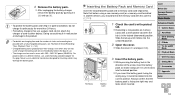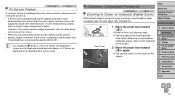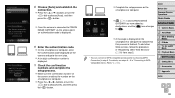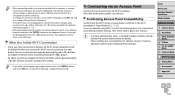Canon PowerShot SX510 HS Support Question
Find answers below for this question about Canon PowerShot SX510 HS.Need a Canon PowerShot SX510 HS manual? We have 1 online manual for this item!
Question posted by deanhicks on February 11th, 2014
How Do I Ok The Device Nickname?
Current Answers
Answer #1: Posted by geekyankit1991 on February 11th, 2014 10:20 PM
This nickname will be displayed on the screen of target devices when connecting to other devices via wireless LAN.
Press the <FUNC./SET> () button to access the keyboard, and use it to enter a nickname for the camera
Hope this helps appreciate my efforts :-)
Supporting Image
You can click the image below to enlargeTech freak
Related Canon PowerShot SX510 HS Manual Pages
Similar Questions
The Getting Started pamphlet says I can download the software from canon.com/icpd/ which I can't loc...
How to install a nickname on a cannonSX510HS