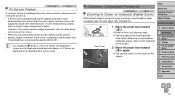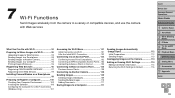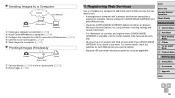Canon PowerShot SX510 HS Support Question
Find answers below for this question about Canon PowerShot SX510 HS.Need a Canon PowerShot SX510 HS manual? We have 1 online manual for this item!
Question posted by riosdely on March 3rd, 2014
Having Problems Installing Nickname
How to install a nickname on a cannonSX510HS
Current Answers
Answer #1: Posted by acatest777 on May 6th, 2014 4:30 AM
Press MENU. Go to the Settings tab (the one with the tools). Scroll down to Wi-Fi Settings and then select Change Device Nickname...
You can also select Reset Settings which will delete all your Wi-Fi settings including the camera nickname. The first time you use it will ask you to give a new nickname again.
You can also select Reset Settings which will delete all your Wi-Fi settings including the camera nickname. The first time you use it will ask you to give a new nickname again.
Related Canon PowerShot SX510 HS Manual Pages
Similar Questions
Can You Send Me A Manual For Canon Powershot Sx510hs
(Posted by Ornery41 9 years ago)
A Language Setting In Canon Powershot Sx510 Hs? How?
(Posted by vjombina 10 years ago)
Www.canon Digital Camera Powershot S200 User Mauel In English Can U Get Me ?
(Posted by mohangca 10 years ago)
How To Restart Canon Digital Camera Elph 300 Hs
(Posted by jenLa 10 years ago)