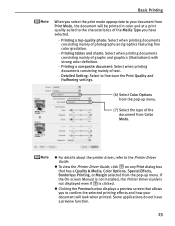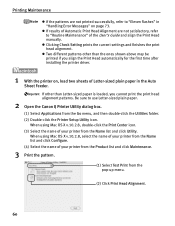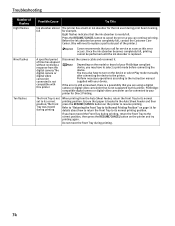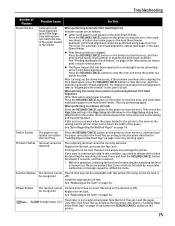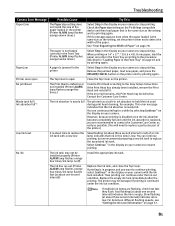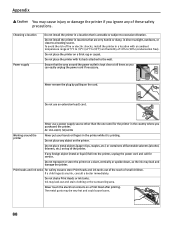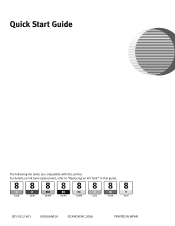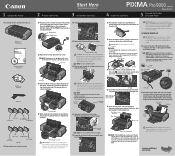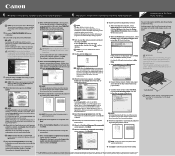Canon Pro9000 Support Question
Find answers below for this question about Canon Pro9000 - PIXMA Mark II Color Inkjet Printer.Need a Canon Pro9000 manual? We have 2 online manuals for this item!
Question posted by ilovmin on September 4th, 2014
Canon Pro9000 Mark Ii Will Not Print After Installing Remanufactured Ink
cartridges
Current Answers
Related Canon Pro9000 Manual Pages
Similar Questions
How Do I Install The Ink Cartridge?
(Posted by Anonymous-146146 9 years ago)
When I Try To Print With My Canon Pixma Ip4500, It Says The Printer Is Offline.
It is on and plugged in. What do I need to do?
It is on and plugged in. What do I need to do?
(Posted by smayhugh885 10 years ago)
Canon Pixma Pro 9000 Mark Ii- How Do Iprint Custom Sizes, Such As 11 X 14?
I only see standard sizes available, without anywhere to input custom sizes.
I only see standard sizes available, without anywhere to input custom sizes.
(Posted by joys94446 10 years ago)
Want To Use Only Black Ink On My Canon Ip 0066d Printer.
My ink cartridges are empty for my Canon IP 6600D Printer. I bought only the black ink, because...
My ink cartridges are empty for my Canon IP 6600D Printer. I bought only the black ink, because...
(Posted by kdenmarkwalks 11 years ago)
Dealers Of Master Tank For Canon Pro 9000 Mark Ii
(Posted by tomtobesto 11 years ago)