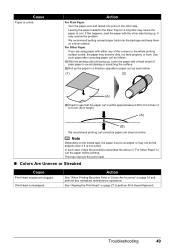Canon iP2600 Support Question
Find answers below for this question about Canon iP2600 - PIXMA Color Inkjet Printer.Need a Canon iP2600 manual? We have 3 online manuals for this item!
Question posted by Jacktycew on January 16th, 2014
Canon Ip2600 Won't Print
The person who posted this question about this Canon product did not include a detailed explanation. Please use the "Request More Information" button to the right if more details would help you to answer this question.
Current Answers
Related Canon iP2600 Manual Pages
Similar Questions
Partially Printed Pages
Why does my Canon ip2600 printer only print partial pages sometimes?
Why does my Canon ip2600 printer only print partial pages sometimes?
(Posted by lennyinilm 9 years ago)
How Do I Execute Print Head Alignment On Macbook Canon Ip2600
(Posted by wilsorclar 10 years ago)
Printer Won't Print Any Color
I have a canon pixma ip3500 and it won't print any color. I've changed the ink, print head, done cle...
I have a canon pixma ip3500 and it won't print any color. I've changed the ink, print head, done cle...
(Posted by todd280 10 years ago)
Canon Ipf9000 Printer - Cannot Print Black Color
hello i have a canon ipf9000 printer . my problem is with the black matt color. it doesnt print blac...
hello i have a canon ipf9000 printer . my problem is with the black matt color. it doesnt print blac...
(Posted by fotomaniaserres 12 years ago)
We Have A Pixma Ip2600 Printer. Why Are The Printed Pictures Dull And Washed Out
(Posted by bennyneely 13 years ago)