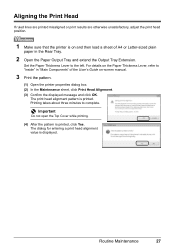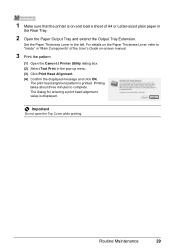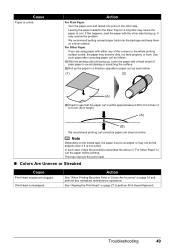Canon iP2600 Support Question
Find answers below for this question about Canon iP2600 - PIXMA Color Inkjet Printer.Need a Canon iP2600 manual? We have 3 online manuals for this item!
Question posted by wilsorclar on April 1st, 2014
How Do I Execute Print Head Alignment On Macbook Canon Ip2600
The person who posted this question about this Canon product did not include a detailed explanation. Please use the "Request More Information" button to the right if more details would help you to answer this question.
Current Answers
Related Canon iP2600 Manual Pages
Similar Questions
How To Print Envelopes On Canon Ip2600
(Posted by erila 10 years ago)
New Driver For Mac Will Not Execute Head Deep Cleaning Or Print Head Alignment.
(Posted by keelfoot 11 years ago)
We Have A Pixma Ip2600 Printer. Why Are The Printed Pictures Dull And Washed Out
(Posted by bennyneely 13 years ago)
Imageprograf Ipf8000 Printer Says 'execute Print Head Cleaning, If
ipf8000 says "execute print head cleaning, if this message is still displayed, replace printheads l/...
ipf8000 says "execute print head cleaning, if this message is still displayed, replace printheads l/...
(Posted by robertw 13 years ago)