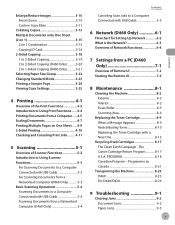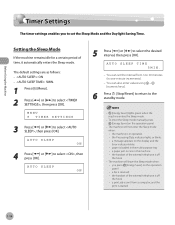Canon imageCLASS D420 Support Question
Find answers below for this question about Canon imageCLASS D420.Need a Canon imageCLASS D420 manual? We have 6 online manuals for this item!
Question posted by juanmangual on July 30th, 2013
Canon Image Class D420 With An Error That Read Paper Jam?
Current Answers
Answer #1: Posted by SoCalWoman on July 31st, 2013 12:13 AM
There may be a small piece oF paper that may not be openly visible. Perform a search for this piece, which is usually found either in front, near the paper tray, or in the back, by opening the rear door. Be sure there is no paper or debris hidden anywhere. Open up the rear door and use a flashlight to explore the inside.
If you see any paper, have patience in trying to remove it by gently pulling ans using a side to side motion. OR, use compressed air in a can to remove the debris.
If no paper is found, there may be some paper dust on the sensor where the copier indicates the paper jam is. Again, try using the compressed air to dislodge whatever id causing the error.
Next, you can open the right door and see if any of the sensors are stuck... or out of place... if not then get a can of air and blow out the dust in each sensor.
You can also try a hard reset for your device by shutting the device down by unplugging and removing the printer cable from the device for approximately one minute, then reconnect the cable and turn it on. This will clear any incorrect error messages.
Unfortunately, If nothing works you may have to consider having it serviced by a technician.
Hope this helps
Much appreciation to those who acknowledge our members for their contribution toward finding a solution.
~It always seems impossible until it is done~
Nelson Mandela
Related Canon imageCLASS D420 Manual Pages
Similar Questions
My copier says system error E225. None of the buttons work it's like it's frozen