Canon imageCLASS MF4350d Support Question
Find answers below for this question about Canon imageCLASS MF4350d.Need a Canon imageCLASS MF4350d manual? We have 6 online manuals for this item!
Question posted by paula13032 on October 25th, 2013
I Made A Copy And Now The Check Document Keeps Flashing Red Error
How do i clear the flashing "check document" error?
Current Answers
There are currently no answers that have been posted for this question.
Be the first to post an answer! Remember that you can earn up to 1,100 points for every answer you submit. The better the quality of your answer, the better chance it has to be accepted.
Be the first to post an answer! Remember that you can earn up to 1,100 points for every answer you submit. The better the quality of your answer, the better chance it has to be accepted.
Related Canon imageCLASS MF4350d Manual Pages
imageCLASS D460/D440/D420 Basic Operation Guide - Page 39


...Documents with staples or paper clips attached • Paper printed with a thermal transfer printer • Transparencies
2-2 Thick documents - Plain paper - Documents and Print Media
Documents Requirements
Documents...(Maximum 10 sheets for LGL documents)*2 D440 Maximum 35 sheets*2 (Maximum 10 sheets for LGL documents)*2
*1 When copying transparent documents such as tracing paper or ...
imageCLASS D460/D440/D420 Basic Operation Guide - Page 62
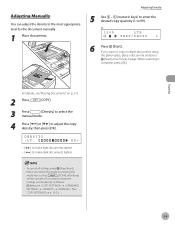
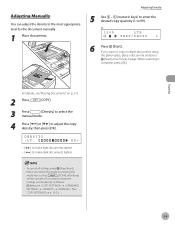
... the
manual mode.
4 Press [ ] or [ ] to keep the
settings, set the density as
[SCAN], all settings, press [Stop/Reset].
- Adjusting Density
5 Use - [numeric keys] to enter the desired copy quantity (1 to copy multiple documents using
the platen glass, place a document and press
[Start] once for the document manually.
1 Place documents. If you want to 99). To cancel...
imageCLASS D460/D440/D420 Basic Operation Guide - Page 67


...
mode.
3-14 If you want to use and the 2sided copying at the same time, go to step 3 of copies.
- If you want to keep the
settings, set the collate mode as
[SCAN], all settings, press [Stop/Reset].
- When scanning multiple page documents,
may appear in the display
and scanning may be canceled. If...
imageCLASS D460/D440/D420 Basic Operation Guide - Page 73
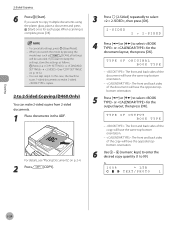
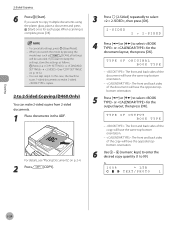
... [OK].
2-SIDED
2 > 2-SIDED
4 Press [ ] or [ ] to keep the
settings, store the settings as
[SCAN], all settings, press [Stop/Reset].
-
TYPE OF ORIGINAL BOOK TYPE
- : The front and back sides of the document will have the same top-bottom orientation.
- : The front and back sides of the copy will have the opposite topbottom orientation...
imageCLASS D460/D440/D420 Basic Operation Guide - Page 77


... not appropriate or the paper is not loaded correctly, printing does not start without any error
messages. - Copying
3-24 The paper type must be Plain Paper (17 to 21 lb (64 to ...print a sample page. You cannot use this function while making copies, scanning documents, or printing reports/lists.
1 Press
[COPY].
2
Press and hold [OK]. You cannot cancel printing a sample page once...
imageCLASS D460/D440/D420 Basic Operation Guide - Page 153


...machine is not ready for 2-sided copying. Clear the paper jam (See "Clearing Jams," on p. 2-14.
Message CHANGE REG'D SIZE → PAPER SETTINGS CHECK DOCUMENT
CLOSE COVER TONER COVER LIFT PANEL... tray. Remove the jammed document. The machine will be opened and closed to release the error. Error Messages
Error Messages
See the table below when the error and status messages appear on...
imageCLASS D480 Basic Operation Guide - Page 33


...from rotary pulse to tone dialing.
⑲[Clear] key Press to clear entered alphanumeric characters.
⑳[ ] key Press... to check fax transmission, print, copy, or report output.
③[COPY] key Press to switch to the Copy mode....copy or fax 2-sided documents.
⑧[Enlarge/Reduce] key Press to enlarge or reduce copy ratio.
⑨[Density] key Press to adjust the density for copy or documents...
imageCLASS D480 Basic Operation Guide - Page 45


...thin paper • Documents with staples or paper clips attached • Paper printed with a thermal transfer printer • Transparencies
2-2 Small documents (e.g., index cards) - Photographs - Thick documents - Books (Height: ...for LGL documents)
*1 When copying transparent documents such as tracing paper or transparencies, use a piece of plain white paper to cover the document after placing...
imageCLASS D480 Basic Operation Guide - Page 78


...
complete, press [OK]. If you want to 99). If you want to keep the settings,
set the density as
[FAX], all settings, press [Stop/Reset].
- Adjusting Manually
You can adjust the density to make dark documents lighter
-
Copying
For details, see "Placing Documents," on p. 12-5.)
4-9 Adjusting Density
5 Use - [numeric keys] to enter the desired...
imageCLASS D480 Basic Operation Guide - Page 83


... you switch the mode by pressing the
mode keys such as follows:
[Menu] → → → → (See
"COPY SETTINGS," on 1]. If this happens,
press [Stop/Reset] to return to copy multiple documents using
the platen glass, place a document and press
[Start] once for each page.
Copying
4-14 When you want to the standby
mode.
imageCLASS D480 Basic Operation Guide - Page 88


...-bottom orientation. When you want to keep the settings,
store the settings as
[FAX], all settings, press [Stop/Reset].
- In this case, the machine
scans 1-sided documents to make 2-sided copies from 1-sided documents.
1 Place documents.
2-Sided Copying
For the landscape oriented documents: When is left blank.
6
Press [Start]. 1 to 2-Sided Copying
You can skip step 4. When is...
imageCLASS D480 Basic Operation Guide - Page 89
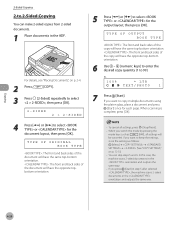
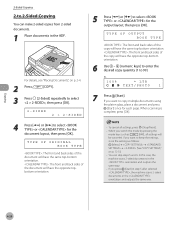
... cancel all settings will
be canceled.
Copying
2-Sided Copying
2 to 99). TYPE OF OUTPUT BOOK TYPE
: The front and back sides of the copy will have the same top-bottom orientation. : The front and back sides of the document will have the opposite topbottom orientation.
5 Press [ ] or [ ] to keep the settings,
store the settings as...
imageCLASS D480 Basic Operation Guide - Page 90
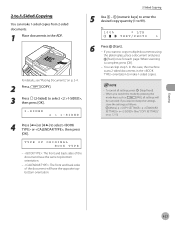
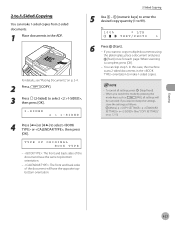
... press [OK]. When you want to keep the settings,
store the settings as
[FAX], all settings, press [Stop/Reset].
- Copying
4-21 When scanning
is complete, press [OK].
- 2 to 1-Sided Copying
You can skip step 5.
In this case, the machine scans 2-sided documents in the orientation to make 1-sided copies from 2-sided documents.
1 Place documents in the ADF.
imageCLASS D480 Basic Operation Guide - Page 93


... correctly, printing does not start without any error
massages. - You cannot use this function while making copies, scanning documents, or printing reports/lists.
1 Press
[COPY].
2
Press and hold [OK]. The ... type must be LTR. - You can use this function to print a sample page. Copying
4-24 Printing a Sample Page
Printing a Sample Page
This machine provides you to test how...
imageCLASS MF4380dn/MF4370dn/MF4350d Basic Operation Guide - Page 35


...MF4350d: Press to copy 1-sided documents as 2-sided copies.
ᶊ[Enlarge/Reduce] key Press to enlarge or reduce copy ratio.
ᶋ[Density] key Press to adjust the density for copy or documents you are in the copy... Cancel/Status Monitor] key Press to check and cancel jobs being processed or waiting to be processed.
ᶅ[COPY] key Press to switch to the Copy mode.
ᶆ[FAX] key Press ...
imageCLASS MF4380dn/MF4370dn/MF4350d Basic Operation Guide - Page 47


...) MF4380dn Maximum 50 sheets*2 (Maximum 10 sheets for LGL documents)*2 MF4370dn/MF4350d Maximum 35 sheets*2 (Maximum 10 sheets for LGL documents)*2
*1 When copying transparent documents such as tracing paper or transparencies, use a piece of ...8226; Documents with staples or paper clips attached • Paper printed with a thermal transfer printer • Transparencies
2-2 Plain paper - Small...
imageCLASS MF4380dn/MF4370dn/MF4350d Basic Operation Guide - Page 82
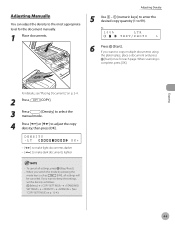
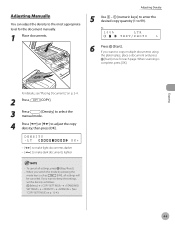
... the most appropriate level for each page. Copying
For details, see "Placing Documents," on p. 12-4.)
4-9
When scanning is
complete, press [OK]. When you want to adjust the copy density, then press [OK]. To cancel all settings will
be canceled. Adjusting Manually
You can adjust the density to keep the settings,
set the density as...
imageCLASS MF4380dn/MF4370dn/MF4350d Basic Operation Guide - Page 87


... use and "2 on p. 12-4.)"
- If you want to keep the settings,
set the collate mode as
[FAX], all settings, press [Stop/Reset].
- If you want to 1-Sided Copying (MF4380dn Only)" (see p. 4-15) at the same time, go to copy multiple documents using
the platen glass, place a document and press
[Start] once for each page. Collating...
imageCLASS MF4380dn/MF4370dn/MF4350d Basic Operation Guide - Page 93


... the ADF.
When scanning is
complete, press [OK].
- If you want to keep the settings,
store the settings as
[FAX], all settings, press [Stop/Reset].
- For details, see "Placing Documents," on p. 12-4.)
- Copying
2-Sided Copying
6
Press [Start]. To cancel all settings will
be canceled.
When you switch the mode by pressing the
mode keys...
imageCLASS MF4380dn/MF4370dn/MF4350d Basic Operation Guide - Page 97


...is not appropriate or the paper is not loaded correctly, printing does not start without any error
messages. - The sample page will look with current settings.
- The paper size must...once printing has started. - You cannot use this function while making copies, scanning documents, or printing reports/lists.
1 Press
[COPY].
2
Press and hold [OK]. Printing a Sample Page
Printing a Sample Page...
Similar Questions
Vertical Black Line When Copying From Document Feeder Canon Mx712
When I copy a document I loaded through my document feeder, I get a black vertical line down the mid...
When I copy a document I loaded through my document feeder, I get a black vertical line down the mid...
(Posted by mk0410 9 years ago)
Error Lite Is On Canon Mf4350d
What Does It Mean When It Says Set Paper Again and Set Toner Again
What Does It Mean When It Says Set Paper Again and Set Toner Again
(Posted by elias304 11 years ago)
Copies/printings Are Coming Out With A Crease In Middle Of Page.
My copies and page printings are coming through a crease in the middle of the page. What is causing ...
My copies and page printings are coming through a crease in the middle of the page. What is causing ...
(Posted by marrocco86 11 years ago)
Flashing Red Error&says Load Paper
its still flashing red error after i reloaded the paper and i turned it off and on.
its still flashing red error after i reloaded the paper and i turned it off and on.
(Posted by n1na760 11 years ago)

