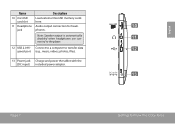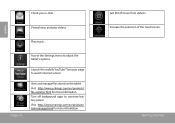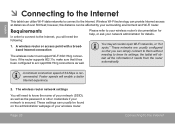Coby MID7012 Support Question
Find answers below for this question about Coby MID7012.Need a Coby MID7012 manual? We have 1 online manual for this item!
Question posted by darrmecc on July 9th, 2014
Can I Transfer Photos To A Coby Tablet
The person who posted this question about this Coby product did not include a detailed explanation. Please use the "Request More Information" button to the right if more details would help you to answer this question.
Current Answers
Answer #1: Posted by waelsaidani1 on July 10th, 2014 12:06 PM
Connect the kyros to your computer via usb. Pull the notification bar down and mount internal. Then drag and drop from your computer's hdd to the newly mounted drive. Then right click on the drive, choose eject and then pull the notification bar down and choose the option that is for when you are done.
Related Coby MID7012 Manual Pages
Similar Questions
Can I Set Order That Photos Are Shown For Coby Dp1052 Digital Picture Frame
I am trying to find out if it is possible to set the order that photos are shown on a Coby DP1052 di...
I am trying to find out if it is possible to set the order that photos are shown on a Coby DP1052 di...
(Posted by ajdcooper 9 years ago)
Can I Download Photos Directly From My Computer Onto My Digital Picture Frame?
I would like to put pictures that are already on my computer onto my Coby DP-768 digital photo frame...
I would like to put pictures that are already on my computer onto my Coby DP-768 digital photo frame...
(Posted by dianabales88 10 years ago)
I Need A Usb Host Driver Or How To Reinstall The Driver On My Mid7012 Tablet
When I first purchase this tablet, all I had the do was use the full usb cable and plug in a device ...
When I first purchase this tablet, all I had the do was use the full usb cable and plug in a device ...
(Posted by jhaskins20018 12 years ago)