Coby MID7034 Support Question
Find answers below for this question about Coby MID7034.Need a Coby MID7034 manual? We have 1 online manual for this item!
Question posted by stiDe on February 26th, 2014
Coby Kyros 7034 Tablet Screen Locked And Wont Reset
The person who posted this question about this Coby product did not include a detailed explanation. Please use the "Request More Information" button to the right if more details would help you to answer this question.
Current Answers
There are currently no answers that have been posted for this question.
Be the first to post an answer! Remember that you can earn up to 1,100 points for every answer you submit. The better the quality of your answer, the better chance it has to be accepted.
Be the first to post an answer! Remember that you can earn up to 1,100 points for every answer you submit. The better the quality of your answer, the better chance it has to be accepted.
Related Coby MID7034 Manual Pages
User Manual - Page 2
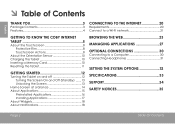
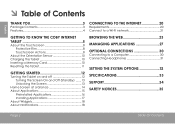
...
Getting to Know the Coby internet tablet 5
About the Touchscreen 8 Protective Film 8 Touchscreen Actions 8
About the Orientation Sensor 10 Charging the Tablet 10 Inserting a Memory Card 10 Resetting the Tablet 11
Getting Started 12
Turning the Tablet on and off 12 Turning the Screen On and Off (Standby) ........13 Unlocking the Screen 13
Home Screen at a Glance 14 About...
User Manual - Page 3


... which you get started quickly with your purchase of all packing materials after opening.
Be sure to help you purchased this product.
Coby® Kyros® Internet Tablet
Protective pouch
USB cable
Power adapter
This package may contain plastic bags or other materials that the...
User Manual - Page 5
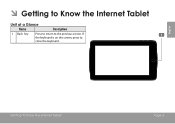
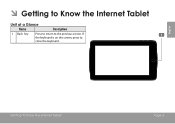
English
ÂÂ Getting to Know the Internet Tablet
Unit at a Glance
Name
Description
1 Back key
Press to return to close the keyboard. If the keyboard is on the screen, press to the previous screen. Getting To Know The Internet Tablet
Page 5
User Manual - Page 6
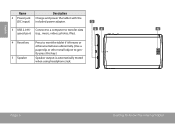
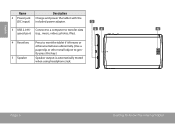
... is automatically muted when using headphone Jack.
DC 5V
4 Reset key Press to reset the tablet if it freezes or otherwise behaves abnormally. (Use a paperclip or other small object to transfer data
5
speed port (e.g., music, videos, photos, files).
Page 6
Getting To Know The Internet Tablet
English
Name
2 Power jack (DC input)
Description
Charge and...
User Manual - Page 7
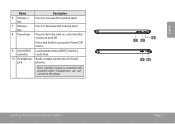
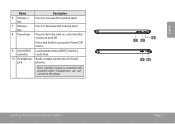
... headphones are connected to access the Power Off menu. Load external microSDHC memory cards here. Press to turn the unit on, or to turn the screen on and off. Getting To Know The Internet Tablet
8 7 6
9 10
Page 7
English
Audio output connection for headphones.
User Manual - Page 8


... (e.g. 2-finger picture zoom). Page 8
Getting To Know The Internet Tablet This may be done with an easy-to-use . Note: You must not be removed before use touchscreen. A stylus may be used to activate tablet's functions. The protective film should be covered.
Our MID7034 with capacitive multi-touchscreen requiresgentle fingertip touch on -screen item (e.g., application...
User Manual - Page 9
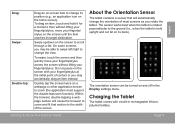
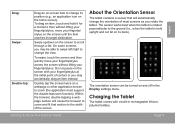
..., move your fingertip/stylus. The orientation sensor can be able to swipe left/right to change the view. On some screens, you may accidentally drag an item instead. About the Orientation Sensor
The tablet contains a sensor that will cause the browser to zoom and fit that section to the width of the...
User Manual - Page 10


... the gold contacts of the card. b. Insert a memory card into
the Power jack on the tablet.
3. A compatible memory card should fit easily into an
AC 100-240V outlet. 2.
Do not...Tablet
Inserting a Memory Card
The tablet accepts microSDHC memory cards. To release and remove a memory card: 1. English
Before using the tablet, the battery should face down away from the LCD screen...
User Manual - Page 11
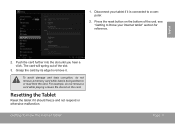
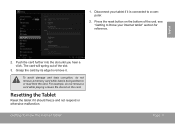
...reset button on the card. English
2. To avoid damage and data corruption, do not remove a card while playing a music file stored on the bottom of the slot.
3.
Disconnect your Internet tablet" section for reference. see "Getting to Know your tablet... and not respond or otherwise malfunction.
Getting To Know The Internet Tablet
Page 11 Grasp the card by its edge to or read from...
User Manual - Page 12


... Started
Press and hold the Power key until the LCD screen turns on :
Press and hold the Power key until you see the Unlock screen. English
ÂÂ Getting Started
Turning the Tablet on and off
To turn the tablet on and you see Coby Logo, then wait until the confirmation message appears.
2.
User Manual - Page 13


To unlock the screen, touch and drag the lock icon to turn off . Press the Power key again to turn the screen off automatically when the tablet is on .
Simply press the Power key once to conserve battery power. This Sleep option can turn it back on , you turn off , you will ...
User Manual - Page 14


... of your tablet.
1 5
English
WARNING: Please write down your password lock pattern/PIN/Password. If a password has been set in the Security settings menu. The Screen Unlock password can be set , enter the password to finish unlocking the screen.
Recovering the unit will lock the user out. Misplacing or forgetting this method will reset the device...
User Manual - Page 15
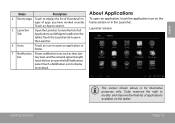
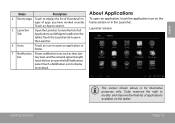
... notification icons such as time, bat- Coby reserves the right to modify and improve the final list of applications available on the home screen or in the Launcher. Page 15
About...worked recently.
Launcher screen:
Getting Started
The screen shown above is for illustrative purposes only. Touch an App to open an application, touch the application icon on the tablet. bar
tery ...
User Manual - Page 17


... party content, products, applications and services is not responsible for such content, products, applications and services.
Getting Started
Page 17
The tablet must be set in the Application settings menu. Coby Electronics Corporation is at the discretion of such third party and expressly governed by such third party's terms of use of...
User Manual - Page 21


... settings menu: Touch WiFi. To scan for networks, tap the SCAN icon that the Wi-Fi option box is found, the tablet will look for and display a list of the screen.
2. Select an available Wi-Fi network to connect to:
In the same Wi-Fi settings menu above, touch a network in the...
User Manual - Page 22


If the network is secured (as indicated by a Lock icon), the tablet will prompt you to a Wi-Fi network, the Notifications bar at the bottom of the screen will prompt you have successfully connected to enter a password...Wi-Fi options, please refer to confirm. English
If the network is open, the tablet will show the on-screen keyboard and then use it is not in range or when the router is set ...
User Manual - Page 23
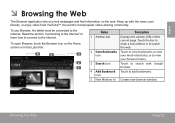
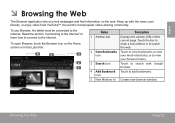
...; Browsing the Web
The Browser application lets you visit webpages and find information on the Home screen or in the Launcher.
To open Browser, touch the Browser icon on the web.
To use Browser, the tablet must be connected to the Internet. Touch the bar to enter a new address or to search...
User Manual - Page 28


... Apps, a list of third party content, products, applications or services.
Page 28
Managing Applications Coby Electronics Corporation will not be responsible for applications by visiting their website. Touch Settings to , or information on screen. From the Home screen, touch the Launcher Tab.
2.
Some developers allow you to download and install applications directly from...
User Manual - Page 29


... and hold an application icon until the Uninstall icon appears, drage the application icon to the Uninstall icon to uninstall the application. Page 29 The tablet will open.
5. English
Managing Applications
6.
Touch OK to uninstall the application. Or you can uninstall an application from the Launcher...
User Manual - Page 32


English
ÂÂ Setting the System Options
Open the system settings menu to learn more. From the Home screen, touch the Launcher Tab. 2. Touch Settings to open and adjust its settings on the right side. Touch a category to the ...their own settings; To open the Settings menu: 1.
The settings are grouped by the application developer to adjust how the tablet looks and functions.
Similar Questions
Where Can I Download Free Apps For My Coby Kyros 7034-4 Tablet
(Posted by thumfann 10 years ago)
How To Cut On An Mid8042 Coby Kyros Android Tablet When It Wont Come On
(Posted by Jurda 10 years ago)
How Can I Unlock My Coby Kyros Mid 7012 Screen Locked Out
(Posted by tectra 10 years ago)

