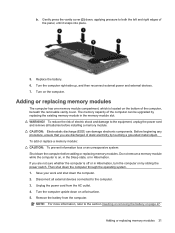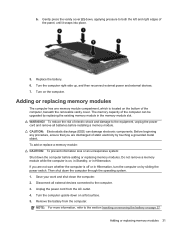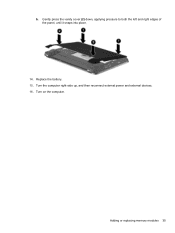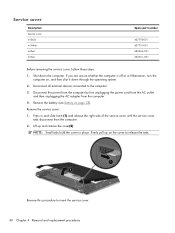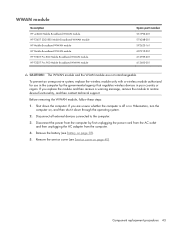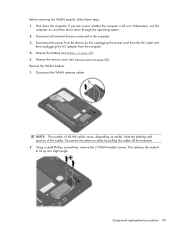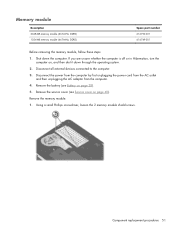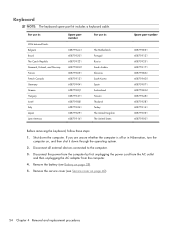Compaq Mini CQ10-400 Support Question
Find answers below for this question about Compaq Mini CQ10-400 - PC.Need a Compaq Mini CQ10-400 manual? We have 6 online manuals for this item!
Question posted by monitormike on June 18th, 2011
Pogket Pc Will Not Turn On At All Off To Long Is Battery Dead What Do I Do
The person who posted this question about this Compaq product did not include a detailed explanation. Please use the "Request More Information" button to the right if more details would help you to answer this question.
Current Answers
Related Compaq Mini CQ10-400 Manual Pages
Similar Questions
How To Reset The Bios Password Compaq Cq10 Mini Laptop
(Posted by yhwroke 9 years ago)
How To Turn On Wireless Switch In Compaq 420?
I am using compaq 420 laptop. some how my wireless connectivity is turned off. there is no button fo...
I am using compaq 420 laptop. some how my wireless connectivity is turned off. there is no button fo...
(Posted by vasanthimandava 11 years ago)
Need Help Changing A Cmos Battery For Nc6000 Laptop
(Posted by ReneeGetreu 12 years ago)
Computer Battery Issue!
MyMini CQ10-400-DX out of a sudden is not holding any power. The battery icon says "0% rmaining (cha...
MyMini CQ10-400-DX out of a sudden is not holding any power. The battery icon says "0% rmaining (cha...
(Posted by volsung76 12 years ago)
Licence Not Valid
After using my compaq cq10-400CA for at least a year it will not boot. It gives me a warning message...
After using my compaq cq10-400CA for at least a year it will not boot. It gives me a warning message...
(Posted by bobfinch 12 years ago)