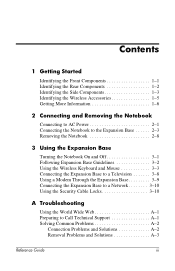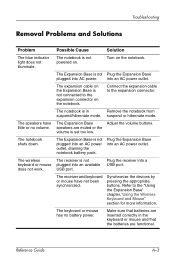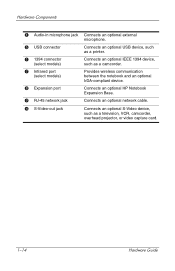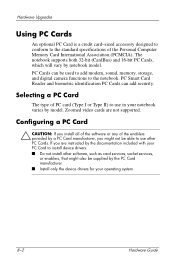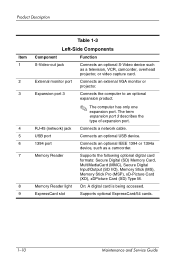Compaq Presario R3000 Support Question
Find answers below for this question about Compaq Presario R3000 - Notebook PC.Need a Compaq Presario R3000 manual? We have 29 online manuals for this item!
Question posted by KBsh on August 25th, 2014
How I Power R3000 Laptop Through Expansion Port
The person who posted this question about this Compaq product did not include a detailed explanation. Please use the "Request More Information" button to the right if more details would help you to answer this question.
Current Answers
Related Compaq Presario R3000 Manual Pages
Similar Questions
What Type Of Card Can I Use In Expansion Slot In Presario R3000
(Posted by boodpol 9 years ago)
Where Is Expansion Base Compaq R3000 Pic
(Posted by tmarRGM 9 years ago)
Hp Laptop Presario Cq62 Windows 7 Home Premium Does Not Boot Up
(Posted by DOzomb 10 years ago)
I Have A Laptop Compaq Presario R3000 Without Hdd . Is The Hdd Adapter Will Be
Compatible With any hard drive
Compatible With any hard drive
(Posted by Hachimi462 11 years ago)
I Can Not Turn On My Compaq Presario Cq40-500 Notebook Pc Series.
I can not turn on my Compaq Presario CQ40-500 Notebook PC series.when turned on right in 5 secondsan...
I can not turn on my Compaq Presario CQ40-500 Notebook PC series.when turned on right in 5 secondsan...
(Posted by lydtomei 11 years ago)