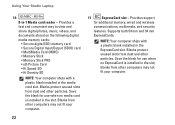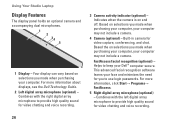Dell 1737 Support Question
Find answers below for this question about Dell 1737 - Studio - Laptop.Need a Dell 1737 manual? We have 1 online manual for this item!
Question posted by r1983santos on May 18th, 2014
Onboard Graphics Adapter
Current Answers
Answer #1: Posted by RaviCatDell on May 18th, 2014 10:22 AM
I'm a part of Dell Social Media Team. Studio 1737, does not come with an option to disable the internal / Onboard Graphics adaptor. To get the most out of your computer, feel free to download your copy of your Service manual here: http://dell.to/1naQBj9
Dell-Ravi C
#IWorkforDell
Follow me on Twitter: @RaviCAtDell
Social Media & communities Professional
Related Dell 1737 Manual Pages
Similar Questions
resource disk
How do I turn on the webcam on a Studio 1737 running windows 7?
After sleep mode and particularly when Firefox is open to web pages, my monitor flashes on and off a...
I'm using a dell st22 monitor as a 2nd. monitor with my dell 1737 laptop and I want to close the lap...