Dell 5230 Support Question
Find answers below for this question about Dell 5230.Need a Dell 5230 manual? We have 2 online manuals for this item!
Question posted by csmith89610 on March 6th, 2012
Where Is The On/off Button Located
The person who posted this question about this Dell product did not include a detailed explanation. Please use the "Request More Information" button to the right if more details would help you to answer this question.
Current Answers
There are currently no answers that have been posted for this question.
Be the first to post an answer! Remember that you can earn up to 1,100 points for every answer you submit. The better the quality of your answer, the better chance it has to be accepted.
Be the first to post an answer! Remember that you can earn up to 1,100 points for every answer you submit. The better the quality of your answer, the better chance it has to be accepted.
Related Dell 5230 Manual Pages
Quick Reference Guide - Page 1


...Busy appears on the bottom of the tray which indicates the maximum height for the tray from the printer control panel. Straighten the edges on a level surface.
6 If necessary, adjust the paper guides...type previously
loaded in the tray, then change the Paper Type setting for loading paper. Dell 5230/5350
Quick Reference
Loading paper and specialty media
Loading the 250-sheet or 550-sheet tray
1...
User's Guide - Page 2


Contents
Safety information 11
Learning about the printer 13
Finding information about the printer...13 Printer configurations...14 Selecting a location for the printer...16 Understanding the printer control panel...17
Additional printer setup 19
Installing internal options...19
Available internal options...19 Accessing the system board to install internal options...19 Installing a memory card ...
User's Guide - Page 5


...
Replacing supplies...131
Replacing the toner cartridge ...131 Replacing the photoconductor kit ...132
Recycling Dell products...135 Moving the printer...135
Before moving the printer ...135 Moving the printer to another location...135 Shipping the printer ...136
Administrative support 137
Using the Embedded Web Server...137 Checking the device status...137 Setting up e-mail alerts...
User's Guide - Page 6


...default settings...139
Clearing jams 140
Avoiding jams...140 Understanding jam numbers and locations...141 200 paper jam...141 201 paper jam...142 202 and 203 paper ...283 staple jam...152
Troubleshooting 154
Solving basic problems...154
Solving basic printer problems...154 Embedded Web Server does not open...154
Understanding printer messages...155
Change to ...155 Change to ...155 Change to ...
User's Guide - Page 11


... the wall outlet before inspecting it aside instead of lithium battery. CAUTION-POTENTIAL INJURY: There is incorrectly replaced. CAUTION-POTENTIAL INJURY: The printer weight is near water or wet locations.
Use only the telecommunications (RJ-11) cord provided with the same or an equivalent type of trying to the public switched telephone...
User's Guide - Page 13


... you faster:
• Service Tag • Express Service Code
Note: The Service Tag and Express Service Code appear on labels located on the Support Web site.
Windows or Mac Help-Open a printer software program or application, and then click Help. Have the following information ready when you contact support so that they...
User's Guide - Page 16


... dust • Allow the following recommended amount of space around the printer for addition of air conditioners, heaters, or ventilators -
Selecting a location for the printer
When selecting a location for them also. Away from direct sunlight, humidity extremes, or temperature fluctuations - Learning about the printer
16 Free from the direct airflow of all output options. It...
User's Guide - Page 17
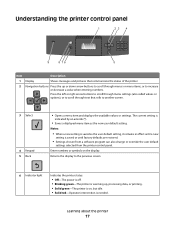
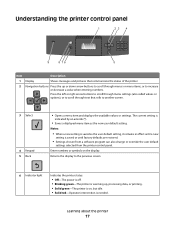
...
Returns the display to the previous screen
6 Indicator light
Indicates the printer status:
• Off-The power is off. • Blinking green-The printer is warming up or down arrow buttons to scroll through text that communicate the status of the printer
2 Navigation buttons Press the up , processing data, or printing. • Solid green-The...
User's Guide - Page 20


2 Loosen the screws on the printer before touching any system board electronic components or connectors. Additional printer setup
20 Touch something metal on the system board cover.
3 Remove the system board cover.
4 Use the illustration below to locate the appropriate connector.
Warning-Potential Damage: System board electronic components are easily damaged by static electricity.
User's Guide - Page 25
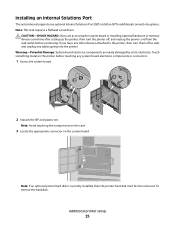
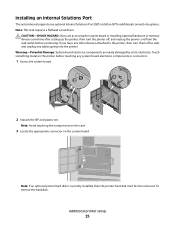
... the wall outlet before touching any cables going into the printer. Note: Avoid touching the components on the card.
3 Locate the appropriate connector on the printer before continuing.
CAUTION-SHOCK HAZARD: If you have any other devices attached to the printer, then turn the printer off as well, and unplug any system board electronic components...
User's Guide - Page 32
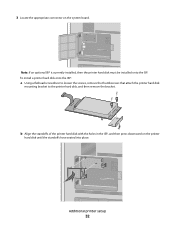
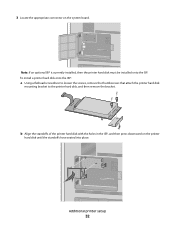
... the system board. To install a printer hard disk onto the ISP:
a Using a flathead screwdriver to loosen the screws, remove the thumbscrews that attach the printer hard disk
mounting bracket to the printer hard disk, and then remove the bracket.
Additional printer setup
32 3 Locate the appropriate connector on the printer
hard disk until the standoffs have...
User's Guide - Page 35


... of installation.
Note: If you have purchased in the location chosen for stability.
Additional printer setup
35 Install the printer and any options you have any other devices attached to the printer, then turn the printer off as well, and unplug any cables going into the printer.
1 Unpack the drawer, and then remove any cables going...
User's Guide - Page 38


... Network Setup Page appears.
5 Check the first section on and Ready appears. 2 From the printer control panel, press .
3 Press the up or down arrow button until Reports appears, and then press .
4 Press the up or down arrow button until Network Setup Page appears, and then press .
If Status is typically installed during the...
User's Guide - Page 43
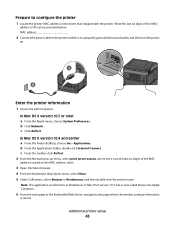
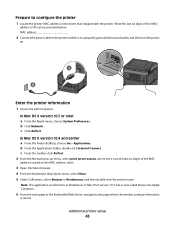
... AirPort.
2 From the Network pop-up menu, select print server xxxxxx, where the x's are the last six digits of the MAC
address located on the sheet that shipped with the printer. In Mac OS X version 10.4 and earlier a From the Finder desktop, choose Go > Applications. In Mac OS X version 10.5 or later...
User's Guide - Page 45
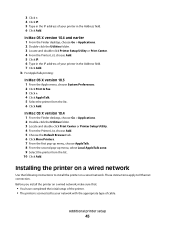
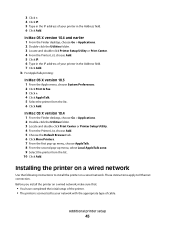
.... 6 Click Add. In Mac OS X version 10.4 and earlier 1 From the Finder desktop, choose Go > Applications. 2 Double-click the Utilities folder. 3 Locate and double-click Printer Setup Utility or Print Center. 4 From the Printer List, choose Add. 5 Click IP. 6 Type in the IP address of your network with the appropriate type of the...
User's Guide - Page 66
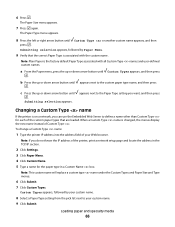
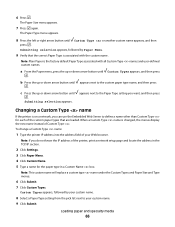
... down arrow button until appears next to the custom paper type name, and then press
.
When a Custom Type name is the factory default Paper Type associated with the custom name.
Note: Plain Paper is changed, the menus display the new name instead of the printer, print a network setup page and locate the address...
User's Guide - Page 81


...from the flash drive.
3 Press the up or down arrow button until the document has finished printing. Printing
81 Printing from the printer until appears next to the document you may need to print... the flash drive from a flash drive
A USB port is located on the printer control panel. If you leave the flash drive in the printer after leaving the initial USB menu screen, you can still print...
User's Guide - Page 130


... setup page and locate the IP address in your Web browser. Printer attached to launch the Dell Configuration Web Tool. 2 Click www.dell.com/supplies.
Ordering supplies
Note: All life estimates for printer supplies assume printing on and Ready appears.
2 From the printer control panel, press the up or down arrow button until Status/Supplies...
User's Guide - Page 131


...light exposure can check to see approximately how much toner is located inside the front cover of your printer.
8 Click Visit Dell's cartridge ordering website. Firmly shake... cartridge by pressing the button on the left in your Dell printer Service Tag number.
Note: Your Service Tag number is left side of the printer and lowering the door.
2 1
2 Press the button on the base of the...
User's Guide - Page 138
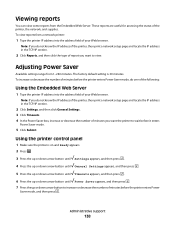
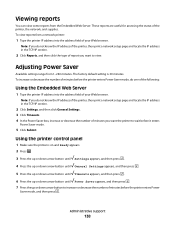
...decrease the number of minutes before the printer enters Power Saver mode, do not know the IP address of the printer, then print a network setup page and locate the IP address in the TCP/IP... or down arrow button until Settings appears, and then press .
4 Press the up or down arrow button until General Settings appears, and then press .
5 Press the up or down arrow button until Timeouts appears,...
Similar Questions
966/ Using Black Ink Only
How to select black ink only/ using the menu buttons on printer
How to select black ink only/ using the menu buttons on printer
(Posted by loreleipooh 10 years ago)
Printer Paper Jam
why does printer keeps have a paper jam after printing one paper?
why does printer keeps have a paper jam after printing one paper?
(Posted by cmatthews248 12 years ago)

