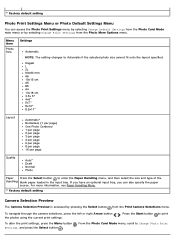Dell 966 Support Question
Find answers below for this question about Dell 966.Need a Dell 966 manual? We have 1 online manual for this item!
Question posted by loreleipooh on April 21st, 2014
966/ Using Black Ink Only
How to select black ink only/ using the menu buttons on printer
Current Answers
Related Dell 966 Manual Pages
Similar Questions
Dell Printer 966 Manual
Printer carrier stall is what is on the display. There is nothing obstructing the carrier. What shou...
Printer carrier stall is what is on the display. There is nothing obstructing the carrier. What shou...
(Posted by mcworldwide53 9 years ago)
My Dell Printer 966 Will Not Print It Keeps Showing Error #1203
(Posted by Sttlteka 9 years ago)
Dell Aio 966 (2007) Conversion To Wireless
Which wireless ethernet adapter do I buy? Steph
Which wireless ethernet adapter do I buy? Steph
(Posted by Skhuff0 11 years ago)
'insert Black Ink' But There Is A New Cartridge In There
My printer keeps telling me to insert black ink cartridge but there is a new one in there. I put it ...
My printer keeps telling me to insert black ink cartridge but there is a new one in there. I put it ...
(Posted by mjanetten75806 11 years ago)